When importing your database of contacts to a list, you will have the option to add the same tags to all the list users or Mass Import contact tags.
After creating your lists on your account, you have the option to import your database of contacts, to your lists, by using the Mass Import feature under the list Options. To access your mass import, follow the steps below:
1- Go to your Contacts and select Lists tab from the top.
2- Choose the list you’d like to import tags to and click on Mass Import from the drop-down option.
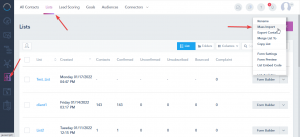
There are two ways to apply tags to contacts:
1- Apply default fields
If you want to add the same tags to all the list contacts, select Add tags for imported contacts and add the desired tags separated by a comma.
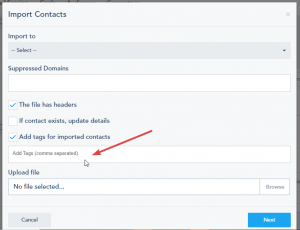
2- Import unique Tags from the excel file:
1 – Upload a ready .CSV file and proceed to the next step.
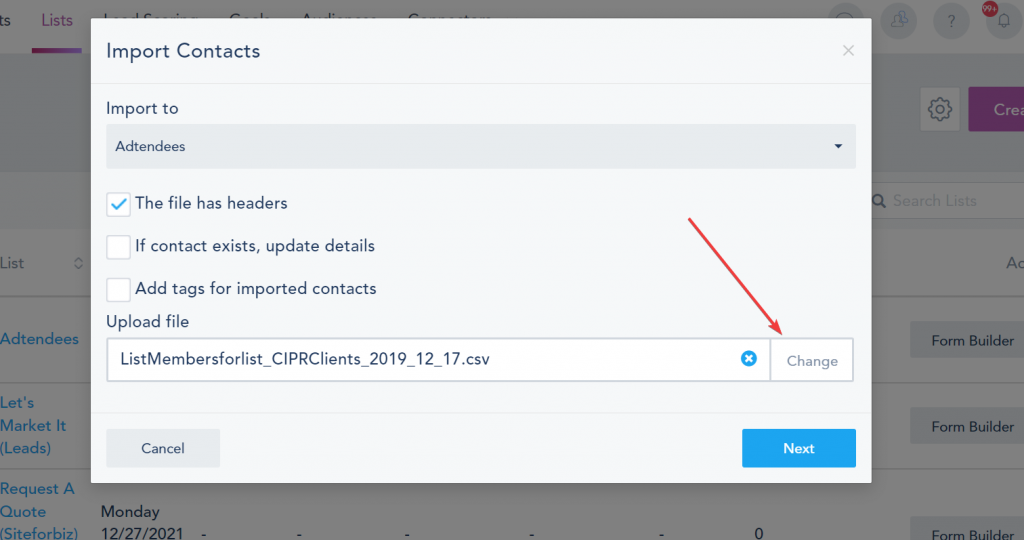
2 – Proceed to the next step where you can map the Excel file columns (Excel column names will appear above each field) to the corresponding fields you have created on your account under those list settings.
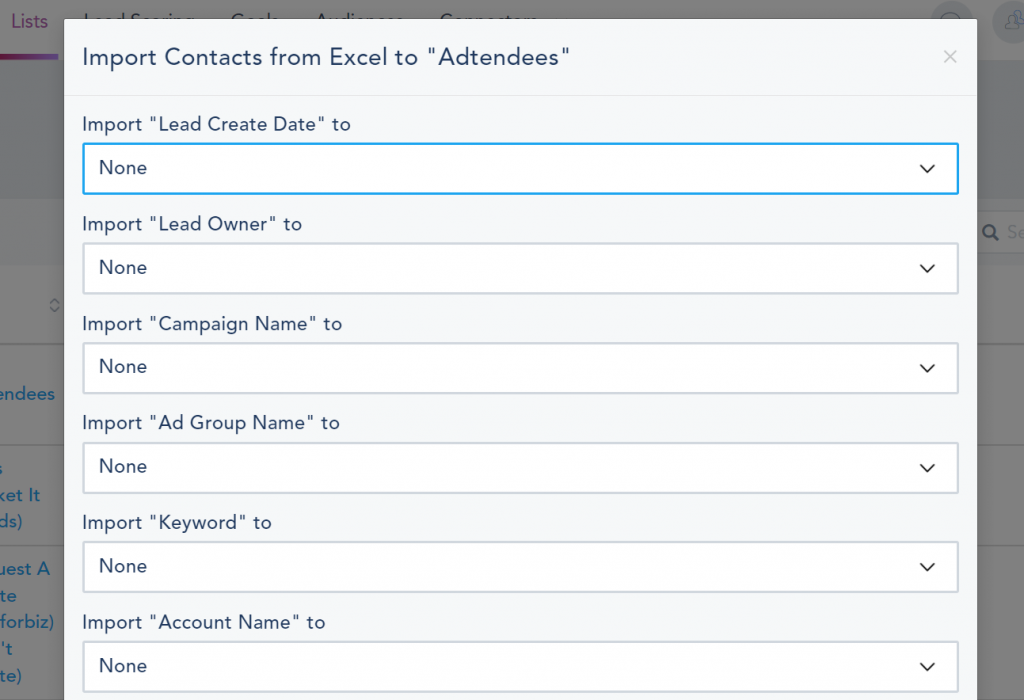
3 – To mass import tags to your contacts, choose the Contact Tags from the drop-down mapping and make sure the Excel tags column has comma-separated values if you are importing multiple tags to each contact.
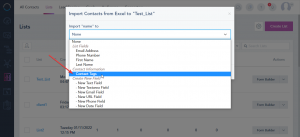
Once you are ready, click on Import and the process will start.
An email summary of your import will be sent to the account admin email for all successful and failed imports.
Note: Random characters, badly formatted emails, and missing required fields might trigger errors in the upload process.
