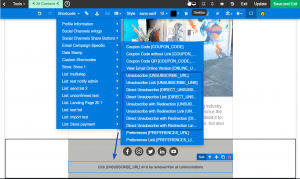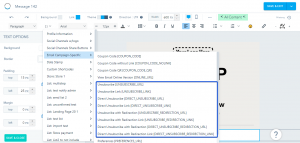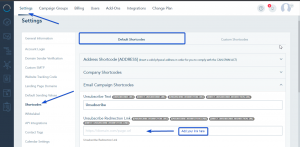To comply with bulk email sender requirements, it is essential to incorporate a One-click Unsubscribe option into the footer of your emails. Failure to include an unsubscribe link in your email will result in the system automatically injecting one into the footer of your emails.
To seamlessly add the unsubscribe link to your email footer, follow these steps:
- Navigate to the top menu of the email builder.
- Click on the Shortcode icon.
- Select “Email Campaign Specific.
- Choose one of the Unsubscribe Shortcode options available
Classic builder
New Builder
Unsubscribe Shortcode options:
[UNSUBSCRIBE_URL]: Generates a hyperlink enabling users to unsubscribe while specifying the reason.
[UNSUBSCRIBE_LINK]: Provides a link for users to unsubscribe while specifying the reason.
[DIRECT_UNSUBSCRIBE_URL]: Generates a hyperlink for users to directly unsubscribe.
[DIRECT_UNSUBSCRIBE_LINK]: Provides a link for users to directly unsubscribe.
[UNSUBSCRIBE_REDIRECTION_URL]: Creates a hyperlink for users to unsubscribe while specifying the reason and redirects to a specific page.
[UNSUBSCRIBE_REDIRECTION_LINK]: Offers a link for users to unsubscribe while specifying the reason and redirects to a specific page.
[DIRECT_UNSUBSCRIBE_REDIRECTION_URL]: Generates a hyperlink for users to directly unsubscribe and redirects them to a specific page.
[DIRECT_UNSUBSCRIBE_REDIRECTION_LINK]: Provides a link for users to directly unsubscribe and redirects them to a specific page.
To add your redirection link, follow the below steps:
- Navigate to Settings -> Shortcodes.
- Under the Default Shortcodes section, open the Email Campaign Shortcodes subsection.
- Copy the link of the landing page or external page you wish to redirect your contacts to after they unsubscribe and paste this link into the “Unsubscribe Redirection Link” option.