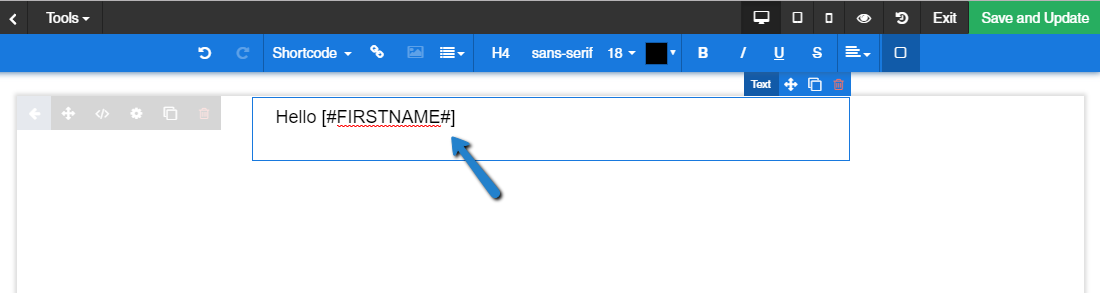You can personalize your Emails and your Landing Pages by using the Shortcode option:
Click on Shortcodes from the top toolbar, select your target list(s) and pick the correct field you would like to display in your content:
Once you click on your Shortcode, it will be inserted wherever your cursor is. Once the campaign is fully executed and sent the shortcode will be replaced with the proper value available for each contact on your list(s).
NOTES:
- If a specific contact does not have a value for the chosen Shortcode, they will see an empty space or a fallback option as described in the command options below.
- Test emails will show the raw Shortcode instead of a value because the campaign had not executed yet. Don’t panic! the system will change this value once the campaign is executed.
- When targeting multiple lists, you might need to include multiple Shortcodes in the same line. ex: Hello [COMPANY] [COMPANYNAME]. In this example each Shortcode is a reference to a custom field called company that you might have created for each list.
- Some lists share similar default system Shortcodes in which case if you are targeting multiple lists you don’t have to insert the Shortcode multiple times.
Below are some commands you can apply to Shortcodes so you can format the data properly:
Shortcode Split Using /2
This is used to split a long shortcode and display only the first part of the collected data. The syntax will look like this:
[#FULLNAME/2#] ex: if a subscriber on a list you captured had a full name Richard Fallah than the campaign will show: Hello Richard.
Shortcode Fall Back using the | Character
If some subscribers on a list had empty data for their name, you will be able to fall back on a different shortcode or static text. Ex: one record The syntax will look like this:
[#FULLNAME|COMPANYAME#] ex: if the data on the list did not have first name but company name than the campaign will show: Hello Company Name.or
[#FULLNAME|*there*#] ex: if you want to show a static text if the full name was left empty by the subscriber than the campaign will show: Hello there. Note the static text has to be between two asterisks.
Shortcode Combo:
In case you wanted to combine the above 2 cases in one syntax, you can use them as follows:
[#FULLNAME/2|COMPANYNAME|*there*#]
Shortcode Capitalization:
If you have a mix of upper and lowercase data within your subscriber’s lists, it might not look too well when sending an email. Ex: Hello JOHN, in typing etiquette, can be interpreted as shouting out loud the person’s name. We added 3 simple syntaxes to help you control your capitalization:
PROPER – Capitalizes the first letter of a shortcode value, regardless of existing format: [#PROPER FULLNAME#] – ex: if you have JoHN DoE as a record, it will turn it into John Doe.
UPPER – Capitalizes the full shortcode value: [#UPPER FULLNAME#] – ex: if you have JoHN DoE as a record, it will turn it into JOHN DOE.
LOWER – Makes the full shortcode value lowercase: [#LOWER FULLNAME#] if you have JoHN DoE as a record, it will turn it into john doe.
Note that the capitalization syntaxes can be mixed with other formats. ex: [#PROPER FULLNAME/2| LOWER COMPANYNAME|*there*#].