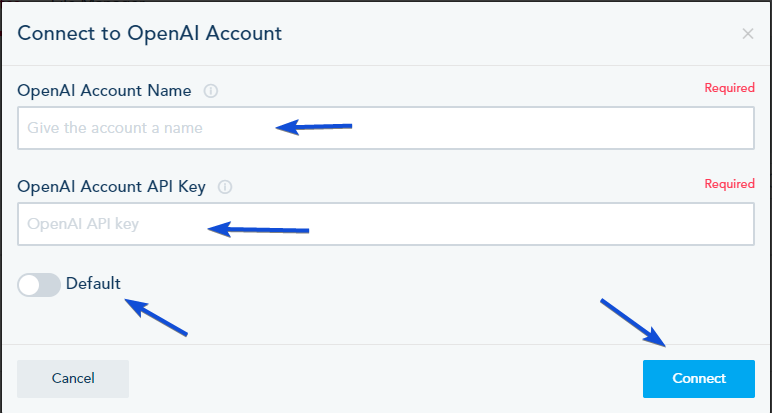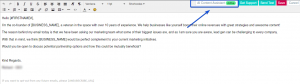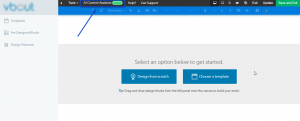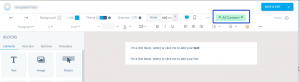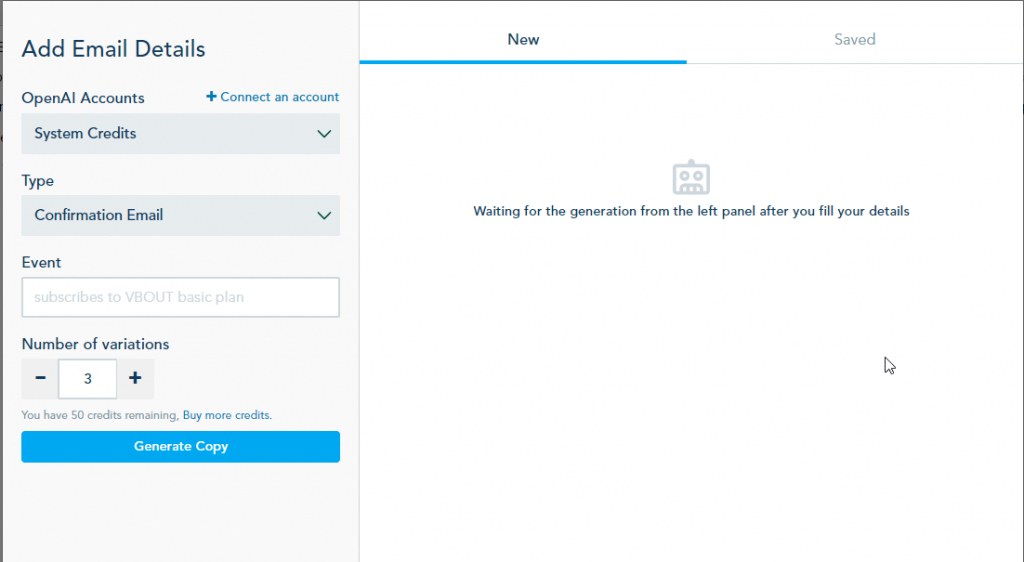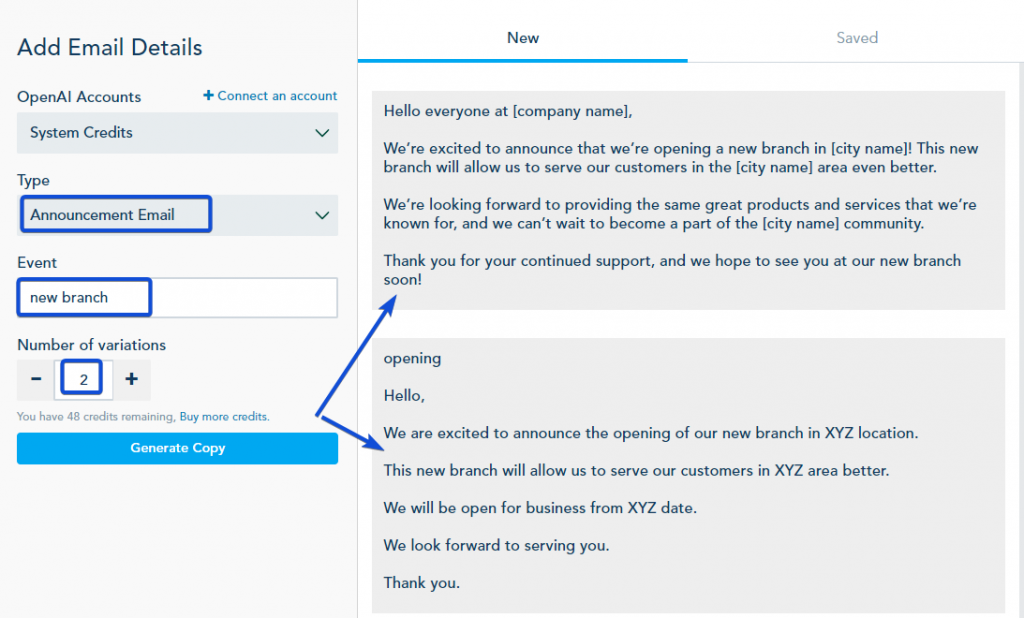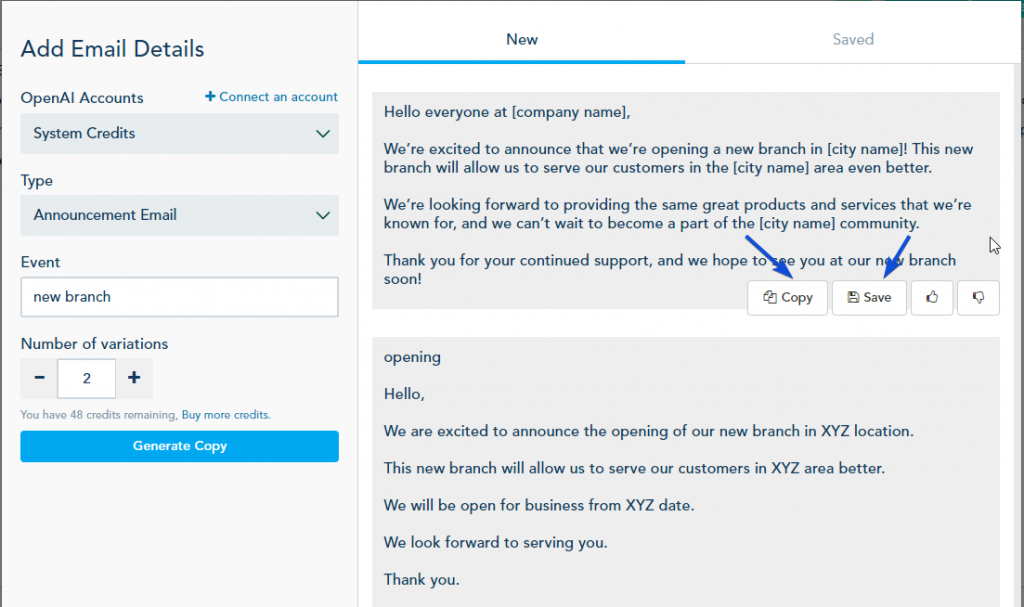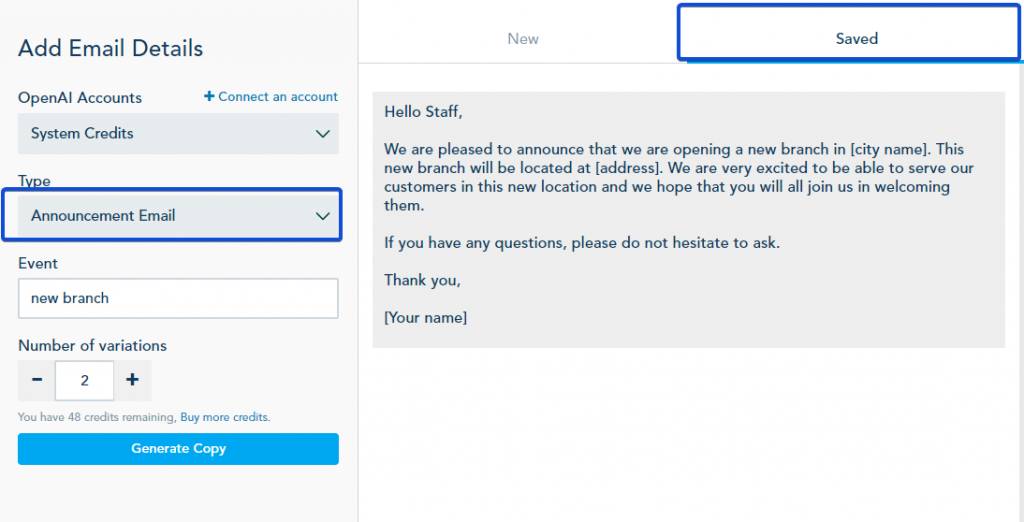The Email Content Assistant feature provides the capability to generate different versions of email content for your templates. This guide will walk you through the steps to use the email Content Assistant for generating email content.
Step 1: Install or Connect Your OpenAI Account
- Install the Copy AI Assistant add-on from the Add-ons section or connect your own OpenAI account (free of charge) by navigating to the Connection Center and clicking on “Connect to OpenAI.”
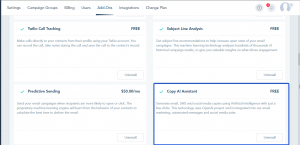
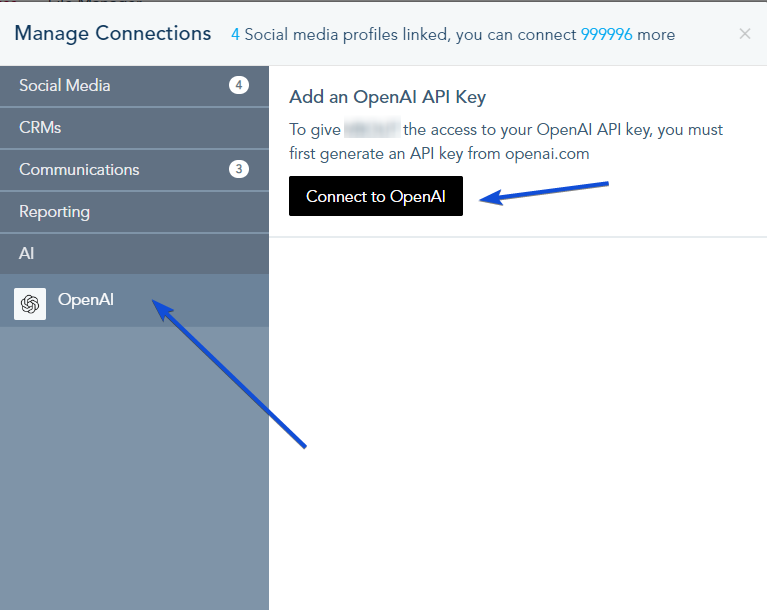
- Provide a name for your OpenAI account and enter your API key.
- Optionally, select this account as your default for AI content generation.
Step 2: Access the AI Content Assistant
When creating a new email design, whether in the Campaign, Email Template, or Automated Message sections, you will find the Email Content feature available. It can be accessed through the Template Designer or Basic Editor.
To Generate Email Content, click on AI Content Assistant in the top toolbar.
Step 3: Generate Email Content
- Choose whether to use the AI Content Assistant add-on credits (System Credits) or connect your own OpenAI account for content generation.
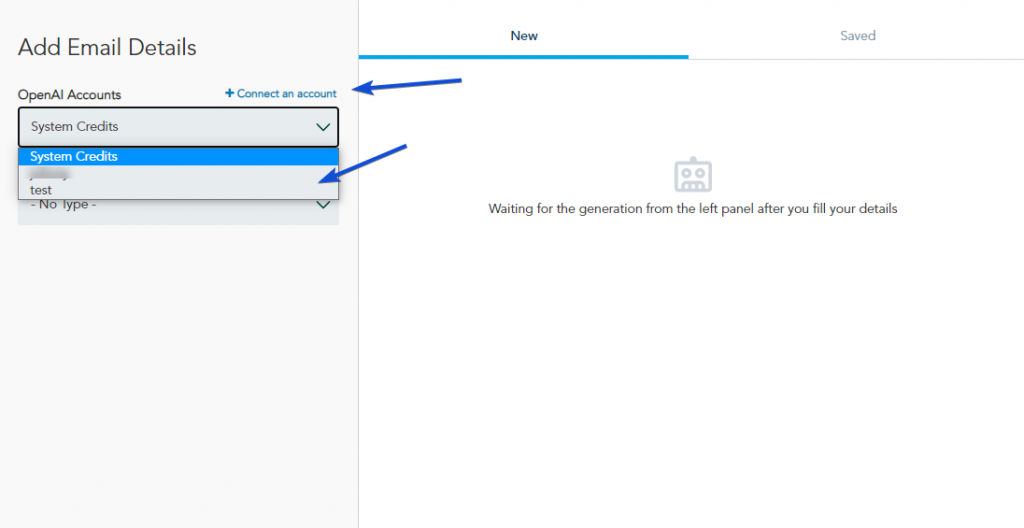
- Select the appropriate email type and fill in the relevant settings. These settings play a crucial role in influencing the content generation process. Additionally, indicate the number of email variations you wish to generate. Once you’ve provided all the necessary information, click on “Generate Copy.”
Note: Upon purchasing the Add-on, you will receive 50 credits. Each variation generated will consume one credit. Additional credits can be purchased from the Add-ons section if needed.
Step 4: Use the Generated Content
After the content has been generated, you have two options. You can copy the email text and paste it into your Email builder component for immediate use, or you can save the generated content for future reference.
If you choose to save the Email Content, it will be stored in the Saved section under the corresponding email type.