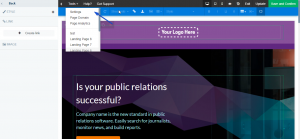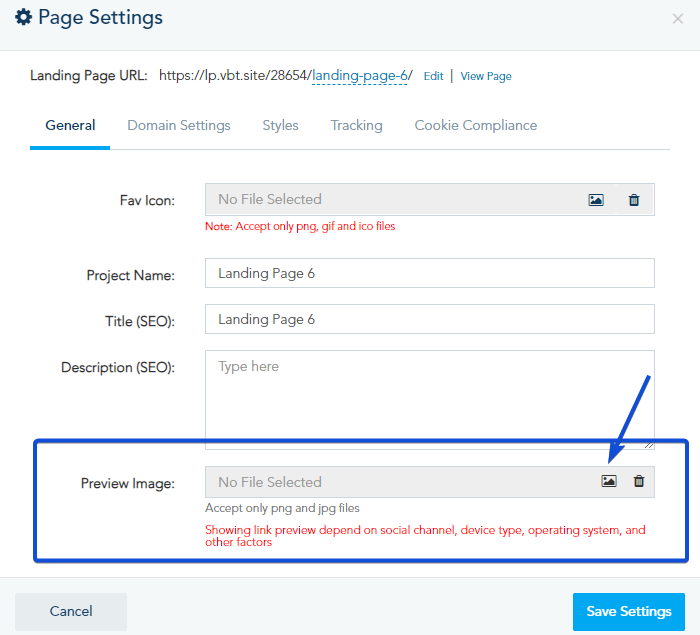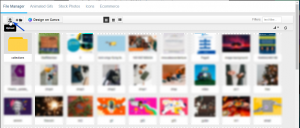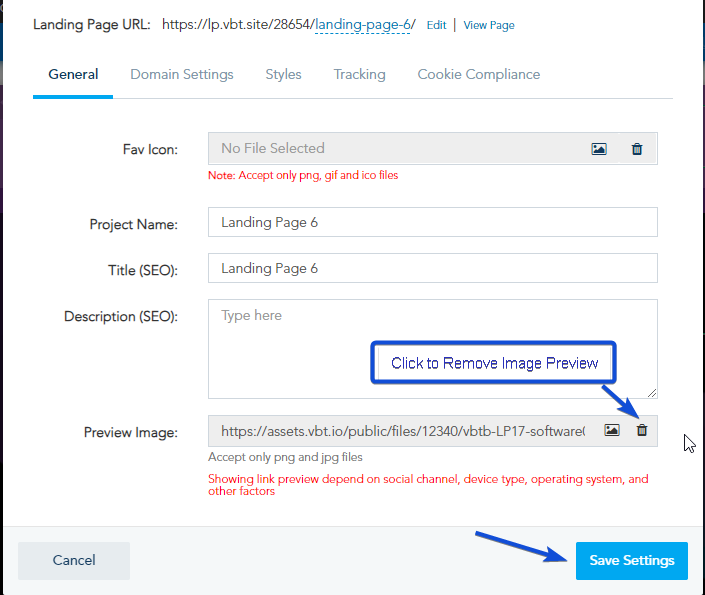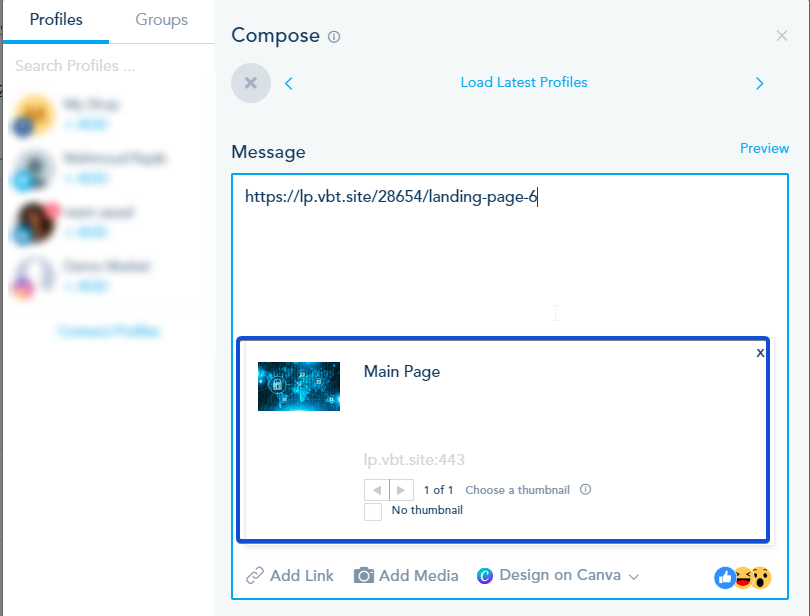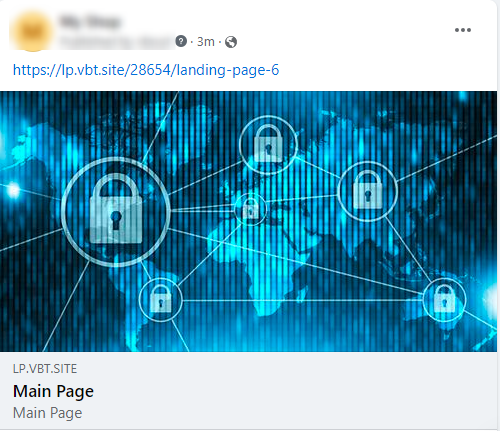When sharing your landing pages on social media and messaging apps, you have the option to choose the image thumbnail, for the link preview, that gets automatically generated.
You can add the Image Preview in the Page Settings of your Landing page, from the top menu of the builder, go to Tools -> Settings.
In General section, in the Preview Image option, click on the image icon to add an image.
Once you click on the image icon, you will be redirected to the File Manager, where you can choose from the existing images or upload a new image.
Once done, click on Save Settings.
Note: You always have the choice to remove the image preview by clicking on the delete icon.
When adding the landing page to your social channel post, the chosen image will appear as a preview.