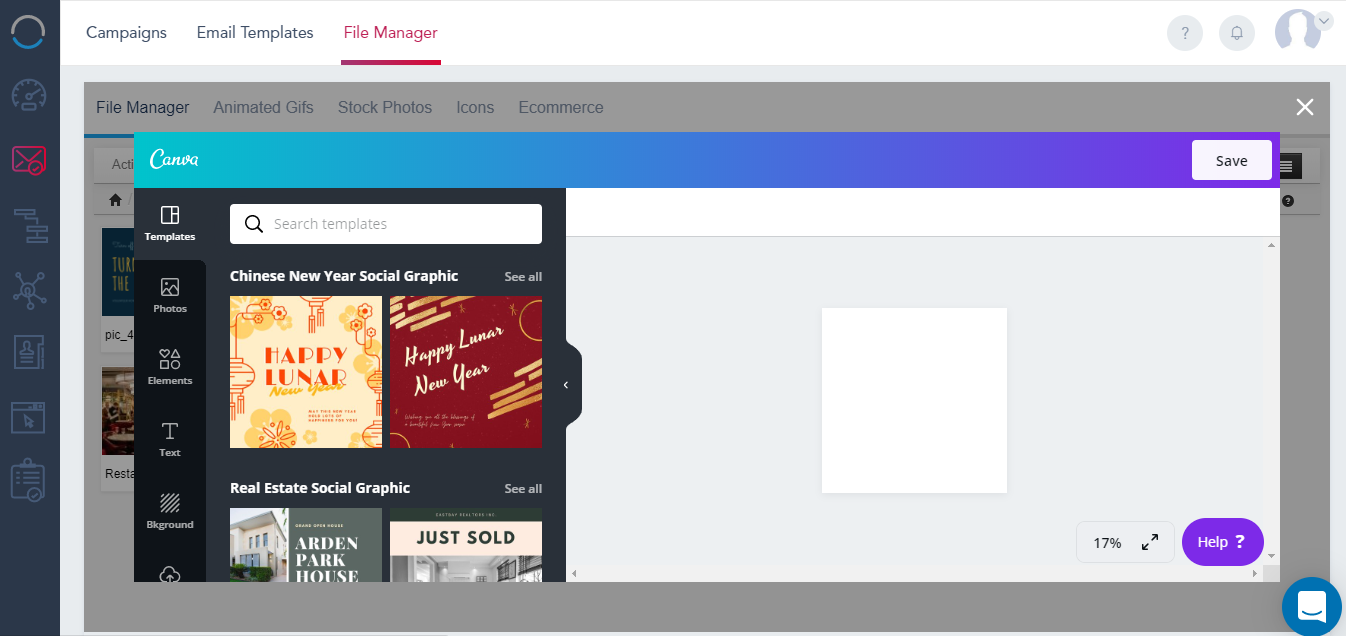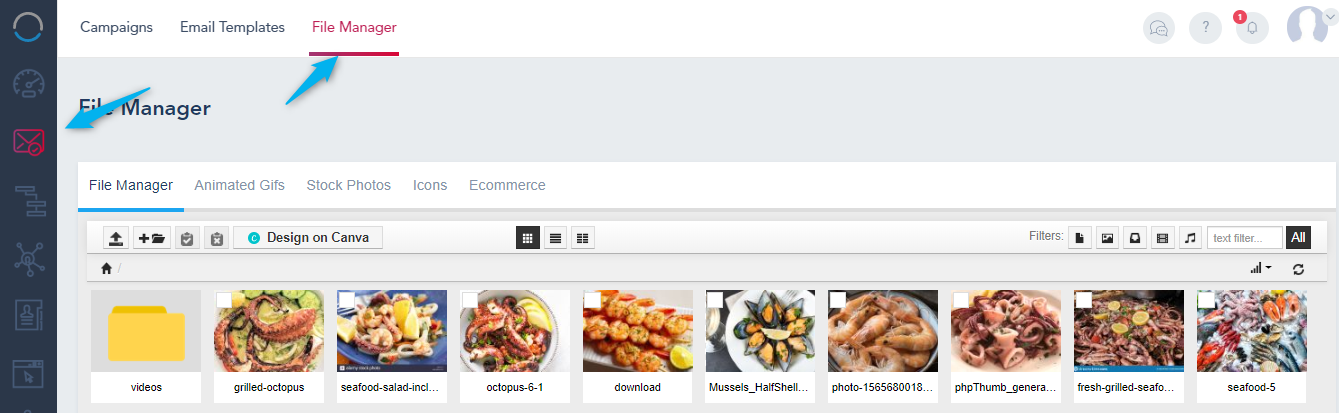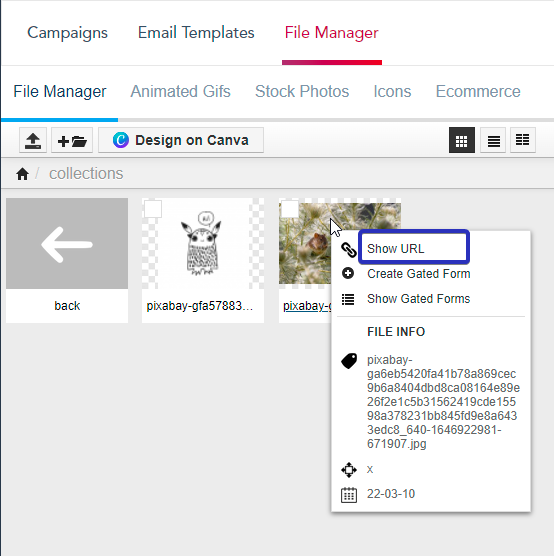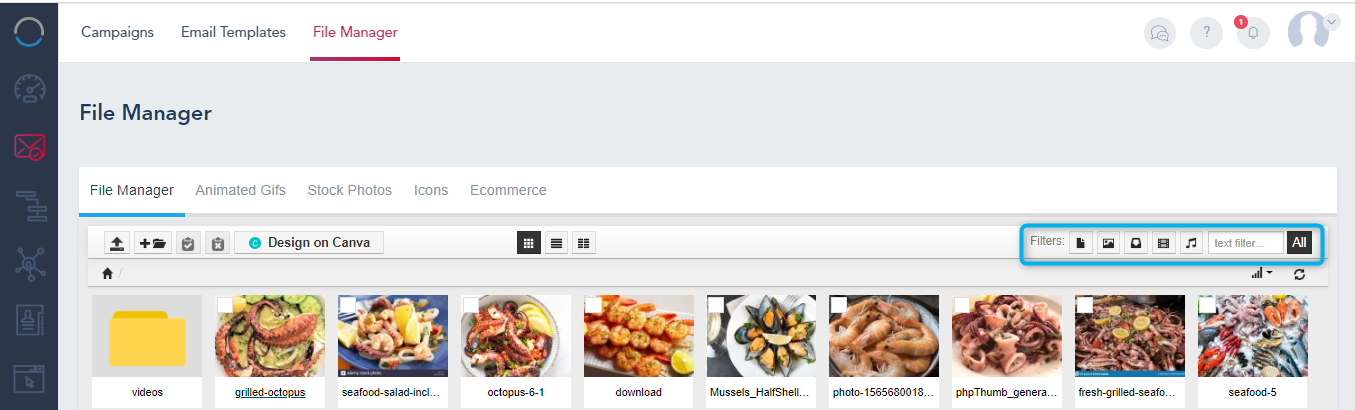File Manager lets you organize and manage your files and media in one place to use them when sending Email Campaigns, designing Landing Pages and scheduling Social Media posts. All the assets you add to your File Manager are accessible on your Landing Page Builder, Email Template Builder as well as your Social Media publisher.
NOTE: There is no limit to the storage you have on your account, however, we recommend that you upload files and images that are optimized for web to give your recipients faster loading experience when opening your campaigns or visiting your Landing Pages.
- Upload:
To upload an image or a Downloadable PDF, click the Upload button located on the top left of the toolbar and then drag and drop the files to the uploader.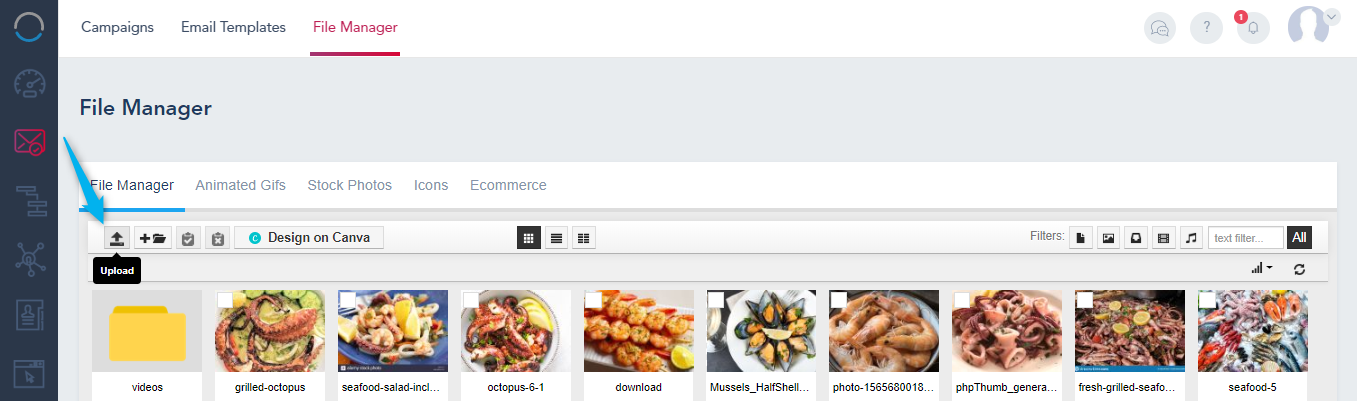
- New Folder:
To add folders click New Folder button located on the top left of the toolbar. We recommend using folder names without spaces, ex:” logos-artwork” vs “logos artwork”.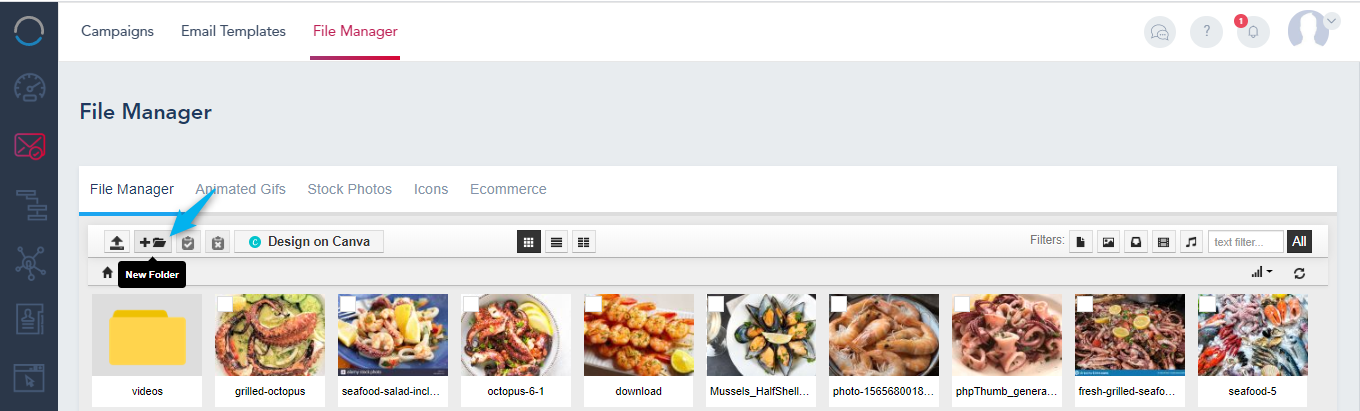
- Design on Canva: This will open the Canva designer and you will be able to design an image from scratch on Canva: