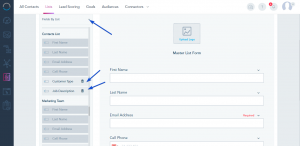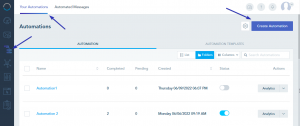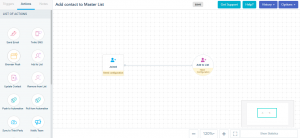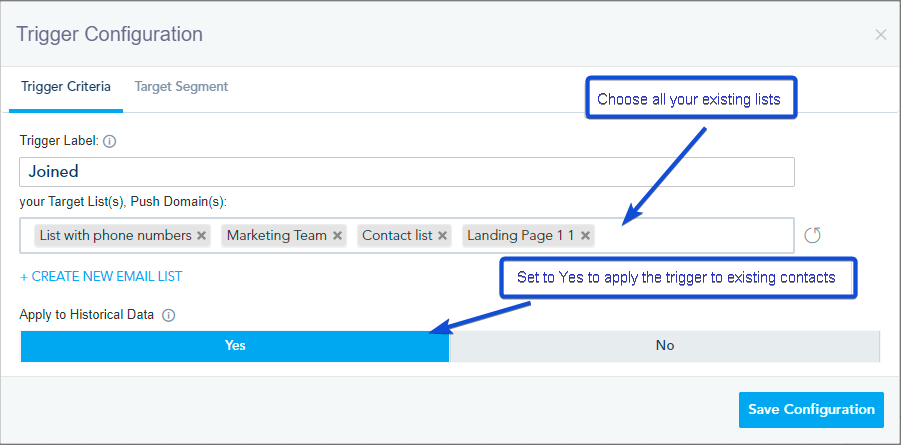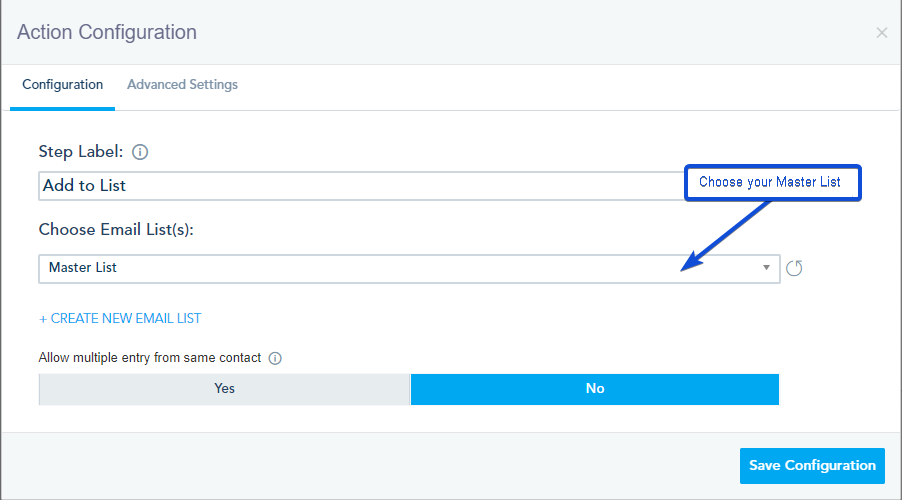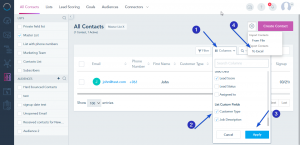You can create a Master List that includes all your contacts by following the below steps:
1- Create a Master List
From the Contact tab, go to Lists -> Create List. Give the list a name for example “Master List”.
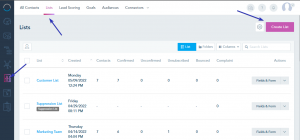
2- Add all your lists’ custom fields to Master List.
Go to the Fields & Form of your Master List.
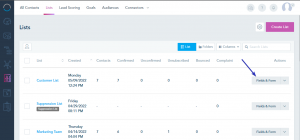
In the form builder, add your lists’ custom fields from the Fields by List section.
Save your List.
3- Add Contacts to Master List using Automation.
From the Automation tab -> Your Automations – > Create Automation.
To create the automation, choose the Joined trigger and link it to Add to list Action.
In the trigger configuration, choose all your existing lists in the Target lists section and set Apply to Historical Data to Yes, if you want to add the existing contacts to the Master list.
Note: When creating a new list, don’t forget to add it to the target Lists in the Trigger.
In the Action configuration, choose the Master list you have created.
Save the automation and publish it.
After the automation is completed, the contacts will be added to the Master list.
4- Export your contacts in Master List with custom fields.
Go to your Master List, select the Columns you want to export, and then click Export to Excel.