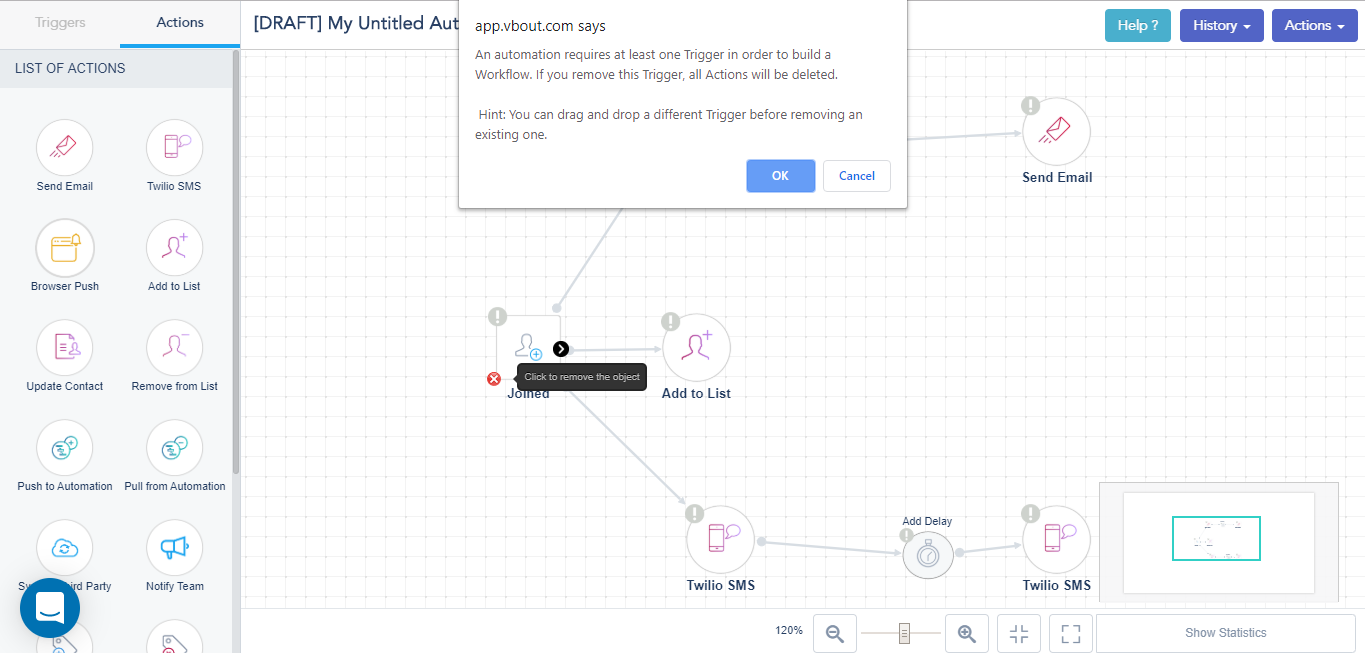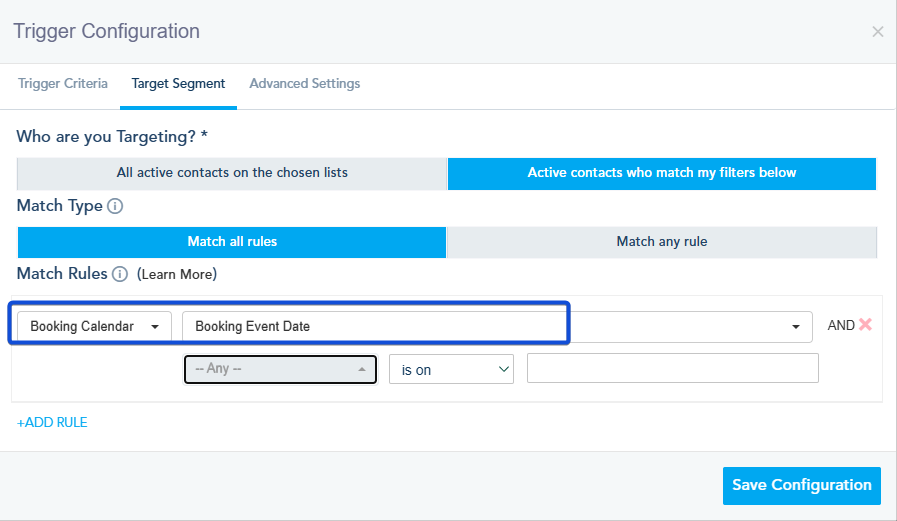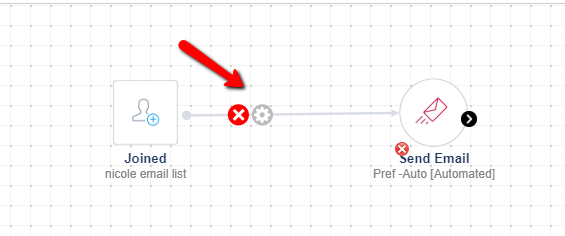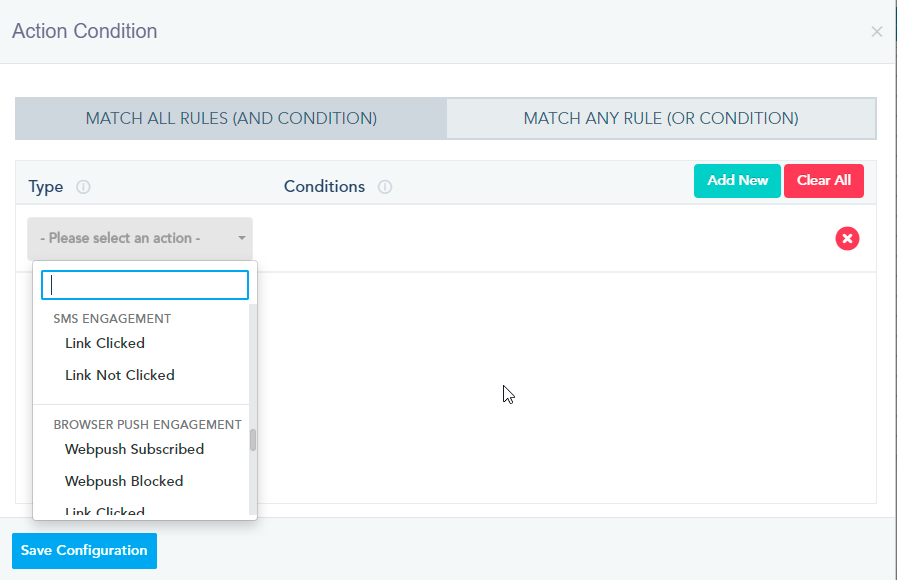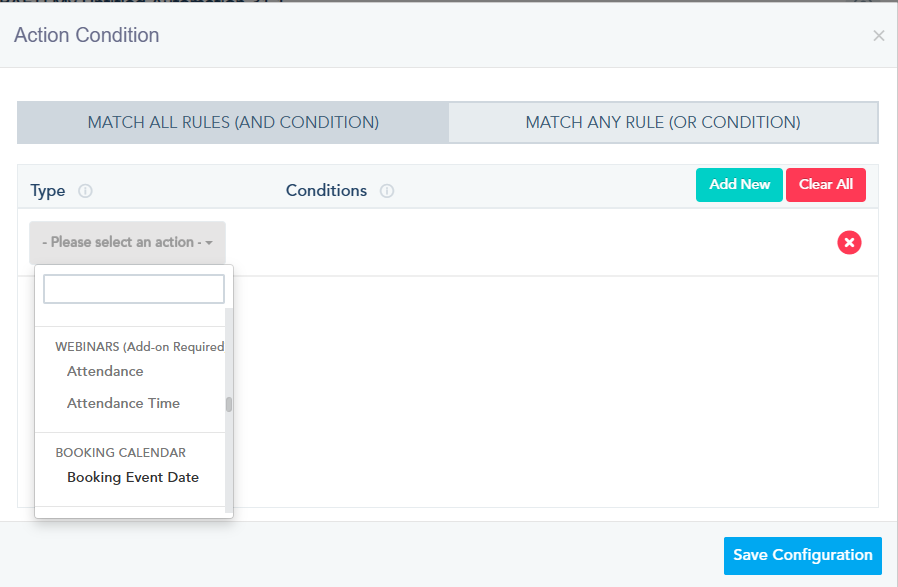Each automation has Triggers and Actions:
Triggers
Triggers are the first step, without Triggers, you can’t apply Actions.
We have a list of Triggers divided into Messages, E-commerce, Contacts, Time Based, and API.
MESSAGES:
- Opened Email: This Trigger takes action whenever a user had opened an email that you specify.
- Clicked Link: This Trigger takes action whenever a user clicks a link you specify from the email sent.
- Replied SMS: This Trigger takes action whenever a user reply to a SMS that you specify.
- Abandoned Cart: This triggers actions to do after a visitor abandons the cart. You will choose if the trigger executes 30 Minutes of Adding Their First Product To Cart or 30 Minutes of Adding The Last Product To Cart.
- Completed Order: This Trigger is executed when a contact completes an order.
CONTACTS:
- Joined: This Trigger takes action whenever a lead joins a list you specify.
- Reached Goal: This Trigger takes action whenever a goal that you specify is reached.
- Custom Event: This trigger is used to create customized events.
List of available custom event:- Tag Added
- Custom API Event
- Join List Confirmed
- Lead Scoring (Lead Status, Lead Score)
- Landing Page Engagement (Page View, Link Clicked)
- Website Engagement (Destination URL, Link Clicked)
- Email Engagement (Coupon Redeemed, Email Bounced, Contact Unsubscribed)
- Ecommerce Fields (Ecommerce fields including Order Transaction Status)
- Contact Updated: This Trigger takes action whenever a contact field in the specified list(s) is updated.
TIME BASED:
- Specific Date: This Trigger takes action whenever the date that you’ve specified and assigned list(s), Audience(s), or Push Domains to is reached.
- RSS Changed: This trigger executes when RSS content is changed. You can choose specific list(s) or audience(s).
API:
- Contact Update (API): This Trigger takes action whenever a contact field in the specified list(s) is updated via API
- Webhook: This trigger takes action whenever data is pushed to the platform via a specific webhook.
SOCIAL MEDIA:
- Keyword bot: This Trigger takes action whenever someone comment to a post on your social account.
ACTIONS
List of available actions:
- Send Email: This action sends a specific automated email that you create.
- Twilio SMS: This action sends SMS from your configured Twilio Account.
- Browser Push: This action opens a browser push that you specify.
- Send WhatsApp: This action sends WhatsApp message that you create.
- Add to List: This action adds the lead to a specified list.
- Update Contact: This action updates a certain field of contacts from a specified list.
- Remove from List: This action removes contacts from a specified list. Be careful with this action because removing a contact will delete all his related email campaign data (i.e. Clicks and open rate).
- Push to Automation: This action takes the user to another automation that you specify.
- Pull from Automation: This action removes the user from an automation you specify.
- Sync to Third Party: This action syncs options from the platform to a third party via API.
- Notify Team: This action is used to send an Email to notify the team. You simply add the recipients’ emails and the message to be sent.
- Add Tag: This action adds tag to the contact.
- Remove Tag: This action removes tag from the contact.
- Create New Task: This action creates a new task.
- Add to Task: This action adds to a previously created task.
SOCIAL MEDIA ACTIONS:
- Send DM: This action send Direct Message on your social account.
TIME DELAY:
- Add Delay: This action adds a delay between a trigger and an action, or an action and an action. You specify the delay that you want.
NOTES:
- Note: It’s available in case you want to add notes in your workflow.
Target Segment
With smart filters you can create very specific segments of your subscribers, based on multiple criteria from the list, then target those subscribers once the filters you choose apply to them. Filters are mainly used in creating list segments, email automation and lead nurturing automation.
Below are system filters that are essential for lead nurturing:
CONTACT DATA:
First Engagement Date: The system records the first time a user interacted with any of your marketing initiatives, either a website visit, email campaign open or social media clicks.
Last Engagement Date: The system records the last time a user interacted with any of your marketing initiatives, either a website visit, email campaign open or social media clicks. You can use this date and for re-engagement campaigns to target old users who have been inactive for a while.
First Signup Date: This is the date a subscriber signed up to your email list for the first time.
List Signup Date: This is the date a subscriber signed up to a specific email list.
Lead Status: If you have lead scoring setup, you can target leads who match certain lead status you created within the system. Available options will be a drop-down of statuses that you created on the lead configuration page.
Lead Score: Alternative to lead status, you can target users based on their score. Available options are Score Equals to, Score is Greater Than, Score is Less Than, Score is Between [NUMBER X] and [NUMBER Y] where number x and y are numbers you choose.
Tag Name: The tag you had added to your contacts.
Source Landing Page: This is the Landing Page that the user reached (is or is not).
Field Values:
It can be any Default Field or any Custom List Field.
WEBINARS:
Attendance: The contact attended a specific webinar.
Attendance Time: The contact attended of a specific webinar for a specific time.
BOOKING CALENDAR:
Booking Event Date: The contact booked an event.
ECOMMERCE FIELDS:
Billing Country: The contact’s billing country.
Billing State: The contact’s billing state.
Billing City: The contact’s billing city.
Billing Zipcode: The contact’s billing Zipcode.
First Order Date: The contact’s first order date.
Last Abandoned Cart Date: The contact’s last abandoned cart date.
Last Abandoned Cart Total: The contact’s last abandoned cart total amount.
Last Abandoned Category ID: The last abandoned category ID.
Last Abandoned Category Name: The last abandoned category name, for example Phone.
Last Abandoned Product ID: The last abandoned product ID.
Last Abandoned Product Name: The last abandoned product name, for example iPhone.
Last Order Date: The contact’s last order date
Last Order Quantity: The contact’s last order quantity.
Last Order Status: The contact’s last order status, for example processing.
Last Order Total: The contact’s last order total.
Last Ordered Category ID: The contact’s last ordered category ID.
Last Ordered Category Name: The contact’s last ordered category name.
Last Ordered Product ID: The contact’s last ordered product ID.
Last Ordered Product Name: The contact’s last ordered product name.
Last Visited Product ID: The contact’s last visited product ID.
Last Visited Product Name: The contact’s last visited product Name.
Last Visited Category ID: The contact’s last visited category ID.
Last Visited Category Name: The contact’s last visited category name.
Number of Abandoned Carts: The number of the contact’s abandoned carts.
Ordered Product Expiry Date: The expiry date of the contact’s order product.
Ordered Product Name: The contact’s ordered product name.
Ordered Category Name: The contact’s ordered category name.
Ordered Product ID: The contact’s ordered product ID.
Ordered Category ID: The contact’s ordered category ID.
Promo Code: The promo code used by the contact.
Promo Value: The promo value that the contact used.
Searched Product: The searched products, for example searched for product named blue t-shirt.
Shipping Method: The contact’s shipping method.
Shipping Address Line: The contact’s shipping address line.
Shipping Country: The contact’s shipping country.
Shipping City: The contact’s shipping city.
Shipping State: The contact’s shipping state.
Shipping Zipcode: The contact’s shipping Zipcode.
Shipping Total: The contact’s shipping total amount.
Store Name: The store’s name from which the contact bought or is buying (This is used when you have multiple stores connected to your account).
Total Lifetime Value: The contact’s total lifetime value.
The available options for conditions differ depending on the field type, you can check some of the available option below:
For email address fields:
- is: value of the text field matches exactly the value you specify.
- is not: value of the text field does not match the value you specify.
- contains: value of the text field contains a value you specify.
- does not contain: value of the text field does not contain a value you specify.
- start with: value of the text field starts with the value you specify.
- end with: value of the text field ends with the value you specify.
- is on a list: contact is on a list you specify.
- is not on a list: contact is not on a list you specify.
- triggered a popup: lead or user triggered a popup you specify.
- did not trigger a popup: lead or user did not trigger a popup you specify.
- part of an automation: contact is part of an automation you specify.
- not part of an automation: contact is not part of an automation you specify.
- reached a goal: lead or user reached a goal you specify.
- did not reach a goal: lead or user did not reach a goal you specify.
- is empty: value of the text field is empty.
- is not empty: value of the text field is not empty.
Available options for all dates fields:
- is on: rule must match an exact date with one of those formats (month/day – month/day/year – date matching the exact same date field).
- is not on: rule excludes a particular date with one of the following formats (month/day – month/day/year – date matching the exact same date field).
- is after: rule must be after a specific date with one of the following formats (month/day – month/day/year – date matching the exact same date field).
- is after (x) days: specify the number of days after a specific date with one of the following formats (month/day – month/day/year – date matching the exact same date field).
- is before: rule must be before a specific date with one of the following formats (month/day – month/day/year – date matching the exact same date field).
- is before (x) days: specify the number of days before a specific date with one of the following formats (month/day – month/day/year – date matching the exact same date field).
- is between: rule must be between 2 specific dates that follows one of the following formats (month/day – month/day/year).
- is today: rule must match today’s date (no format required).
****date matching the exact same date field: this option gives you the flexibility of making the date a variable versus a fixed date you choose. One example is a birthday rule where you configure the filter to look at the subscriber’s birthday date and match if TODAY is 10 days before his birthday date. Another example below if you want to send a re-activation email for those who have not been active for 60 days, you can tell the filter to look at the last engagement date, and if TODAY is 60 days after that date, then match that rule.
Available options for text fields, all dropdowns and radio button fields will be:
- is: value of the text field matches exactly the value you specify.
- is not: value of the text field does not match exactly the value you specify.
- contains: value of the text field contains a value you specify.
- does not contain: value of the text field does not contain a value you specify.
- Greater Than: value of the text field is greater than a value you specify.
- Less Than: value of the text field is less than a value you specify.
- Is Between: value of the text field is between two values you specify.
- is empty: value of the text field is empty.
- is not empty: value of the text field is not empty.
OTHER FILTERING OPTIONS:
When you double click on the arrow linking two actions or a trigger and an action, or when you click on the settings gear:
You will be prompted with the following:
Note that you will be able to add different conditions separated by AND/ OR condition.
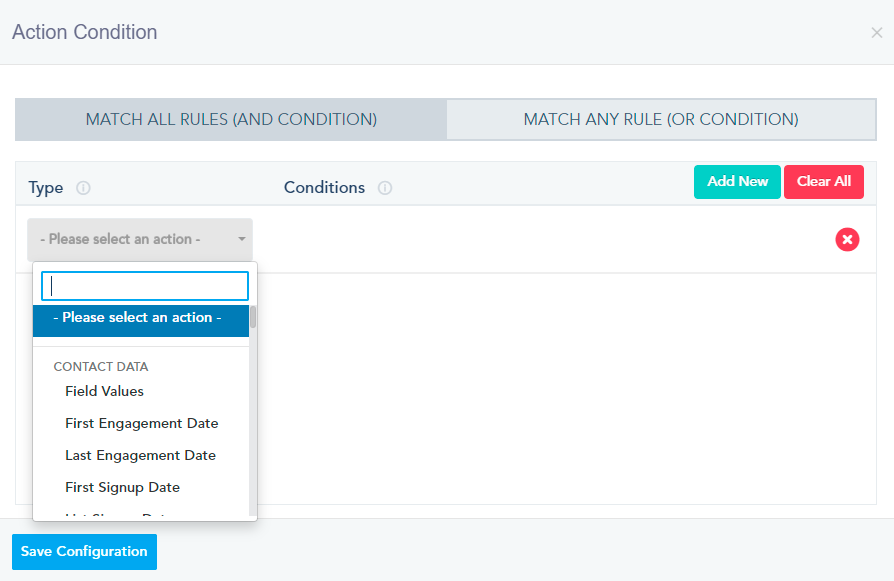
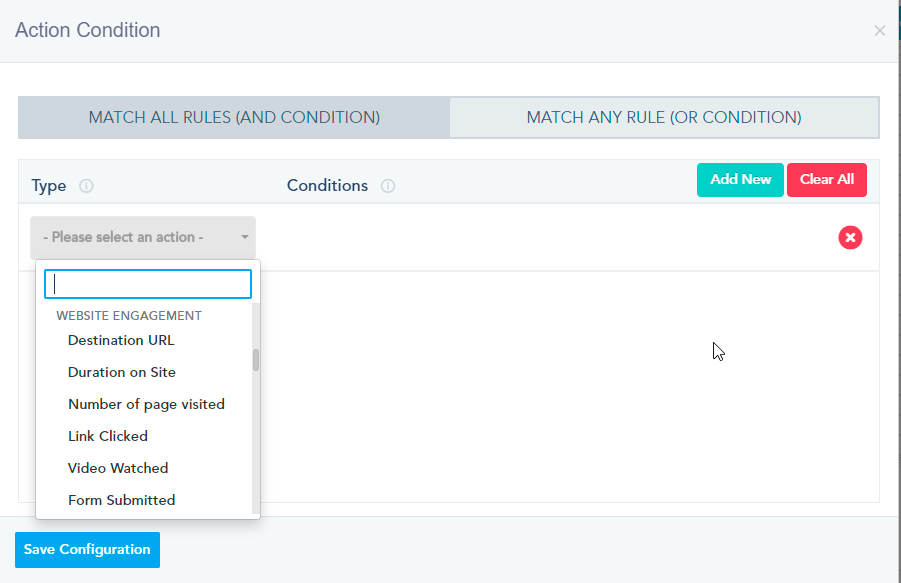
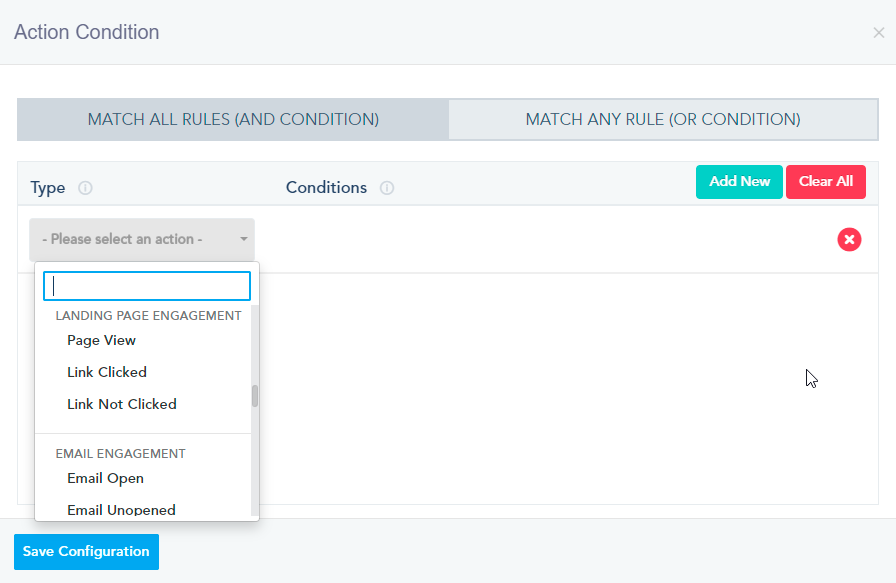
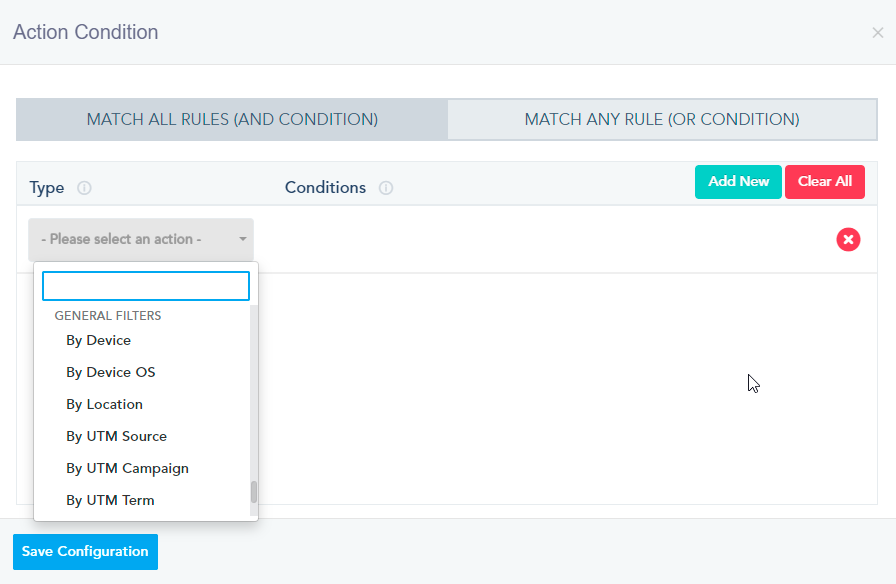
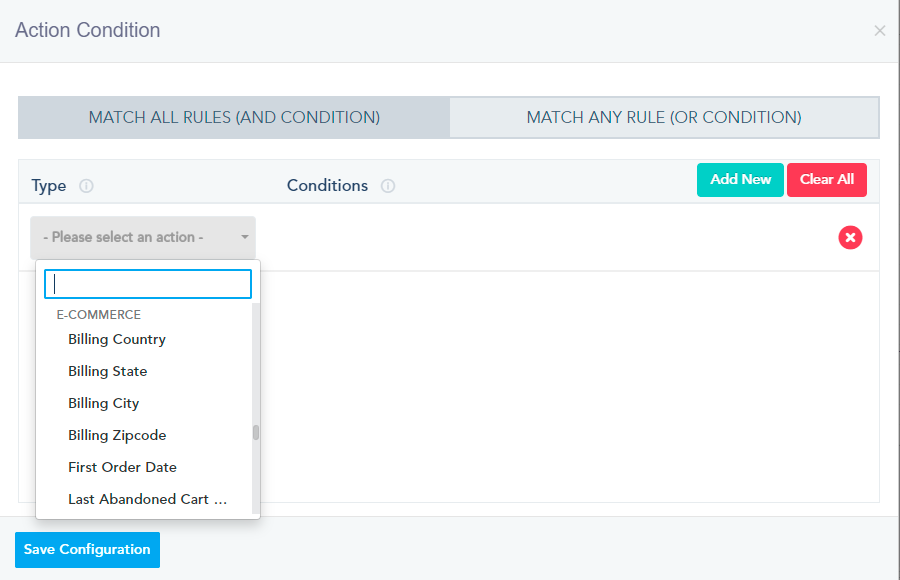
CONTACT DATA:
- Field value: User default or list field value.
- First Engagement Date: The first time a user interacted with any of your marketing initiatives, either a website visit, email campaign open or social media clicks.
- Last Engagement Date: The last time a user interacted with any of your marketing initiatives, either a website visit, email campaign open or social media clicks.
- First Signup Date: The first time a subscriber signed up to your platform.
- List Signup Date: The first time a subscriber signed up to your email list.
- Lead Status: Target leads who match certain lead status you created within the system.
- Lead Score: Target users based on their score.
- Tag Name: The tag you had added to your contacts.
- Joined List: User joins a particular contact list.
- Not on List: User is not on a particular contact list.
WEBSITE ENGAGEMENT:
- Destination URL: User visits a particular page on your website.
- Duration on Site: User spends a certain amount of time on your website.
- Number of pages visited: User visits a certain number of pages on your website.
- Link Clicked: User clicks on a certain link on your website.
- Video Watched: User watches a certain Youtube or Vimeo video on your website.
- Form Submitted: User submits a form on your website – Must obtain the form id.
- Goal Triggered: User reaches a particular Conversion Goal.
- Popup Triggered: User triggers a site popup.
LANDING PAGE ENGAGEMENT:
- Page View: User views a certain Landing Page.
- Link Clicked: User clicks on a certain link on your Landing Page.
- Link Not Clicked: User does not click on a certain link on your Landing Page.
EMAIL ENGAGEMENT:
- Email Open: User opens any or a particular email marketing campaign sent.
- Email Unopened: User does not open any or a particular email marketing campaign sent.
- Link Clicked: User clicks on any or specific link inside an email campaign.
- Link Not Clicked: User does not click on any or specific link inside an email campaign.
- Unsubscribed: User unsubscribes from a list – Could be a negative value.
- Hard Bounce: A Hard Bounce registered for a particular user – Ex: Email does not exist – Could be a negative value. Here is a list of email bounce codes.
- Soft Bounce: A Soft Bounce registered for a user – Ex: Email Inbox Temporarily Full – Could be a negative value. Here is a list of email bounce codes.
SMS ENGAGEMENT:
- Link Clicked: User clicks on a link from an SMS you have sent.
- Link Not Clicked: User does not click on a link from an SMS you have sent.
- Reply Intent: User reply with specific intent to an SMS you have sent.
BROWSER PUSH ENGAGEMENT:
- Webpush Subscribed: When a user becomes a subscriber by accepting to receive Browser Push notifications.
- Webpush Blocked: When a user ignores receiving Browser Push notifications.
- Link Clicked: User clicks on a link from a Browser Push.
- Link Not Clicked: User does not click on a link from a Browser Push.
AUTOMATION:
- Automation Triggered: User is at a particular stage of an automation.
WEBINARS:
- Attendance: The contact attended a specific webinar.
- Attendance Time: The contact attended a specific webinar for a specific time.
BOOKING CALENDAR:
- Booking Event Calendar: The contact has booked an event on a specific date.
GENERAL FILTERS:
- By Device: User’s visited your site on a PC, Mobile or a Tablet.
- By Device OS: User’s visited your site from Android, Windows, iPhone, MacOS.
- By Location: User’s country and state match your defined criteria.
- By UTM Source: User’s campaign source matches your defined criteria.
- By UTM Campaign: User’s campaign matches your defined criteria.
- By UTM Term: User’s campaign term matches your defined criteria.
- By UTM Medium: User’s medium matches your defined criteria.
- By UTM Content: User’s content matches your defined criteria.
- By Track Social Referral: User’s track social referral matches your defined criteria.
E-COMMERCE:
- Billing Country: The contact’s billing country.
- Billing State: The contact’s billing state.
- Billing City: The contact’s billing city.
- Billing Zipcode: The contact’s billing Zipcode.
- First Order Date: The contact’s first order date.
- Last Abandoned Cart Date: The contact’s last abandoned cart date.
- Last Abandoned Cart Total: The contact’s last abandoned cart total amount.
- Last Abandoned Category ID: The last abandoned category ID.
- Last Abandoned Category Name: The last abandoned category name, for example Phone.
- Last Abandoned Product ID: The last abandoned product ID.
- Last Abandoned Product Name: The last abandoned product name, for example iPhone.
- Last Order Date: The contact’s last order date
- Last Order Quantity: The contact’s last order quantity.
- Last Order Status: The contact’s last order status, for example processing.
- Last Order Total: The contact’s last order total.
- Last Ordered Category ID: The contact’s last ordered category ID.
- Last Ordered Category Name: The contact’s last ordered category name.
- Last Ordered Product ID: The contact’s last ordered product ID.
- Last Ordered Product Name: The contact’s last ordered product name.
- Last Visited Product ID: The contact’s last visited product ID.
- Last Visited Product Name: The contact’s last visited product Name.
- Last Visited Category ID: The contact’s last visited category ID.
- Last Visited Category Name: The contact’s last visited category name.
- Number of Abandoned Carts: The number of the contact’s abandoned carts.
- Ordered Product Expiry Date: The expiry date of the contact’s order product.
- Ordered Product Name: The contact’s ordered product name.
- Ordered Category Name: The contact’s ordered category name.
- Ordered Product ID: The contact’s ordered product ID.
- Ordered Category ID: The contact’s ordered category ID.
- Promo Code: The promo code used by the contact.
- Promo Value: The promo value that the contact used.
- Searched Product: The searched products, for example searched for product named blue t-shirt.
- Shipping Method: The contact’s shipping method.
- Shipping Address Line: The contact’s shipping address line.
- Shipping Country: The contact’s shipping country.
- Shipping City: The contact’s shipping city.
- Shipping State: The contact’s shipping state.
- Shipping Zipcode: The contact’s shipping Zipcode.
- Shipping Total: The contact’s shipping total amount.
- Store Name: The store’s name from which the contact bought or is buying (This is used when you have multiple stores connected to your account).
- Total Lifetime Value: The contact’s total lifetime value.