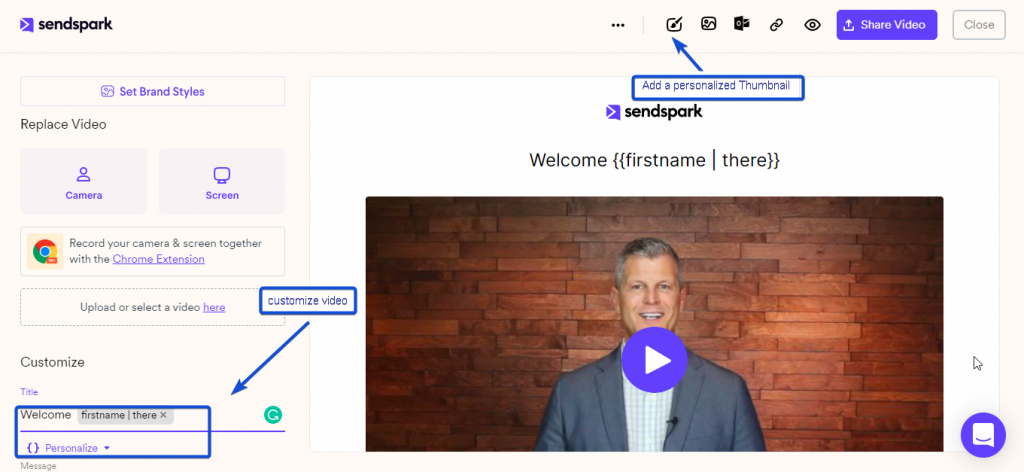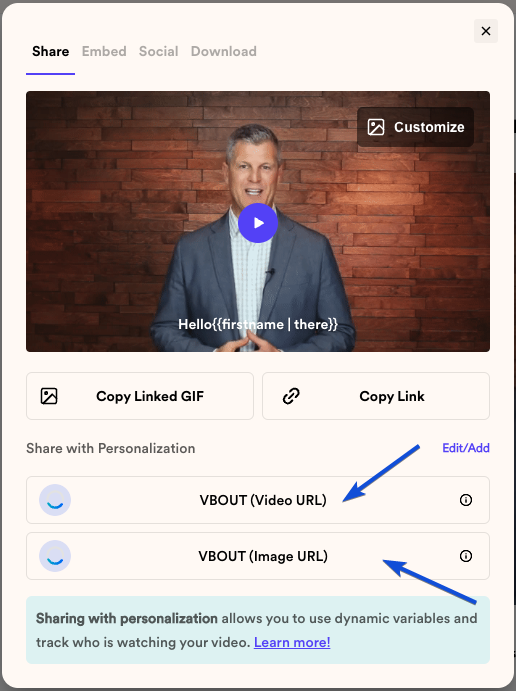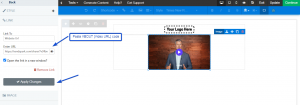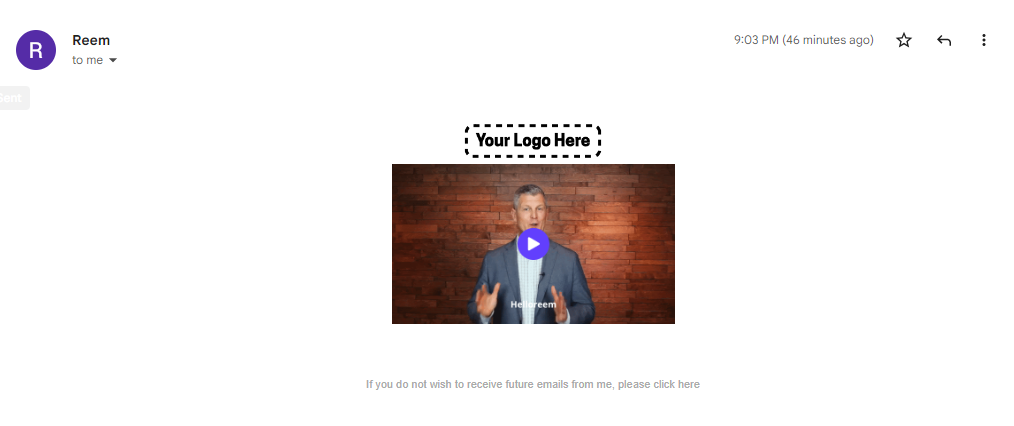Sending dynamic videos lets you personalize videos at scale. You can embed videos in your email campaigns using merge tags. These merge tags let you automatically change content for each of your recipients — so you can personalize videos with the first name, company name, or job title of each person.
You are able to send dynamic videos to your contacts using Sendspark integration with VBOUT.
Follow the steps below to Send Personalized Videos:
1. Create your video in Sendspark
You can record, upload, or request a video in your Sendspark account on sendspark.com
2. Use merge tags in the video page or thumbnail text
These merge tags will automatically update for each recipient. If the recipient’s information is unknown, they will see a fallback. You can either customize the video with a personalized title/message or you can add a personalized thumbnail.
3. Click on Share Video
4. Copy VBOUT code
To share this video on VBOUT, you’ll need to use 2 buttons from the Sendspark share modal: VBOUT (Image URL) and VBOUT (Video URL)
Note, if you don’t see them on the share modal, you can modify the shortcuts you see (Click on Edit/Add).
Once you click on a button, a code will be copied.
5. Paste in the code in the Email builder Element
Go to your Email builder in your account, and add an Image element.
In the Image path, paste the code you have copied from Sendspark “VBOUT (image URL)” button. This will be the video thumbnail.
In Image settings, click on Link, choose link to Website URL in the “Enter URL” section paste the code you have copied from Sendspark “VBOUT (Video URL)” button, and finally click on Apply Changes
This will ensure that when recipients click on the video preview in their email, they are taken to the video landing page to watch the video on the web.
In this way, your contact will receive an email with a personalized video.