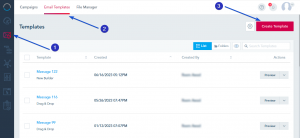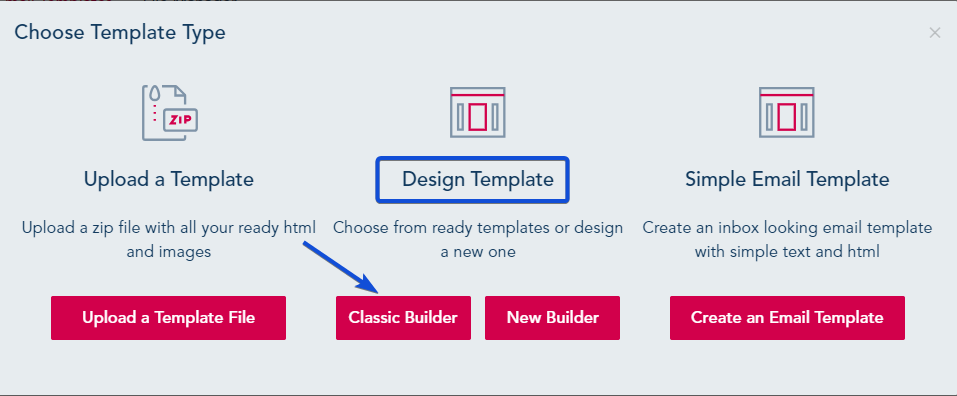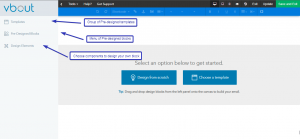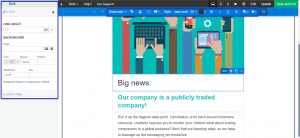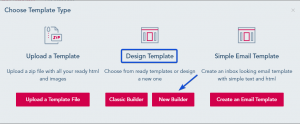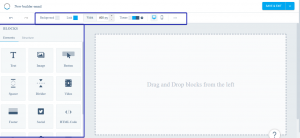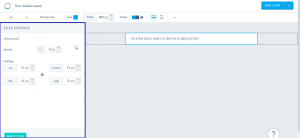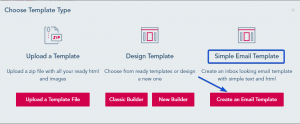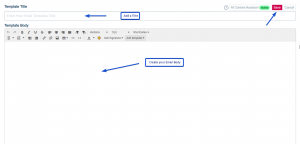The platform has a great selection of ready templates as well as content blocks for you to choose from and build awesome looking, responsive designs. You can also build your own layout using components, such as images, videos, countdown, buy now options or just simple old fashion text and call to action buttons.
To create your custom email template, go to Email -> Email Templates -> Create Template
You will be able to choose between three options: upload your email template, design an email template using either the Classic or New Builder, or create a simple email template.
To upload an Email Template, please check this link.
Design an Email Template using the Classic Builder
When choosing a Template Type, Select Classic Builder.
The first step is giving your email template a name.
Next you can start building your template. To do that, from the left menu, you have three options:
- You can select Templates, this will present you with a group of email templates that we have built for you. You can simply drag and drop them in the right building area. Once you do that you are free to edit the content as you see fit.
- You can select Pre-Designed Blocks, this one will open up another sub menu for each page block or section (Header, Top Menu, CTA, Footers…) where you can select whatever block you need and drag and drop it in its designated area.
- You can select Design Elements, and this one will display the available Layout and Components so you can use them to design your own blocks within your email template.
After dragging a block to the right, you will notice each block or section has options on the left menu and on the top to change the style of the block.
Note: You can at any time click on Update to save your changes.
When you finish editing your template, click on Save and Exit to save your changes and exit the builder.
Design an Email Template using the New Builder
When choosing a Template Type, Select New Builder.
From the top menu of the builder, you will have the below options:
- Background: change the background color of your entire email template.
- Link: change the color of a link when adding one.
- Width: Change the width of your email template.
- Theme: You can select a theme or create a new one where you can setup background and text style to be used by default in your email template.
On the left menu, you can find Elements and Structure to build your template.
After dragging an element to the right, you will notice an option menu on the left to edit its style.
When you finish editing your template, click on Save & Exit to save your changes.
Create a Simple Email Template
The Template is a simple HTML email with simple text. It will be used when creating an email in the Basic Editor.
Give your template a title and create your email body.
Once done, click on Save.