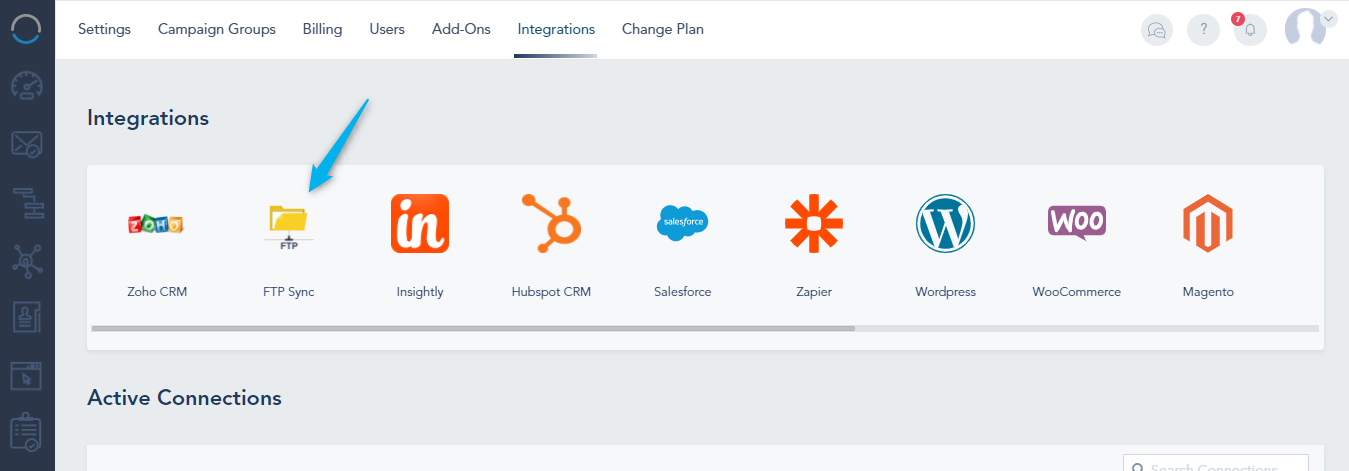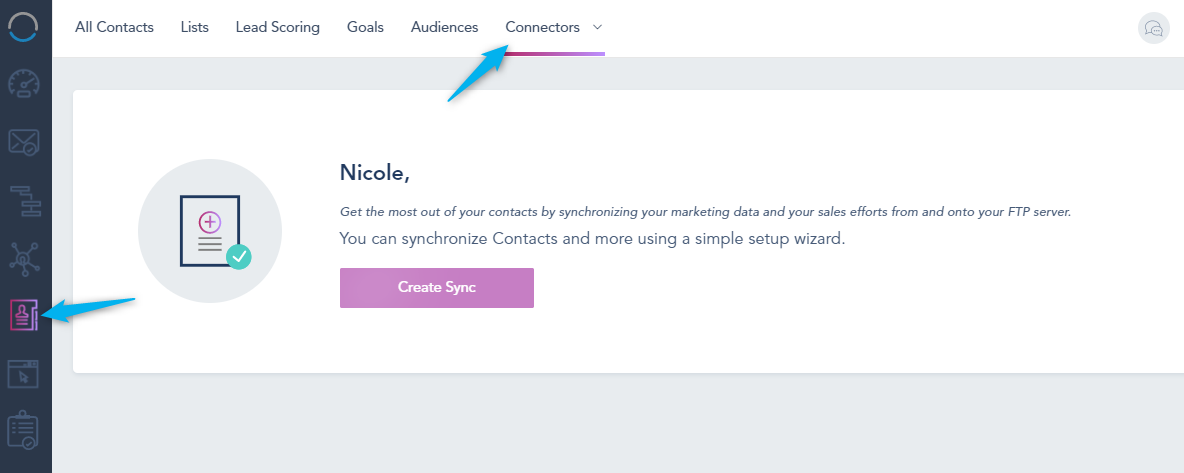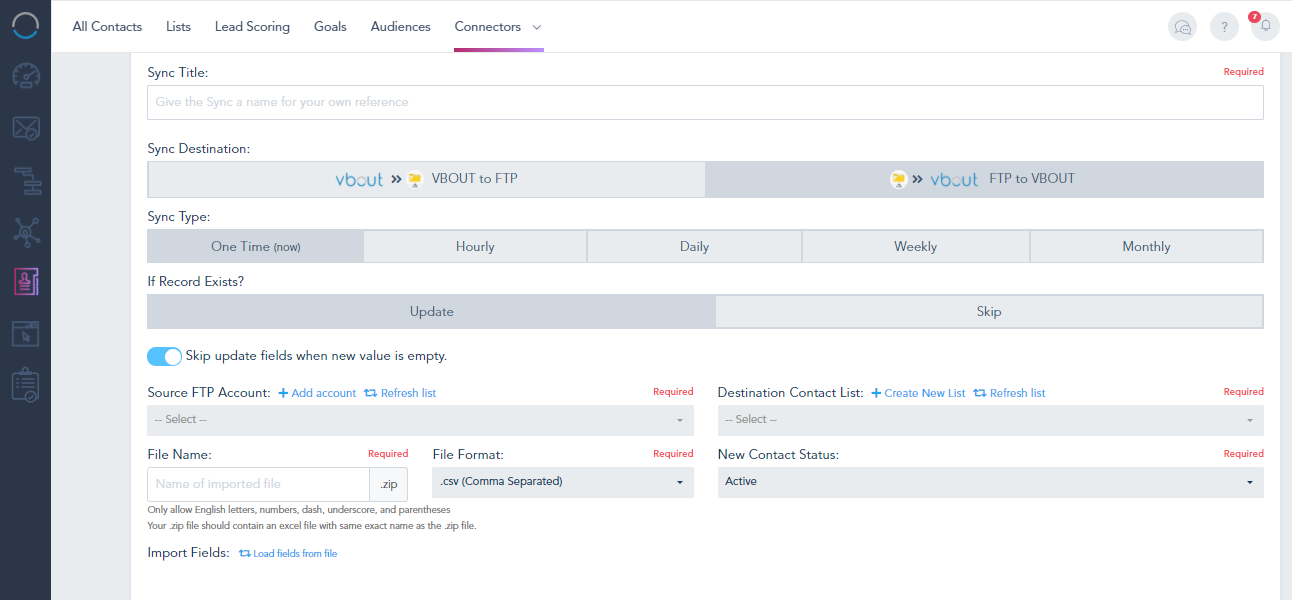To integrate FTP with VBOUT, go to Integrations and click on FTP Sync:
Note that FTP Sync is an add-on that you should purchase or have as a part of your plan.
Go to Connectors and click Create Sync:
Choose whether you want to create the Sync from VBOUT to FTP:
Choose the sync type: One Time, Hourly, Daily, Weekly, or Monthly.
Source Contact List: From which list on VBOUT.
Export Fields: Choose which fields you want to export from the list that you selected on VBOUT.
Destination FTP Account: Connect your account or choose a connected account.
File Name: Give the exported list a name.
Toggle on the ones that you want:
- Override files with same name?
- Add date stamp to file name?
- Use field IDs instead of labels for excel header row?
or from FTP to VBOUT:
Sync Type: One Time, Hourly, Daily, Weekly, or Monthly.
If Record Exists? Update or Skip
Source FTP Account: Choose or connect the FTP account.
File Name and File Format.
Import Fields: Choose which fields to import.
Destination Contact List: Create or choose a list from VBOUT.
New Contact Status: Choose the status of the contact that is synced (active, bounced, unsubscribed, unconfirmed).
Check below some of the most repeated questions:
Q: FTP download supports JSON format. Does SFTP download supports JSON as well?
A: JSON format is supported in addition to CSV, XLS, XLSX
Q: I see CSV as the only Upload format, does this mean that the format should exactly be the same as the Downloaded CSV for a list?
A: The uploaded file may not be the same as the downloaded file, it could be in a different format or different columns. But it is important to have the mapping fields for the uploaded format to be correct.
Q: Does the order of the columns matter in the Upload CSV file? Is adding all the columns mandatory in the CSV while uploading?
A: Yes, once the sync is created based on the existing excel/CSV file in the FTP host, all future files should have the same columns in the same order.
When creating a sync, you can choose which columns you want to import from. The remaining columns (not selected in the sync mapping) will be ignored.
Q: I believe the CSV column heading should be id, email, fields IDs. Is it correct?
A: You can name the column heading as you want. Once the sync is created you will have to stick to those headings and can’t change them as our platform will use those as reference.
Q: Can you please provide some estimate about how long will it take to sync lists like account with 250,000+ records?
A: The estimation about how long will it take varies a lot because it does not only depends on the number of records but also on the number of columns each record has.