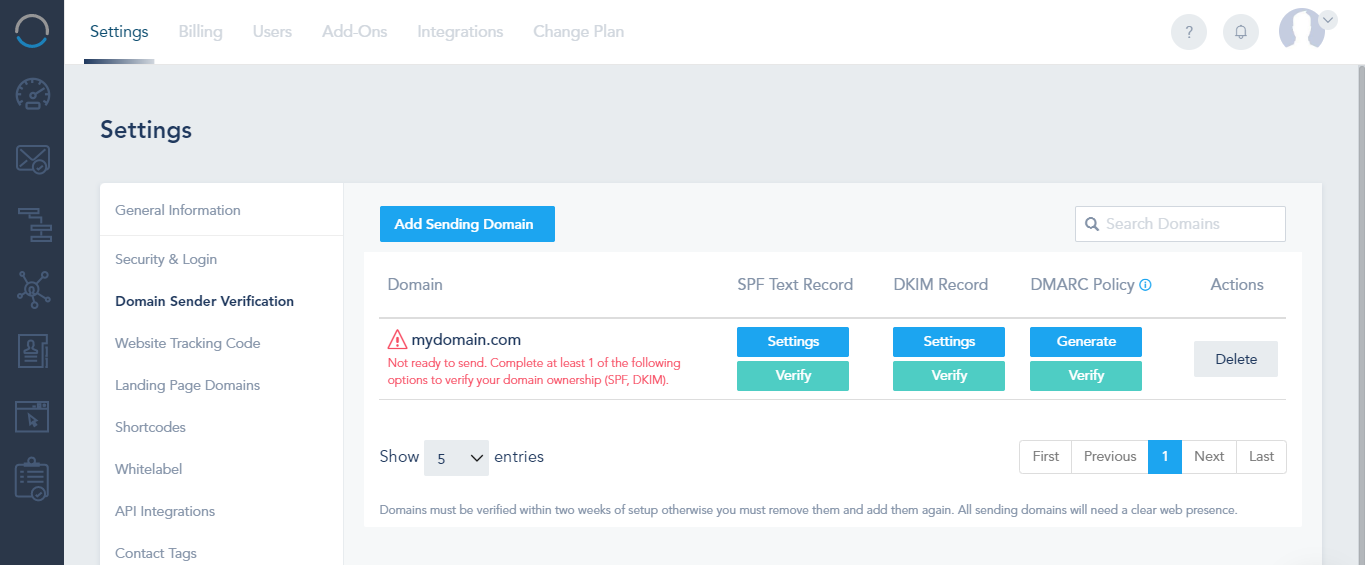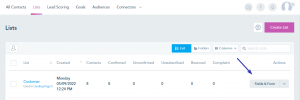You can use multiple From Email addresses while sending an email campaign to your contacts.
Please follow the below steps to achieve this:
Step 1: Add and verify your sending domain:
- Navigate to Settings -> Domain Sender Verification.
- Add and verify the sending domain that you want to use.
For more details on how to verify your domain, please check this link.
Step 2: Add a From Email for Each Contact
- Go to Lists and select the desired list.
- Click on Form & Fields.
- Add a custom form field with Type: Email Address from the new field section. This field will specify the From Email for each contact.
Step 3- Creating the email campaign
- Go to the Email tab -> Campaigns.
- Click on Create Campaign.
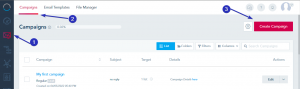
- In the From Email field, insert the shortcode of the email field created previously.
- Click on the Shortcode icon next to the subject line to get the new field shortcode.
-
- Copy and insert the shortcode into the From Email field.
- Continue setting up and designing your campaign.
- Ensure that in the Recipients section, you select the list containing the From Email field.
When the campaign is sent, the shortcode will be replaced by the specified From Email for each contact.