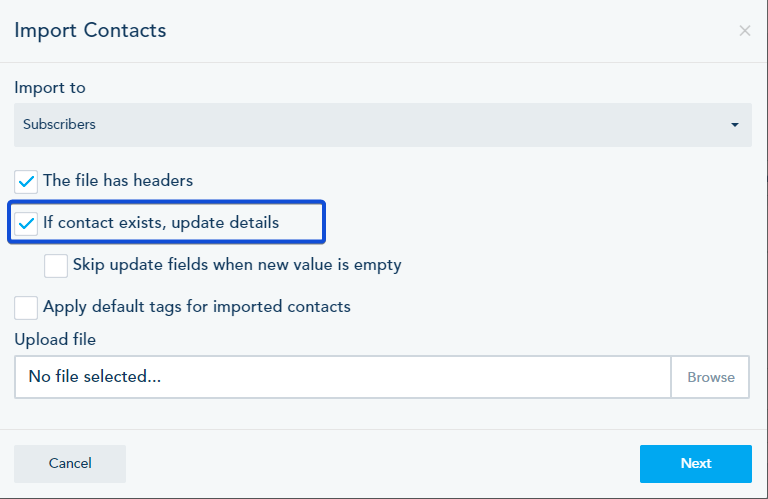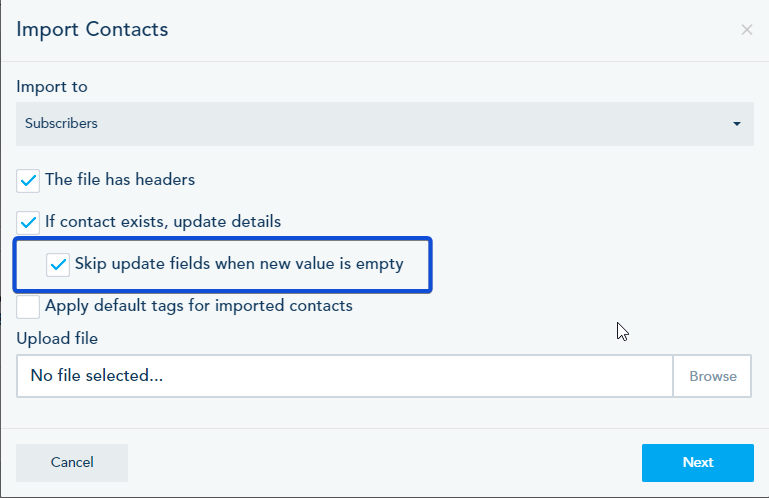You can mass update your contacts by uploading an excel file with the updated information into your list.
To update your contacts using Mass Import, follow the steps below:
1- Go to your Contacts and select Lists tab from the top.
2- Choose the list you’d like to mass update its contacts and click on Mass Import from the drop-down option.
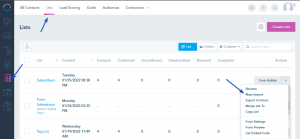
3- A wizard popup will show where you can customize the import process and do your field mapping. The first step includes the list name, already pre-populated, as well as the option to specify if file headers exist on your Excel file (ex: Name, Email, Company, etc…).
Make sure to check the option to update contacts’ details if they were already on that list.
Also, in case you are uploading only the field you want to update, you can check the option to “Skip update fields when new value is empty”. In this way only the value of the updated field will change.
The file to upload must be a CSV with a maximum size limit of 5 MB of data.
Make sure the file is properly formatted and only includes the columns you want to import.
Note: Random characters, badly formatted emails, and missing required fields can break the upload process.
4- After uploading the file, you can proceed to the next step where you map your Excel file columns (NAME ABOVE THE FIELD) to the fields you have created on your account under that list settings.
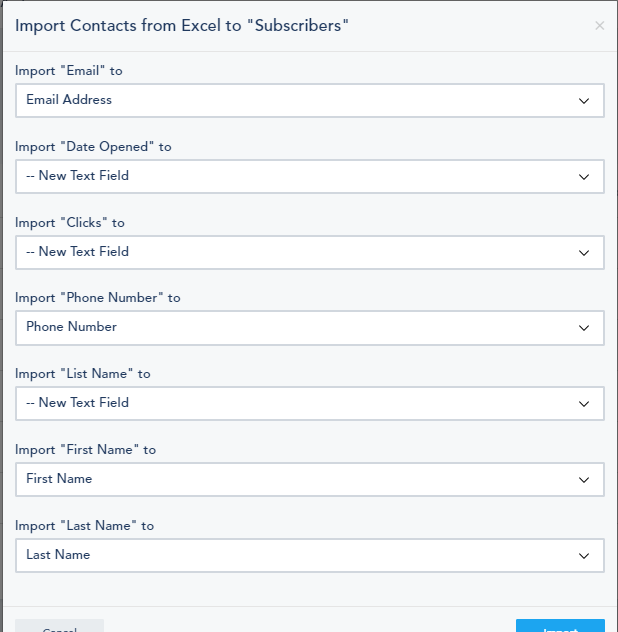
5- Once you are ready, you can click on Import and the process will start.
6- An email summary of your import will be sent to the account admin email.
Once the process is done, you will have your contacts’ details updated in the list.