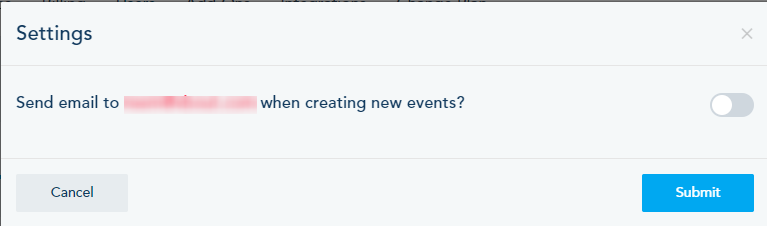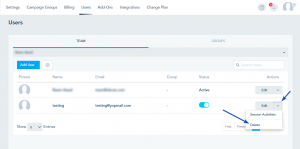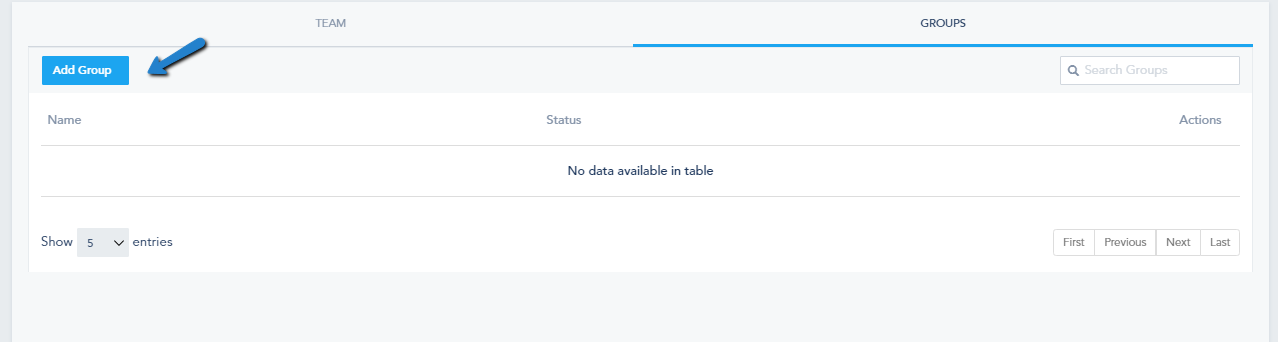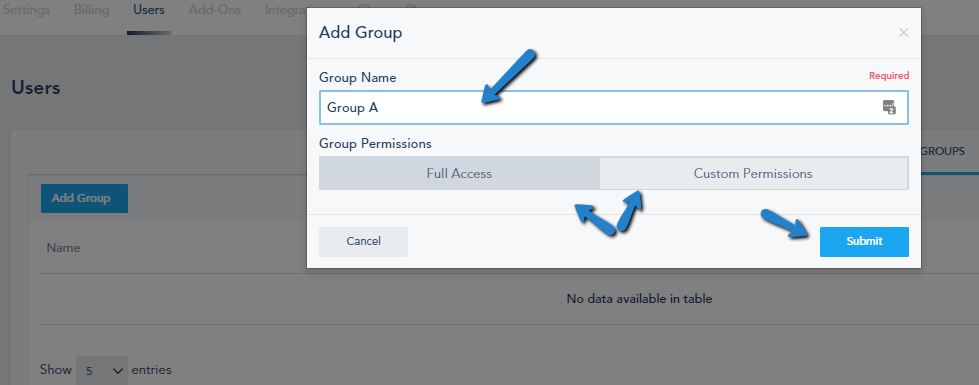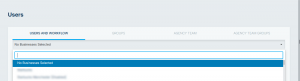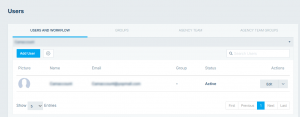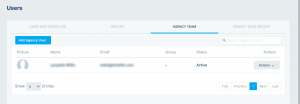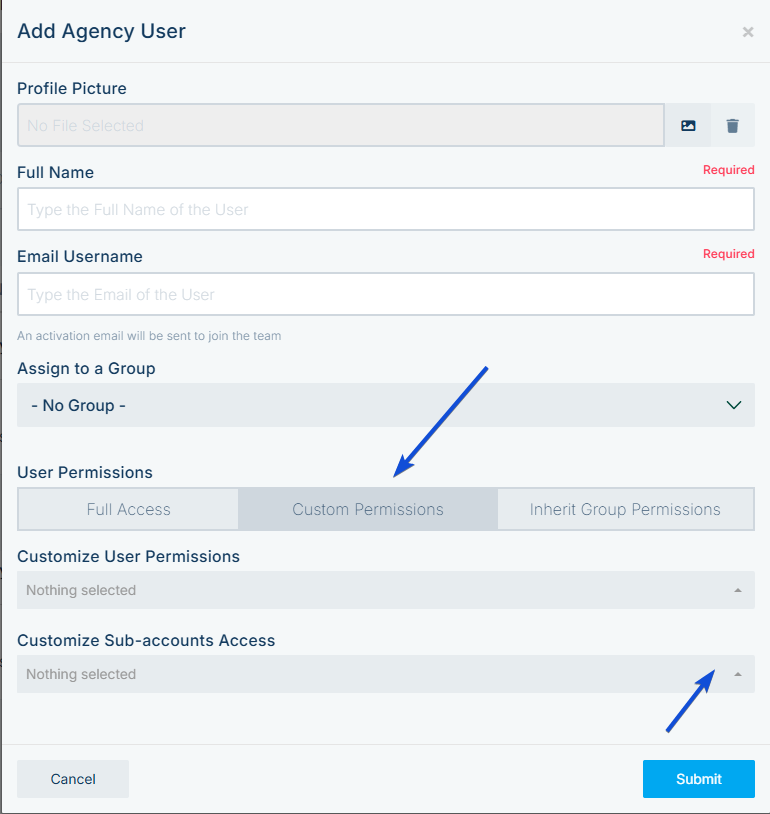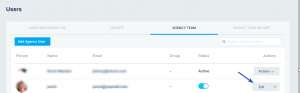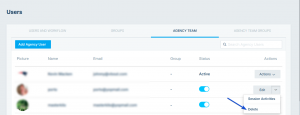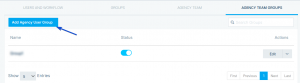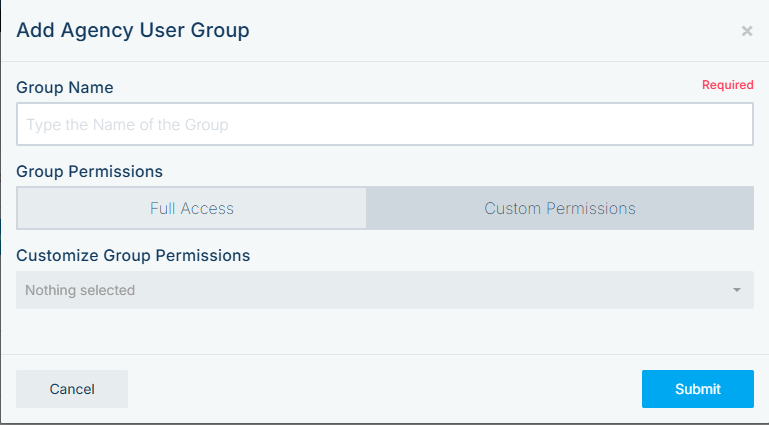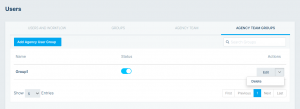Adding a Team Member
To add a new team member under your account:
1. Click on your profile icon located in the top right corner.
2. Select Settings from the dropdown menu.
3. Navigate to the Users tab.
4. Click on Add User.
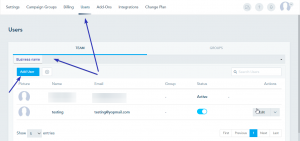
User Details:
• Fill in the required fields for the new team member.
• Choose between giving full permissions or assigning custom ones based on the individual’s role within the company.
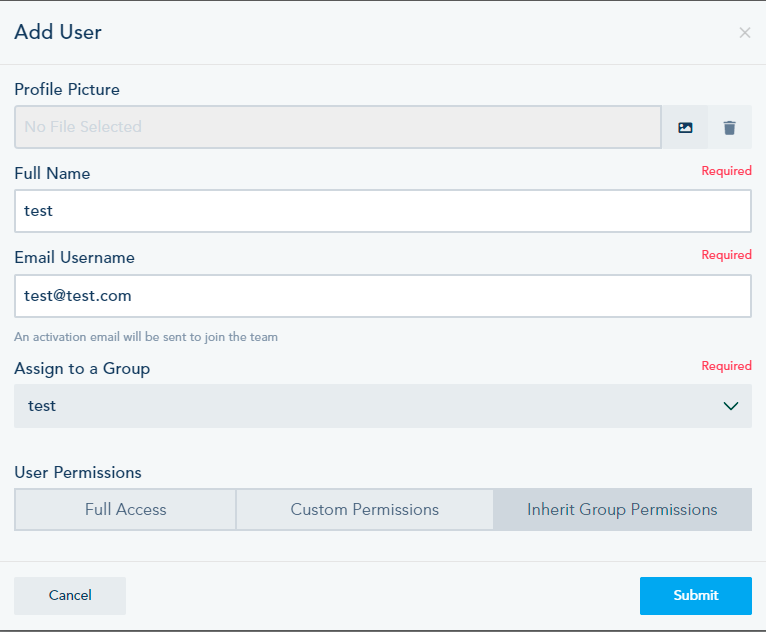
When you click on the settings gear, you will be prompted with the following option:
Deleting a User
To delete a user, click on the dropdown menu next to the user’s name and select Delete.
Creating a Group
To create a group of users:
• Click on Add Group.
• Provide a name for the group.
• Choose group permissions.
• Click Submit.
Editing/Deleting a Group:
• To edit a group, select Edit.
• To delete a group, click on the dropdown menu next to the group’s name and choose Delete.
For Agency Accounts:
When adding a new user under an agency account, specify the associated account from under USERS AND WORFLOW.
1. Choose the business from the available options.
2. After selecting a business, you’ll see the following:
Adding a Team Member
After selecting the business, you can create a new team member by clicking on Add User.

Social Media Post Approval:
• Click the gear icon next to Add User to access additional settings.
• From the settings, you can manually approve scheduled Social Media posts.
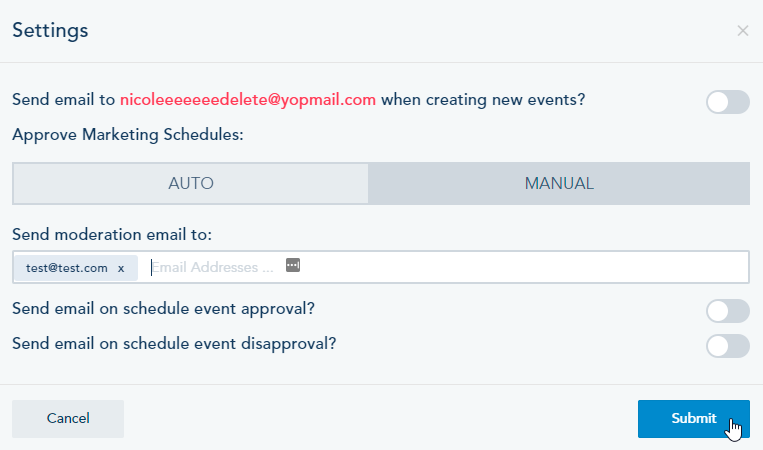
Agency Team:
Agency users will have access to the agency and subaccounts.
• Within the Agency Team section, choose to Add Agency User.
• Provide the necessary information.
Note: You can’t choose an existing Email Username:
Managing Agency Users:
• To edit an Agency User, select Edit.
• To delete an Agency User, click on the dropdown menu next to the user’s name and choose Delete.
Agency Team Group:
An agency Team group can be assigned to agency users. To create such group:
• Click on Add Agency User Group.
• Provide a name for the group.
• Choose group permissions.
• Click Submit.
Editing/Deleting an Agency Group:
• To edit a group, select Edit.
• To delete a group, click on the dropdown menu next to the group’s name and choose Delete.