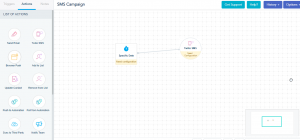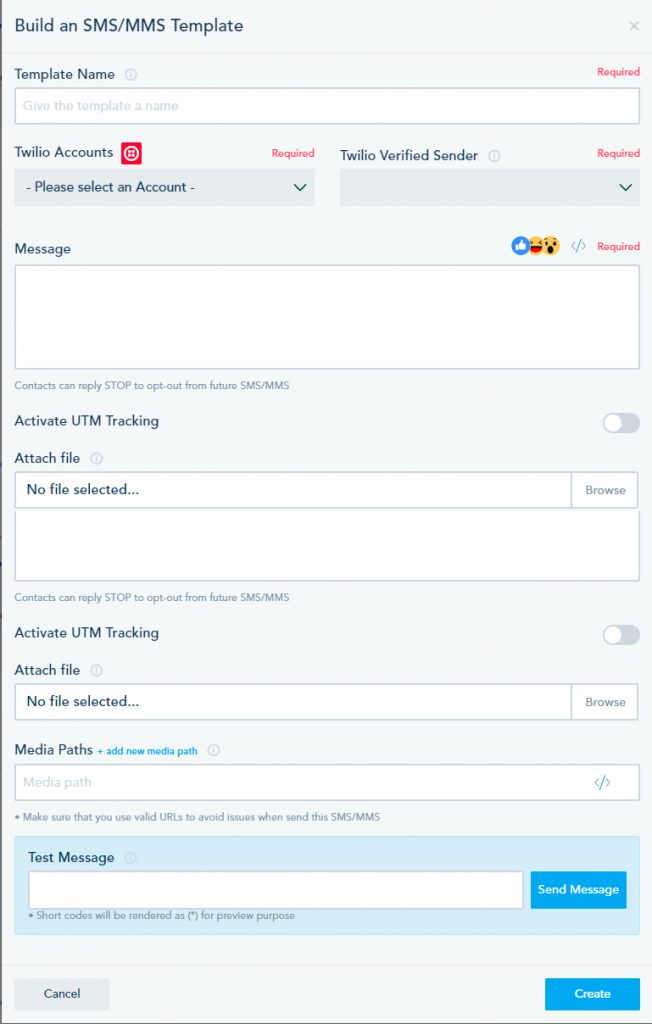In some cases, you may have a list of contacts with only phone numbers and no email addresses, that you wish to upload into the platform to launch an SMS campaign.
Since the Email address is crucial in running automation, please check the following steps to launch this campaign:
- Create a List
To create your list, click on the Contacts option from the left sidebar, select the Lists tab from the top, and click on the Create List button: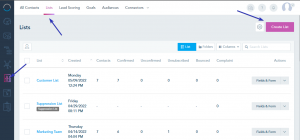 Next, Go to Fields & Form to edit your List fields. Once done Save the List.
Next, Go to Fields & Form to edit your List fields. Once done Save the List.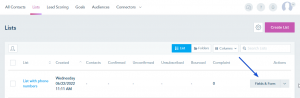
- Edit your CSV file
To fill the Email address column in the CSV file, create the following formula: CONCATENATE(phone number cell, “@domain.com”). The result will be for example “111222333@domain.com”. Then, drag down the cell to apply the formula to the remaining contacts.
Then, drag down the cell to apply the formula to the remaining contacts.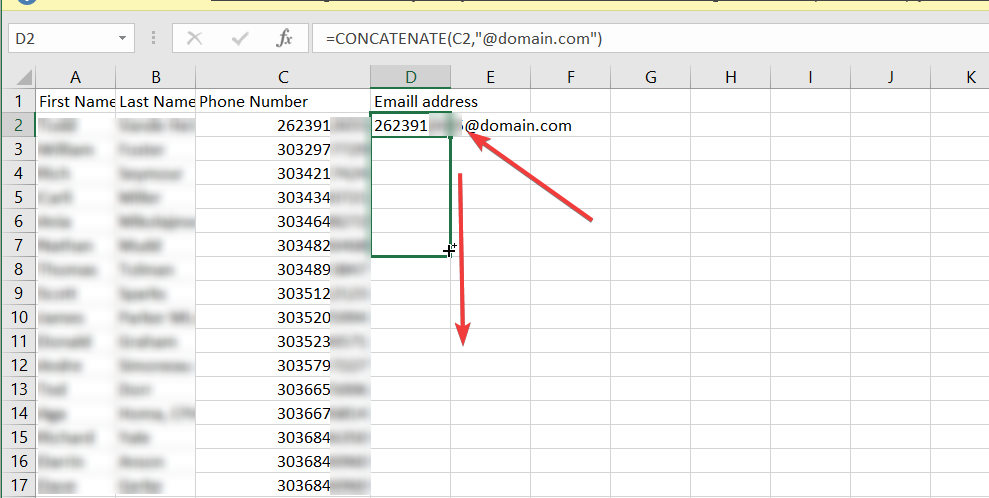
Now your file is ready to be imported.
- Upload your CSV file into the List
From the Lists page, open the menu next to your List and choose Mass Import.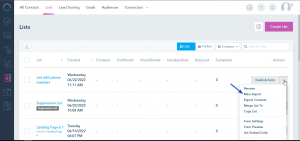 Choose the CSV file you have edited and map the fields.
Choose the CSV file you have edited and map the fields.
For more details on Mass import check this.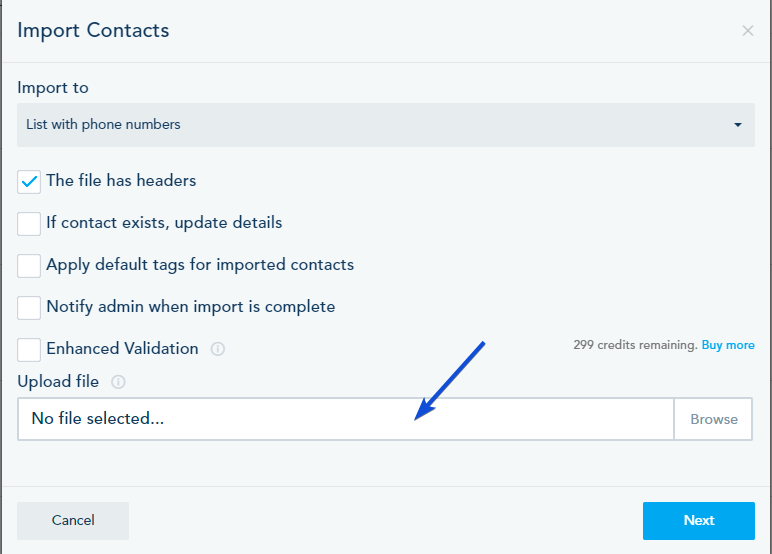
- Create an Automation to send SMS messages
Go to Automation -> Your Automations -> Create Automation.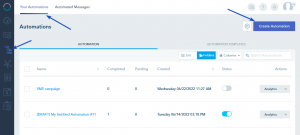 Option 1: Use the Join Trigger
Option 1: Use the Join Trigger
In your automation, choose the Joined trigger and link it to Twilio SMS action.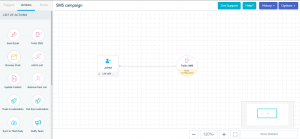
In the trigger configuration, choose the List you have created.
Option 2: Using the Specific date Trigger:
In your automation, choose the Specific trigger and link it to Twilio SMS action.In the trigger configuration, choose the List you have created, the date to trigger and for one Time only.
In the action configuration, you can choose a template from the drop-down list or you can choose to CREATE NEW SMS TEMPLATE, where you will be taken to the following page:
Once you are done, Save and Publish your automation.