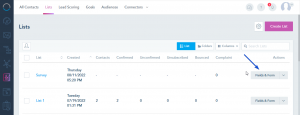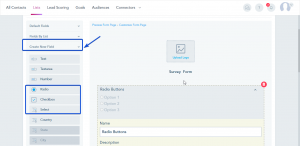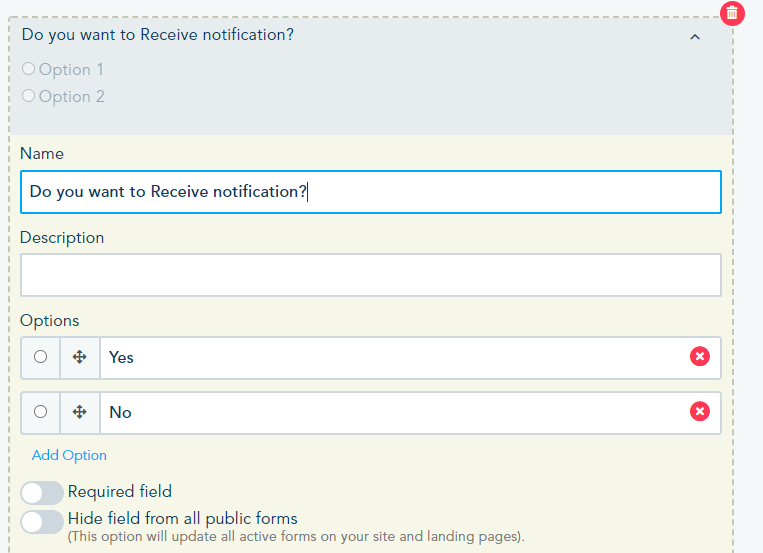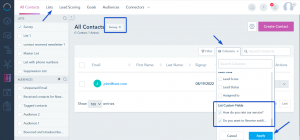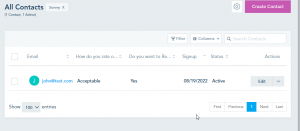To create a survey in the platform, you can create a form and use custom fields.
Go to Contacts -> Lists -> Create List.
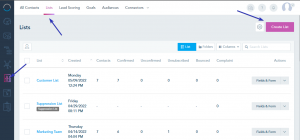
After creating the list, go to Fields & Form to edit the form fields.
In your Form builder, create new custom fields (checkbox, radio, or select).
The survey question can be added in the Name Field section and the answers will be added in the options section.
In case you want the contact to choose only one answer, you can use the Radio field (For example True or False).
The Checkbox can be used in case multiple answers are allowed to be chosen.
In case, you have a long list of choices, you can use the Select field.
An example of the Survey/form preview:
You can check the survey answers, by going to Contacts -> Lists and opening your designated list.
From the Columns menu, you need to select the custom fields in order to display the contacts’ answers.
Once selected, you can check your contacts survey answers.