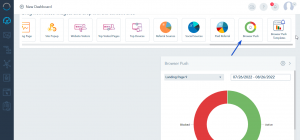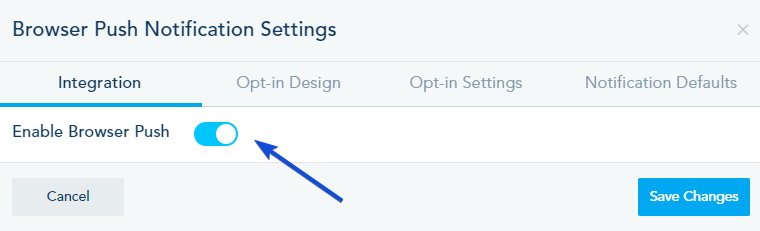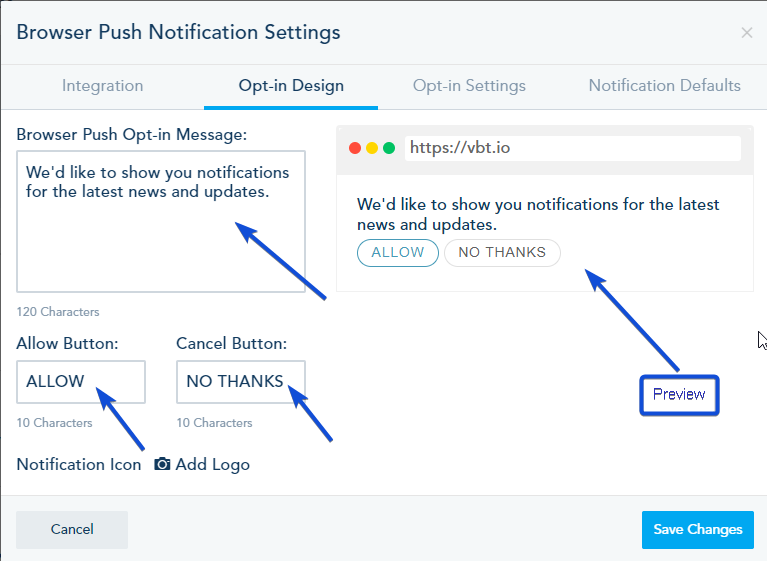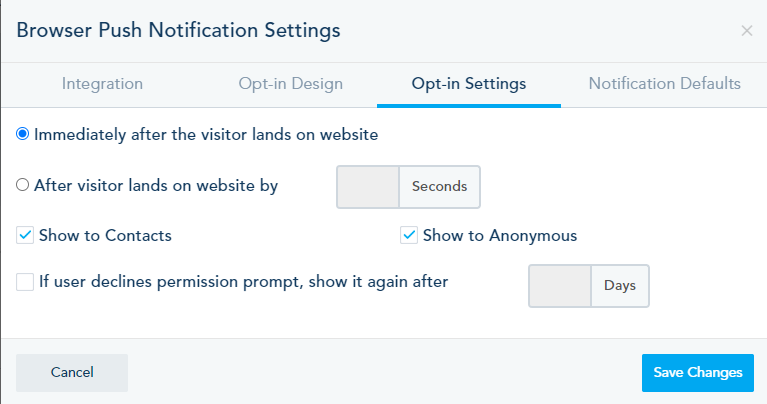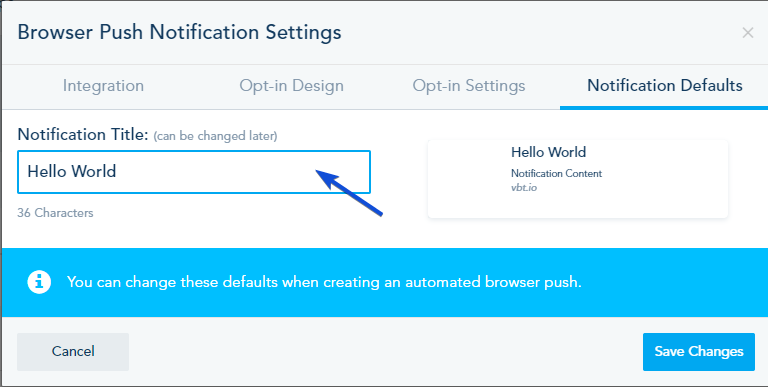Browser Push is a great way to turn your page visitors into subscribers, without providing identifiable data beyond their browser ID. This also lets you offer existing email subscribers, new ways to receive messages from you, in real time, without opening their inbox.
Below is a guide to activate and set up Browser Push on your landing page.
BROWSER PUSH SETUP:
Go to Landing Page -> Landing Pages, open the menu next to your landing page, and select Browser Push Settings.
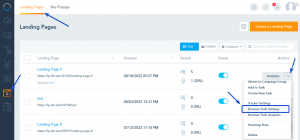
Once selected, a new window will be open to set up your Browser Push.
IntegrationOpt-in DesignOpt-in SettingsNotification Defaults
In Popup Design, you can customize the main permission prompt, asking visitors if they wish to opt-in to your Browser Push list. Note that this is different from the default browser permission behavior which normally offers no delay or customization options. The prompt from the Popup Design will give visitors the option to Allow or Decline the browser push option.
Here you can make the prompt to opt-in smarter by adding some delays, segment them to activate on your cookied contacts, anonymous or both, as well as a re-opt-in option and target pages to show this prompt. The biggest mistake marketers make is to blindly trigger the default Browser Push prompt, which does not give visitors enough time to build a relationship with you.
Once you finish the setup above, visit your landing page to test the installation. If the message below did not show, that means that there is something wrong with the installation.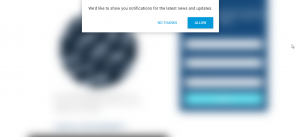
BROWSER PUSH ANALYTICS:
- When a visitor clicks on Allow, they will automatically be added to your Browser Push Subscribers. You can view them by clicking on Browser Push Analytics.
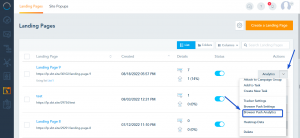
- Browser Push Analytics displays a detailed report on your subscribers. Toggle between the tabs to view records in the Active tab, with meta-details on the device, total messages sent Clicks and date of signup. If the subscriber was a cookied contact with an email on a list, the platform will automatically merge the record, otherwise you will see an anonymous IP as a subscriber. Click on the Email/IP to access to the full user profile with detailed activities.
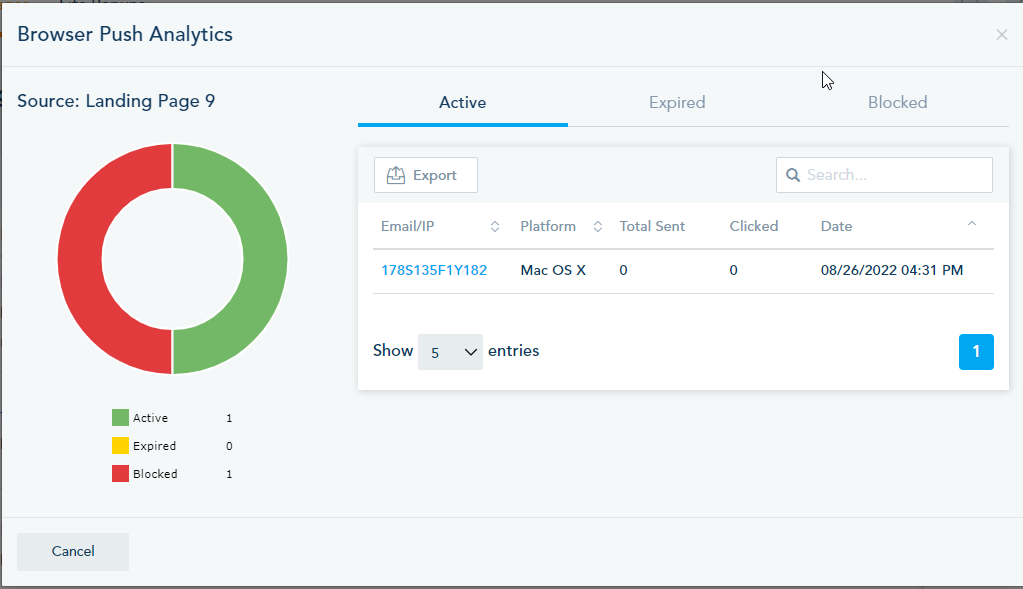
- You can also include an automated report on your Browser Push, by landing page, under your Dashboard Reports.