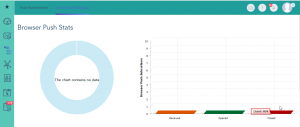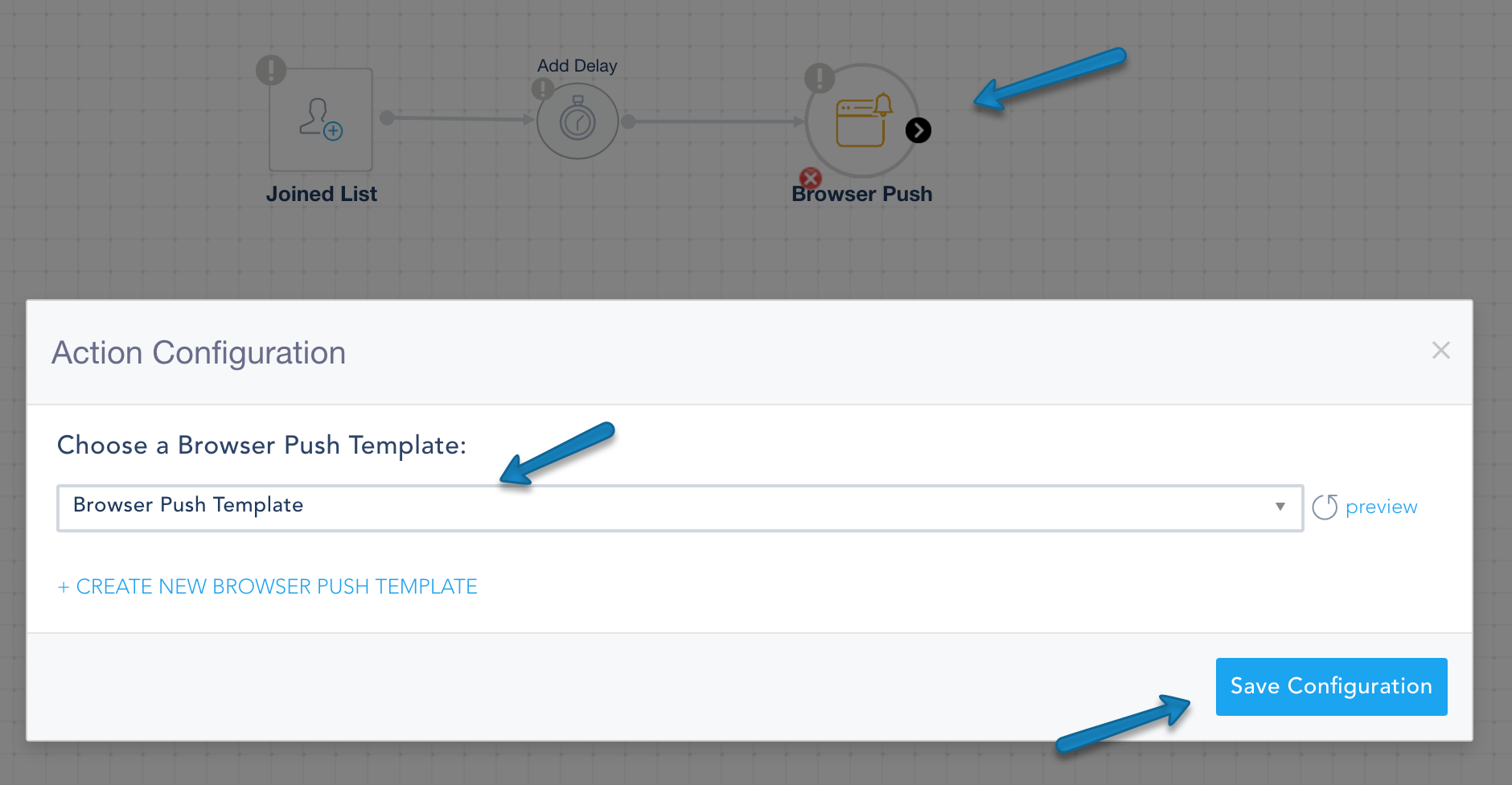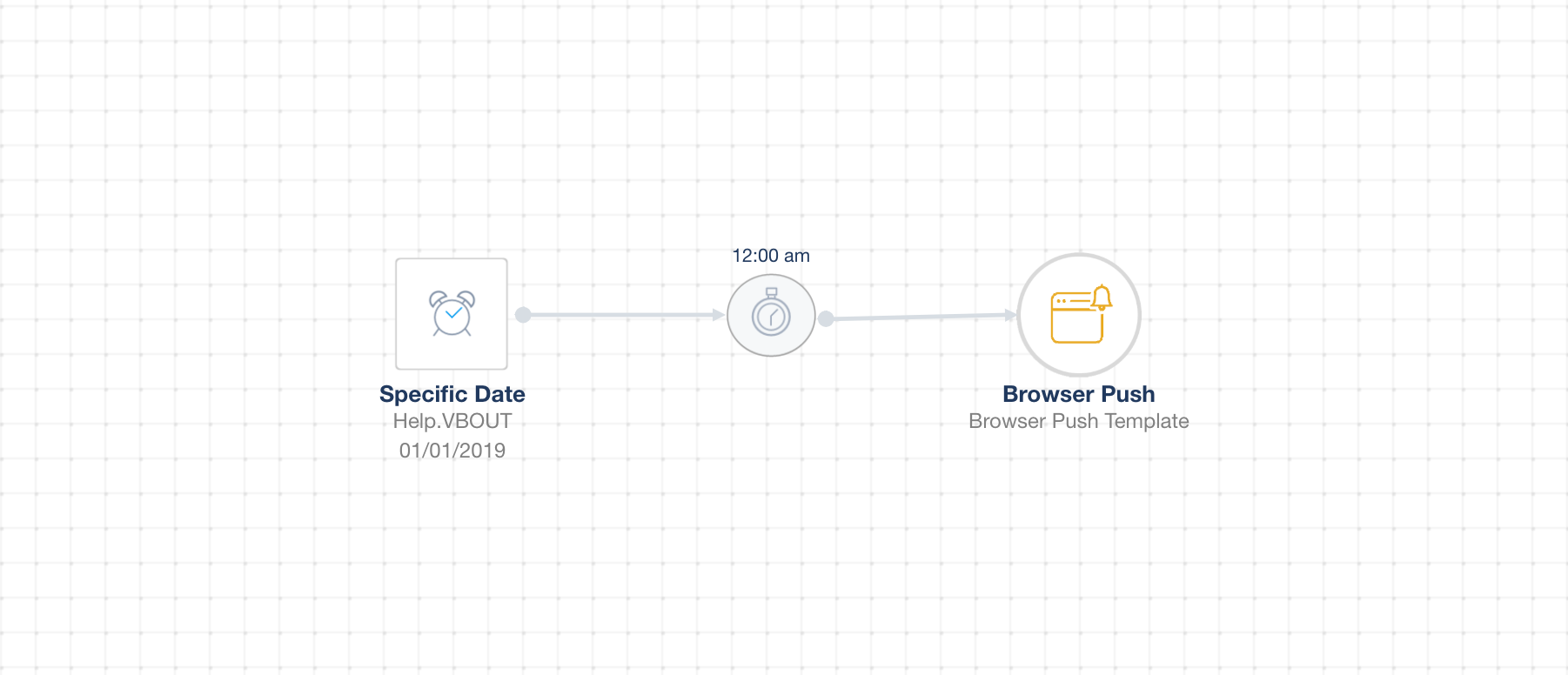To use Browser Push in a Workflow we should:
- Create a Browser Push Template
- Create a workflow using Browser Push Trigger
- Go to Automated Messages, click on Create Automated Message > Create Browser Push Template.
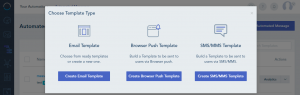
- Insert your Browser Push Message info and click Save Message.
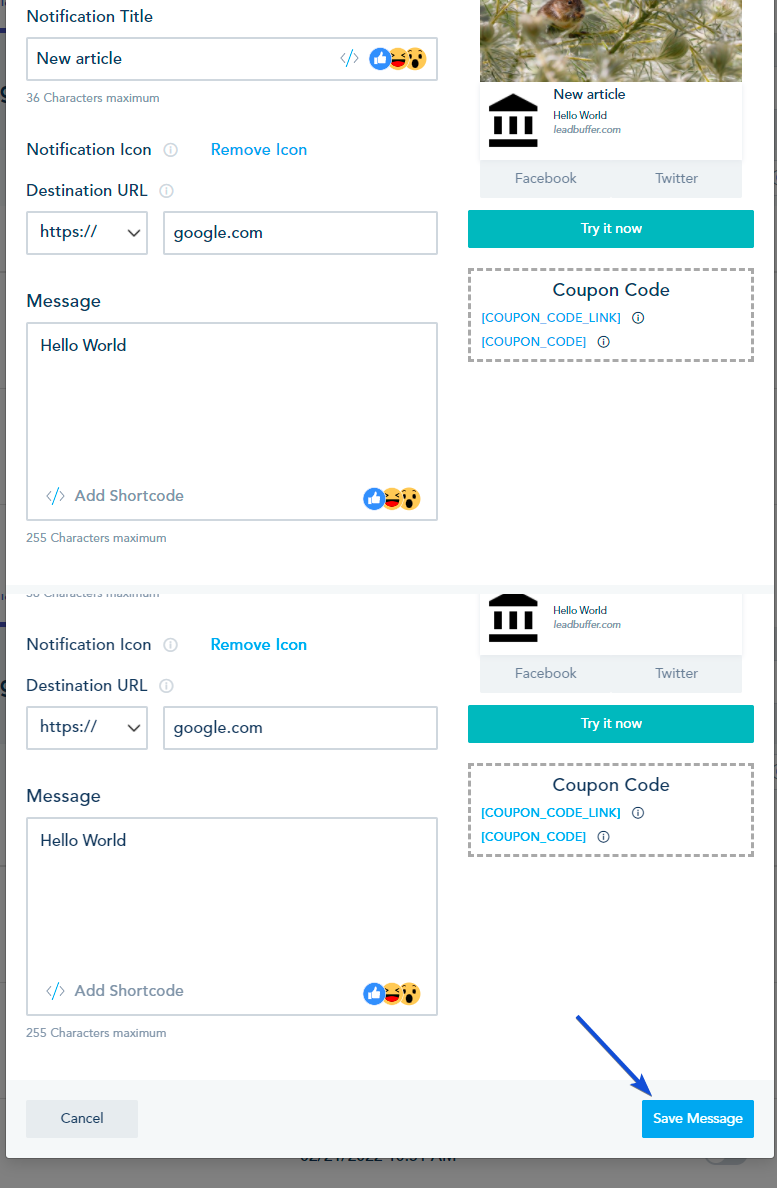
- Go to Automation and click on Create Automation.
Check this article in case you don’t know how to create automation.
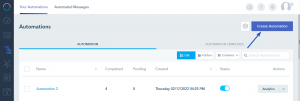
- Drag and drop any Trigger, then the Browser Push Action.
As an example, we will use Joined List Action, a Delay and Browser Push. Choose a List, put any Delay and double click on the Browser Push to choose the template we’ve created earlier and click on Save Configuration.
- Now we have the Automation ready with the Browser Push Action.
- You can see full analytics on each automated Browser Push message added to a workflow. You can access them under the Analytics portion of your Automated Messages.