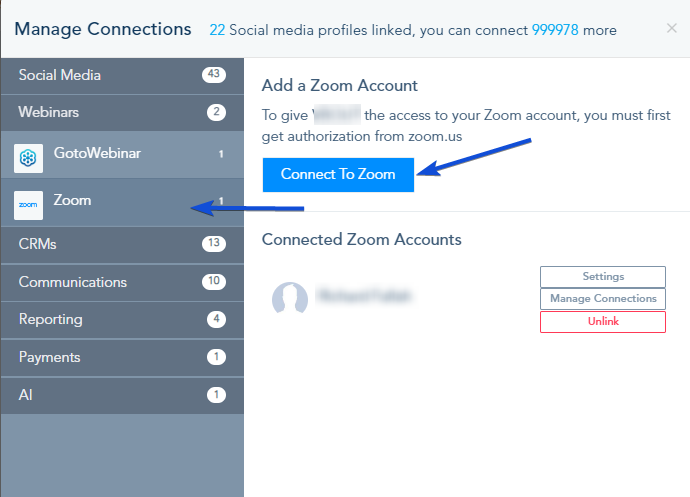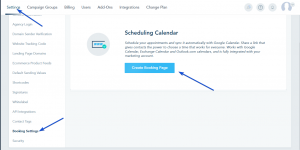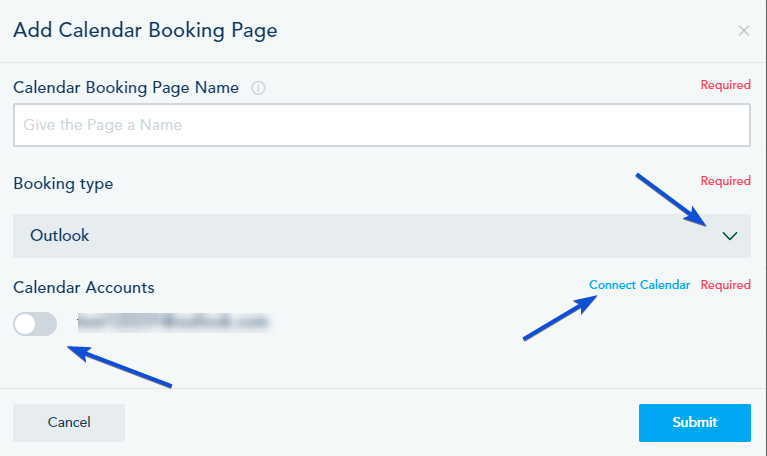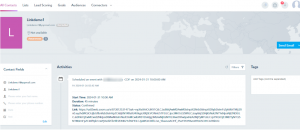You can connect your calendar bookings (Google/Outlook), enabling individuals to schedule meetings and automatically create Zoom meetings.
Connecting your Zoom account
• Navigate to the Connection Center.
• Select Webinars and then choose Zoom to connect your Zoom account.
Creating a booking page
• Navigate to Settings and go to Booking Settings.
• Click on Create Booking Page.
• Add a name to you booking page and choose the booking type.
• If your calendar account is already connected, choose your account. Otherwise, click on Connect Calendar to link your calendar account.
• Once connected, Click on Submit to proceed.
Fill out the required details in the Event Info section.
In Event location, select “Zoom Meeting” option and choose either a connected Zoom account or connect a new one if necessary.
Continue your booking settings, once done, Click Submit to save your settings.
For further details on booking settings, refer to this link.
When someone schedules a meeting in your calendar, a Zoom Meeting will be automatically generated with a unique URL.
The scheduled booking will be displayed in the lead profile for your reference.