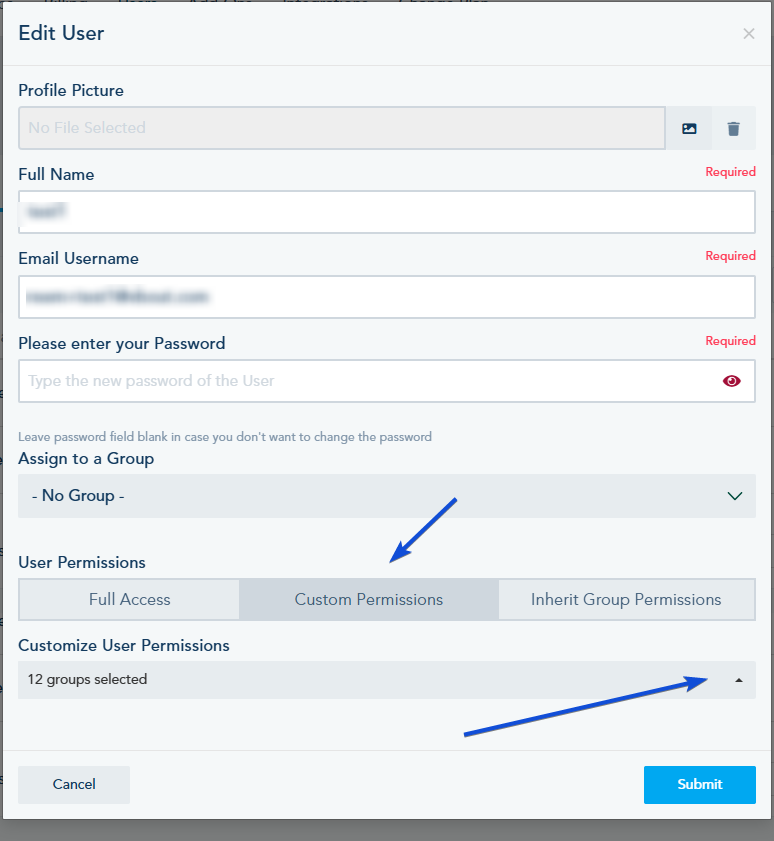You can give your users custom permission, to a limited feature in your platform.
Follow these steps to customize user access permissions in your platform:
1- Navigate to the Users section of your platform.
2- Locate the user whose permissions you want to customize, and click Edit next to their name.

3- In the Customize User Permissions section, select the specific features or permissions you want the user to have.
- Selecting a feature allows the user to access it when they log in.
Below the list of available features and permissions to choose from:
Features
- Social Media: Enable access to Social Media posting, streams and analytics (Social section).
- Email Marketing: Enable access to send email campaigns (Email section).
- Dashboard Report: Enable access to the reporting dashboard (Dashboard section).
- Account Users: Enable access to add, edit or delete a user.
- Google Analytics: Enable access to Google Analytics.
- Visual Automation: Enable access to create automations (Automation section).
- Goal Tracking: Enable access to create and track goals.
- Site Popups: Enable access to create site popups.
- Lead Scoring: Enable access to create lead score/status.
- User Groups: Enable access to create group for users.
- Landing pages: Enable access to create landing pages (Landing page section).
- SMS Automation: Enable access to send SMS using automation (Twilio SMS).
- Heatmap: Enable access to check your website heatmap.
- Litmus Email test: Enable access to send test email.
- Browser Push Notification: Enable access to create a browser push.
- Enhanced Email Validation – 1,000 credits: Enable access to use the email validation tool for contacts.
- Scheduling Calendar: Enable access to create booking calendars.
- Webhooks: Enable access to create and use Webhooks.
Features Addons
- Salesforce Sync.
- Hubspot Sync.
- Zoho Sync
- Pipeline Manager: Enable access to task manager (Pipeline Manager section).
- Campaign Groups: Enable access to campaign group to move or copy assets from one account to another.
- Insightly.
- Custom SMTP: Enable access to configure custom SMTP.
- Twilio Call Tracking: Enable access to Twilio Call.
- Subject Line Analysis: Enable access to email subject analysis tool.
- Predictive Sending: Enable access to use predictive sending for email sending.
- Copy AI assistant: Enable access to copy AI assistant for writing email/SMS/social post content.
- Multi-Channel AI Chatbot – 50 messages: Enable access to create AI Chatbot (AI Chatbot section).
Permissions:
- General Settings: Enable access to Settings.
- Billing: Enable access to billing section.
- Affiliate program: Enable access to affiliate program.
- Social Links: Enable access to social links analytics in social media section.
- Whitelabel: Enable access to Whitelabel tab in settings.
- Add-on Center: Enable access to purchase or cancel add0ns.
- 3rd Party Connection Center: Enable access to connect 3rd party tool accounts.
- Coupon Redemption: Enable access to coupon redemption option.
- Dashboard: Enable access to Dashboard section.
- Delete Leads: Enable access to delete a contact.
- Contacts: Enable access to Contacts section.
- Lists: Enable access to add, edit and delete Lists.
- Audiences: Enable access to create, edit and delete audiences.
- Integrations: Enable access to Integration section.
- Change Plan: Enable access to change the account plan.
- Lead Scoring: Enable access to create lead score/status.
- Goals: Enable access to create and track goals.
- Custom Lists: Enable access to only specific lists. Check this link for more details.
- Custom Social Groups: Enable access to only specific social groups.
- Full Content Bank Access: Enable access to Content Bank feature.
- Limited Contacts: Limit access to only see the contacts without the ability to edit or delete.