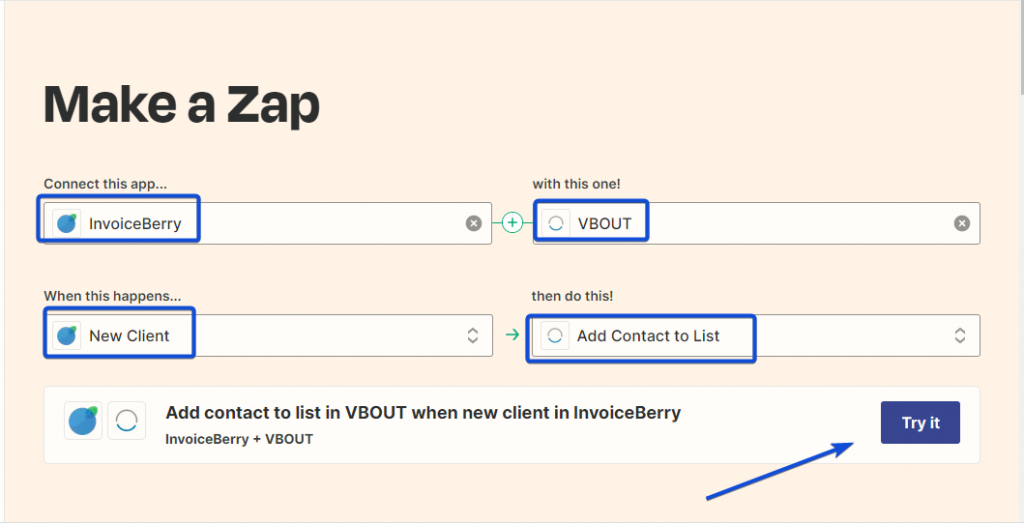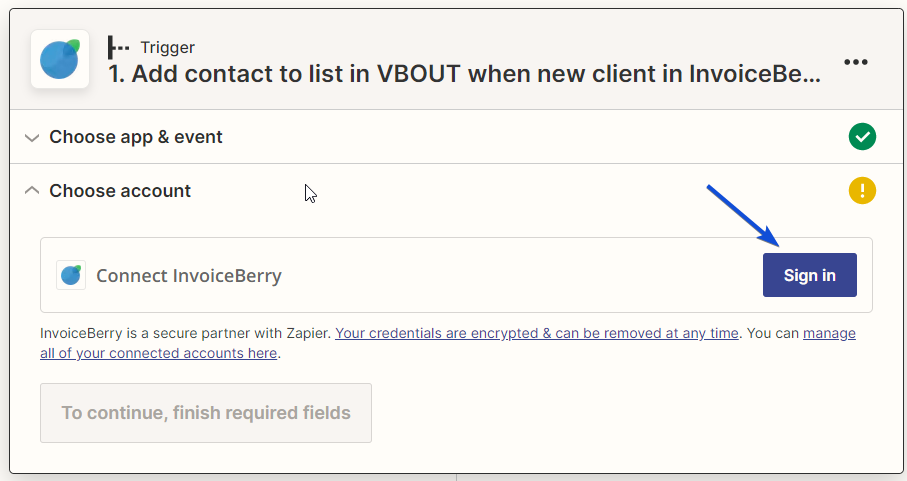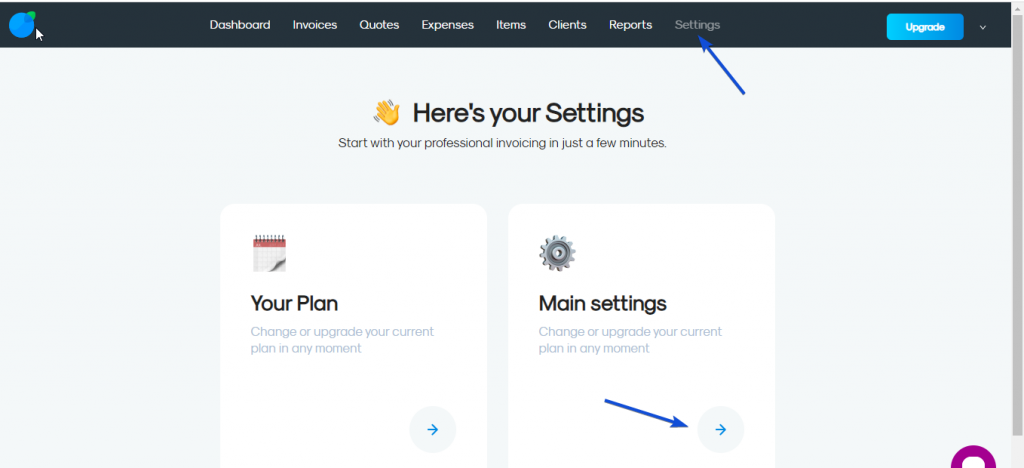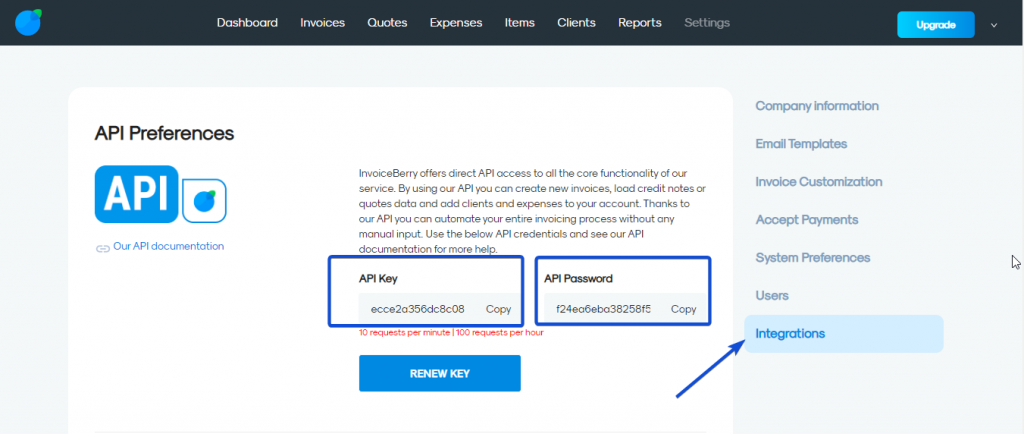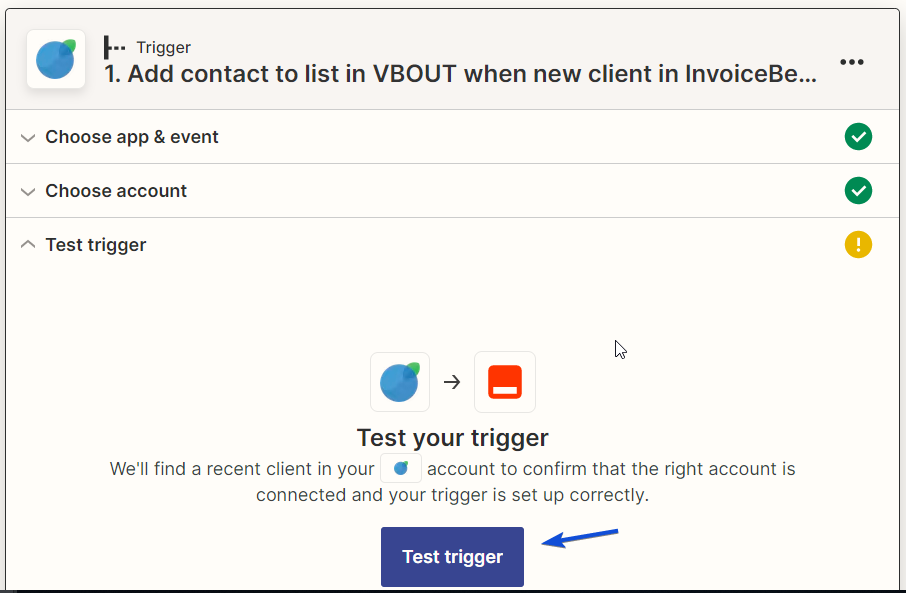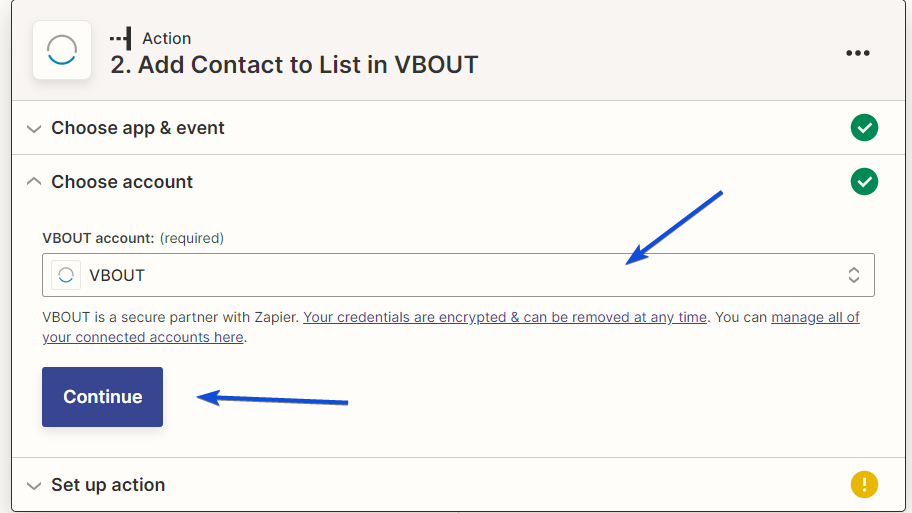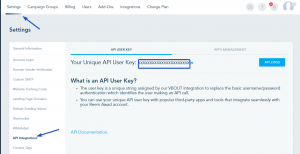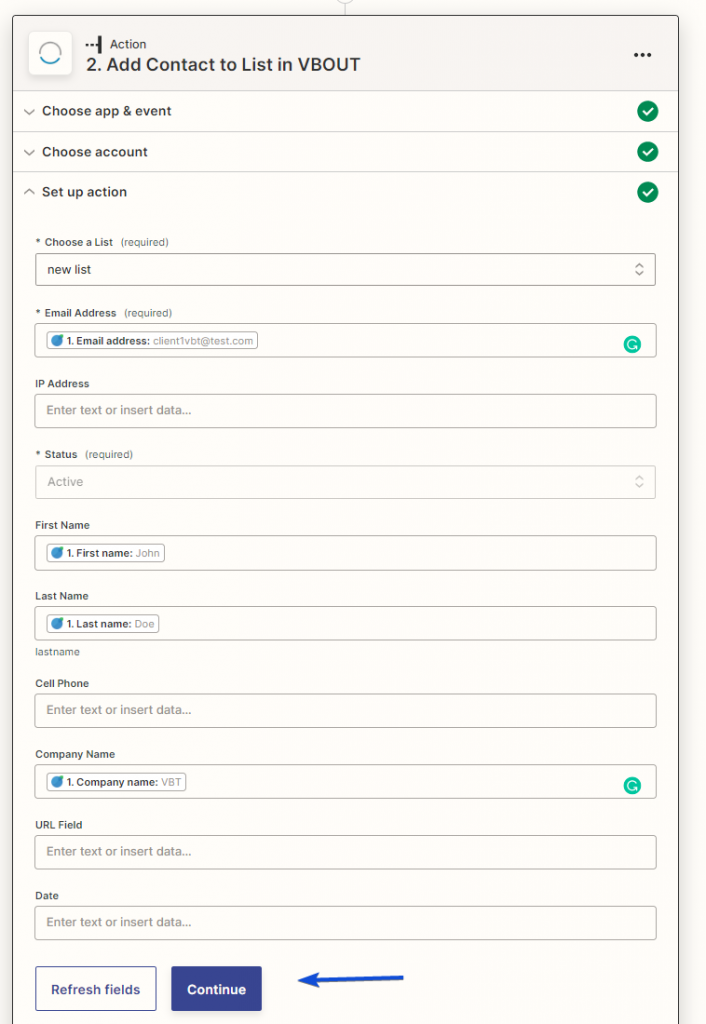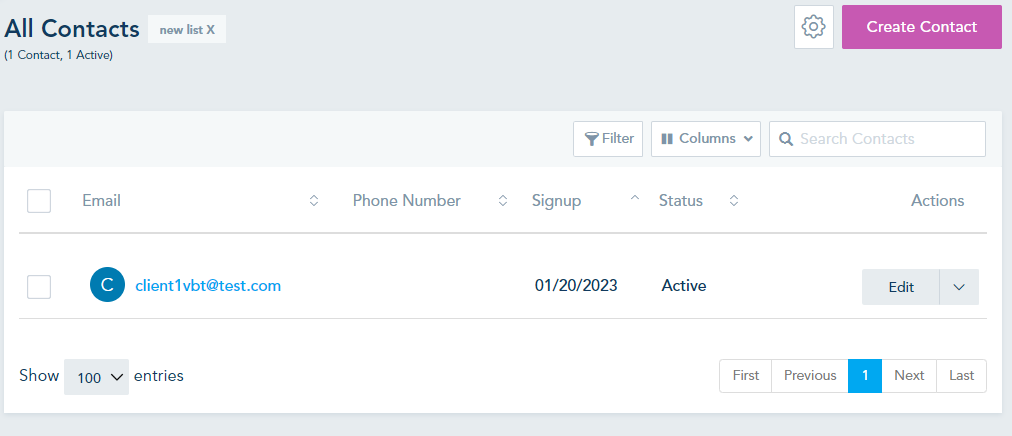You can sync your data in InvoiceBerry to your VBOUT account using Zapier by following the below steps:
In Zapier, start creating your Zap by choosing to connect InvoiceBerry to VBOUT.
As a trigger, you can choose when a New Client is added in InvoiceBerry, to Add this Contact to a List in VBOUT.
Finally, create the Zap.
In the trigger setup, you need to connect your InvoiceBerry account by adding the API key and password.
You can find your API key and Password in InvoiceBerry by going to Settings -> Main settings.
From the Integrations tab, copy your API key and password and paste them in Zapier
Once done, you are ready to test your trigger.
When the test is successful, data from InvoiceBerry is displayed.
Next, you need to set up your VBOUT action.
To connect your VBOUT account, you can find your API key from Settings -> API integration.
Once connected, choose a list in VBOUT and map your fields.
Then, test your action.
When the test is completed successfully, your contact should be added to your VBOUT list.
Finally, publish your Zap.