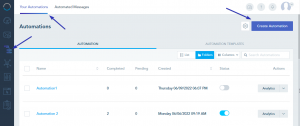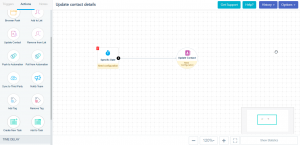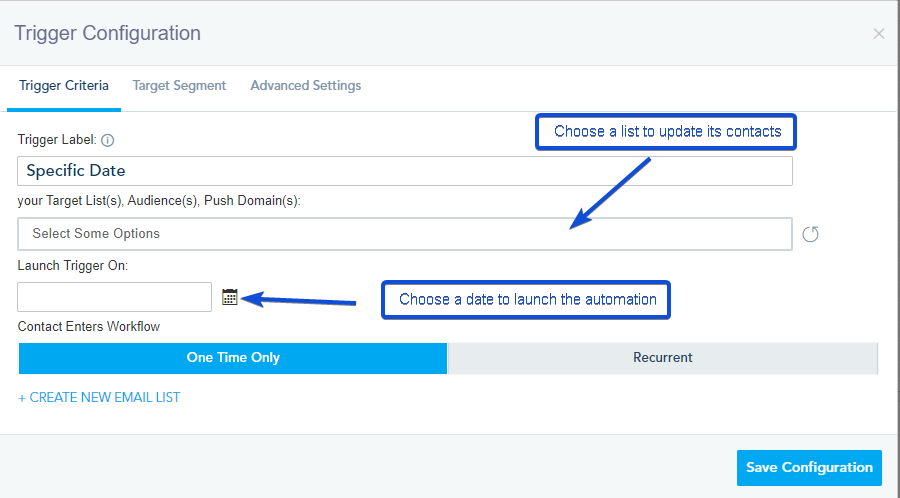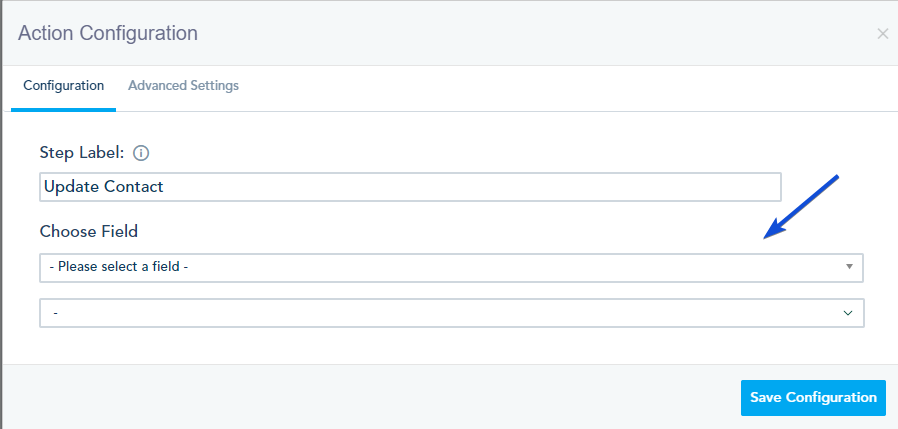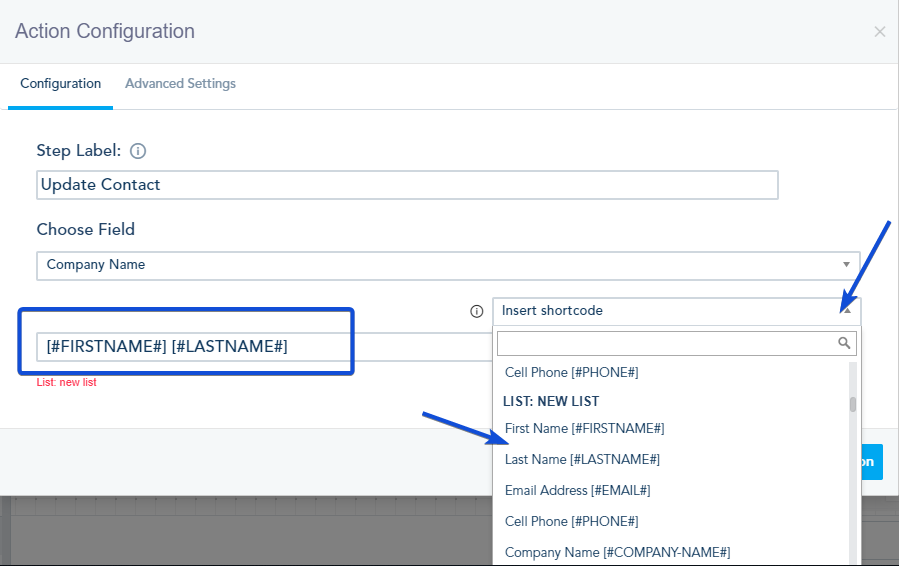You can update contact field details with the value of another existing field using Shortcode. This can be achieved using Automation.
From the Automation tab -> Your Automations – > Create Automation.
To create the automation, use the Specific Date trigger connected to the Update Contact action.
In the trigger configuration, choose the list you want to update its contacts and a date to launch the automation.
In the Update Contact Action configuration, choose the field you want to update.
Once, you choose the field, an option to insert Shortcode will show. You can select the shortcode of the field you need to use its value. For example, updating the “Company Name” field to the “Firstname Lastname” of the contact.
Once done, save and publish the automation.
After the automation is completed, the contacts will be updated by the value you have selected.