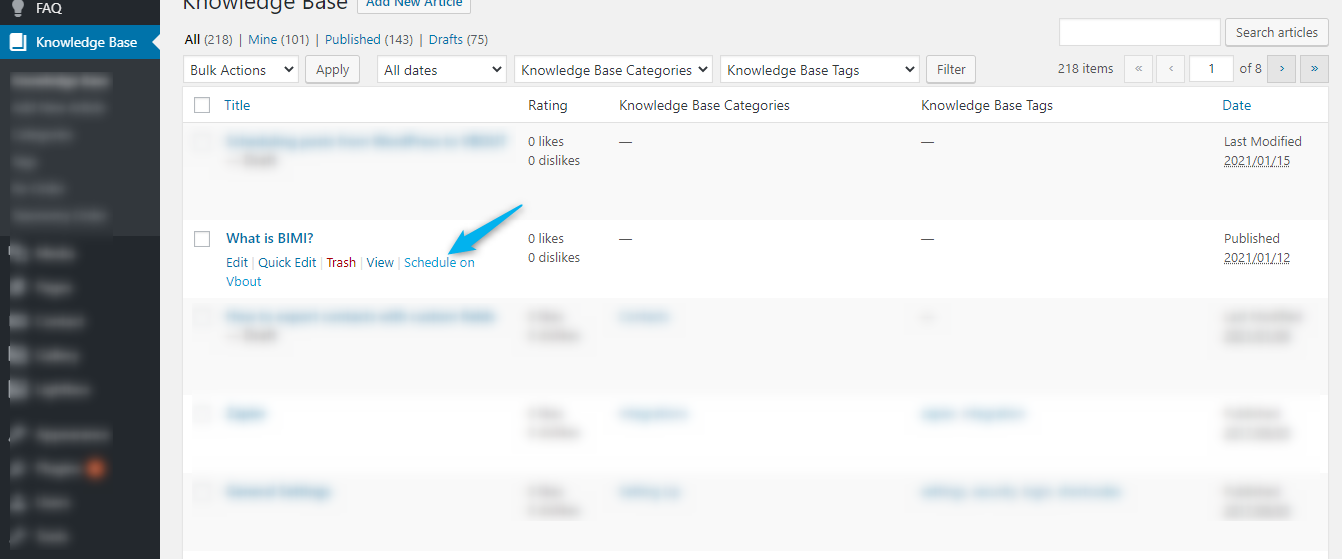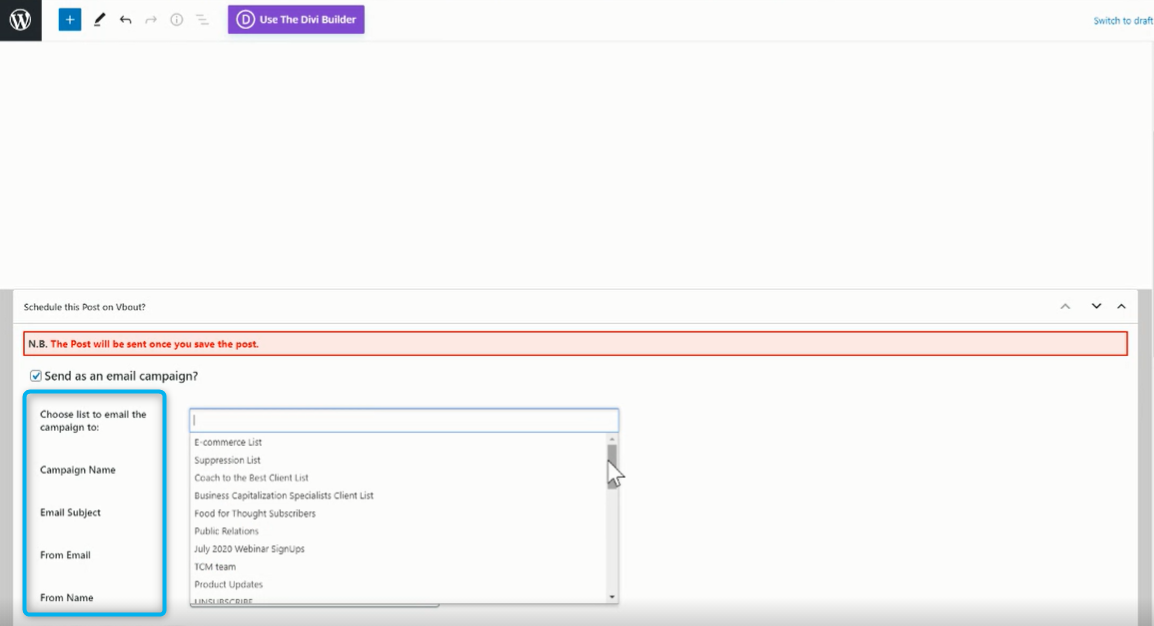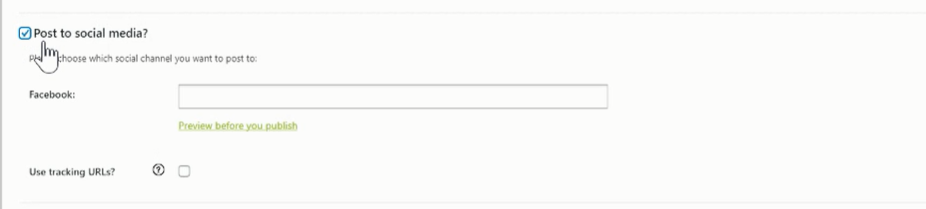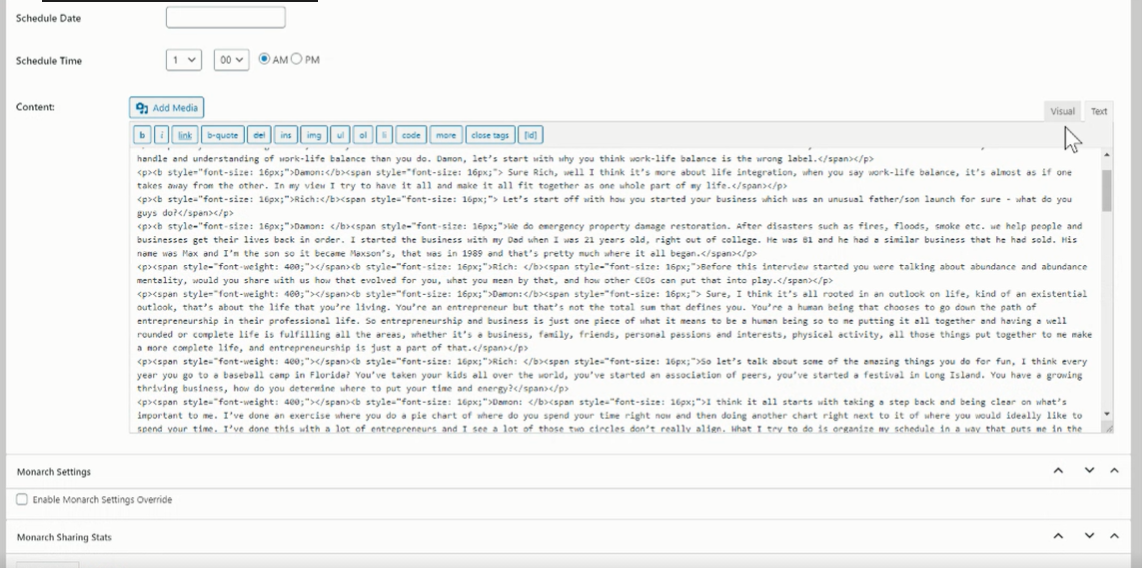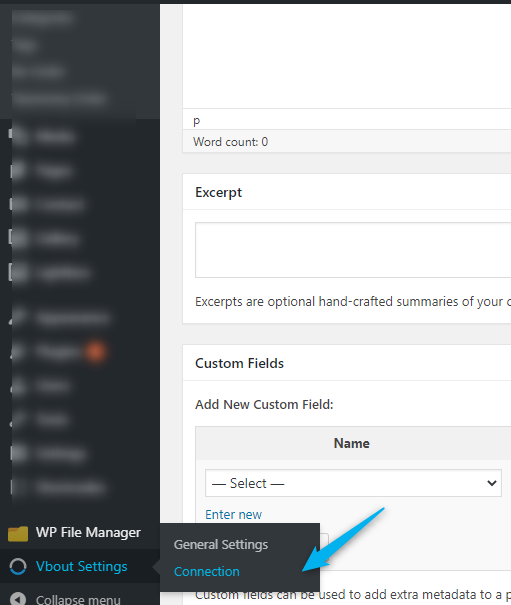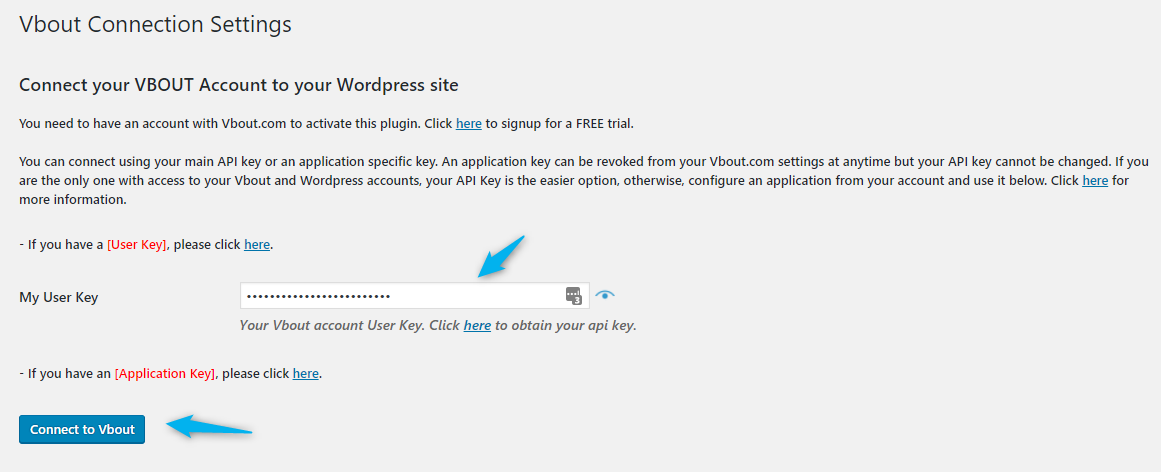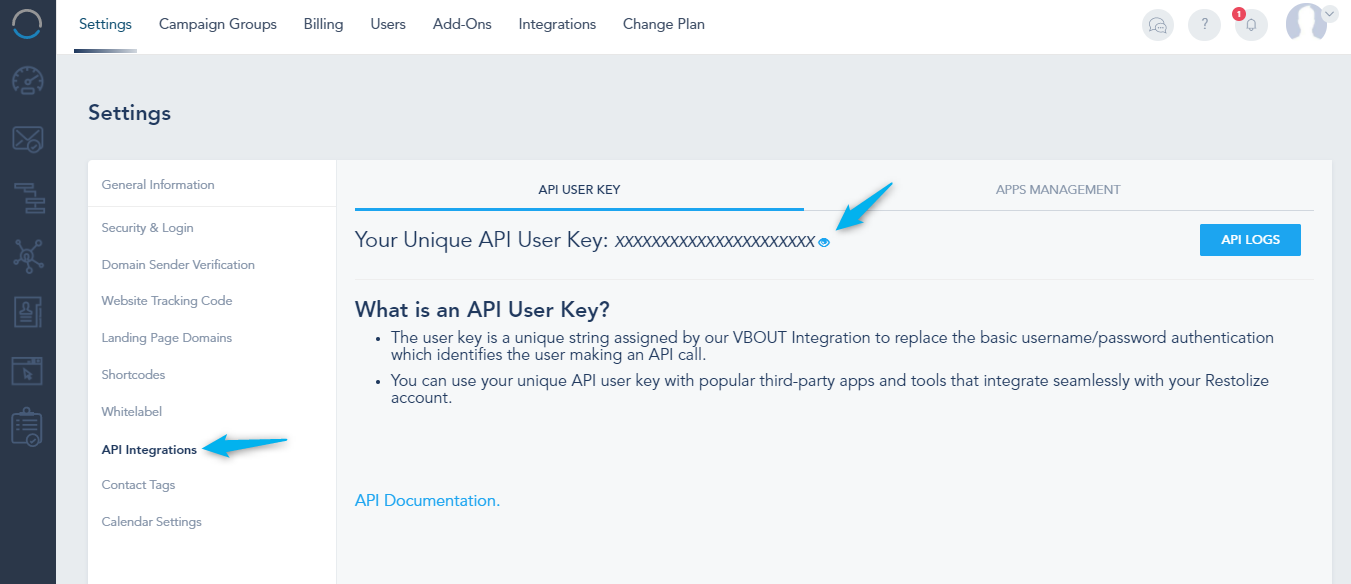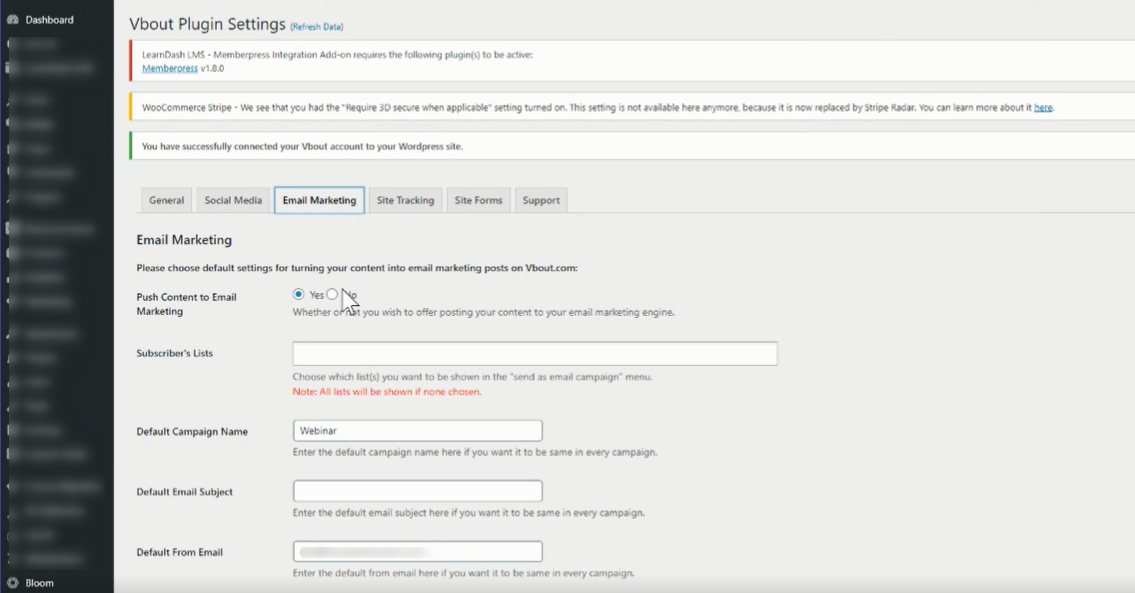To schedule posts from your connected WordPress to VBOUT, click on Schedule on Vbout:
You can choose to send as an email campaign, post to social media, or both:
When you choose to send as an email campaign, you will be able to choose the list, give the campaign a name, subject, from email, from name and edit the content:
When you choose post to social media, you can choose a Facebook page from the pages connected on your VBOUT account and choose whether to use tracking URLs or not:
The content for both email or social post can be edited in a visual mode or text mode:
To make sure you have properly connected your WordPress account to your VBOUT account, scroll down in the menu to Vbout Settings and click on Connection:
Add the user key and click on Connect to Vbout:
Note that you can get the key on your VBOUT account by going to Settings, API Integrations, and view and copy the key:
After connecting, you will be able to choose the default settings for turning your content into email marketing posts on VBOUT: