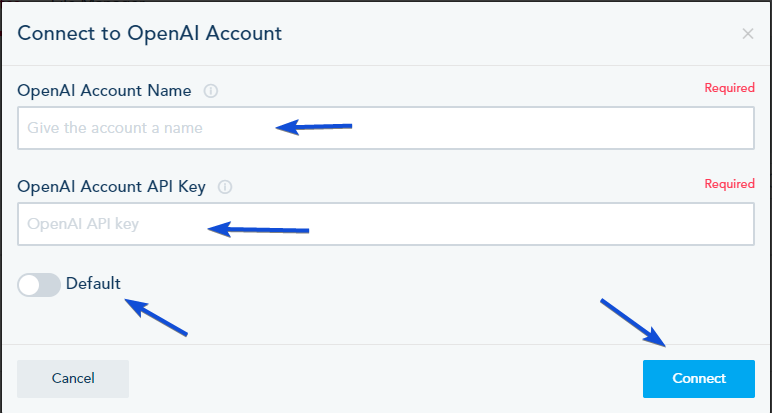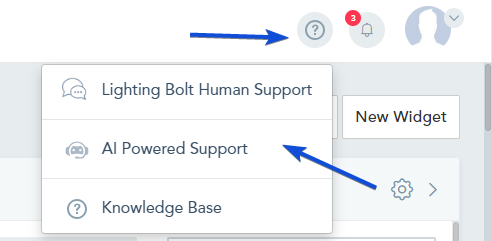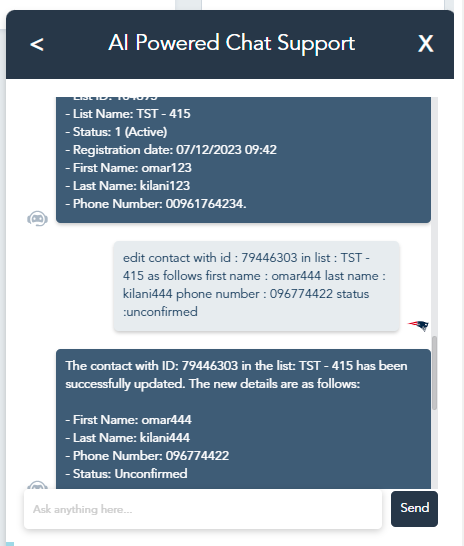Within the platform, you have the capability to utilize ChatGPT commands for executing a range of actions.
To achieve this functionality, please follow the below steps:
Step 1: Connecting your OpenAI Account
- Connect your own OpenAI account by navigating to the Connection Center and clicking on “Connect to OpenAI.”
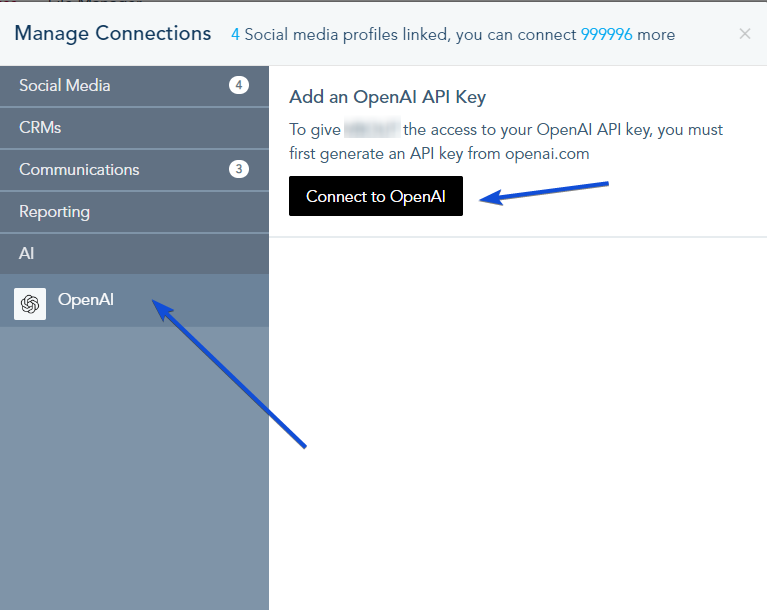
- Provide a name for your OpenAI account and enter your API key.
- Optionally, select this account as your default AI account.
Step 2: Using Commands
Now that you have connected your OpenAI , you can start using commands to perform various actions by going to the help icon -> AI Powered Support
Here is a list of supported actions and examples of how to use them:
Contact Management:
- Get Contact By Email: Retrieve contact information by specifying the email address.
- Get Contact: Retrieve contact information using the contact ID
- Add Contact: Create a new contact by providing the necessary details
- Edit Contact: Update an existing contact’s details.
- Delete Contact: Remove a contact from your VBOUT account.
- Move Contact: Transfer a contact from one list to another.
- Add Activity: Add an activity to a contact’s timeline.
- Get Contacts By Phone Number: Retrieve contacts based on their phone number.
- Add Tag: Assign a tag to a contact.
- Remove Tag: Remove a tag from a contact.
- Get Contacts In List: Retrieve contacts within a specific list.
- Get Contact Timeline Activities: Retrieve a contact’s timeline activities.
List Management:
- Get List: Retrieve information about a specific list.
- Add List: Create a new list.
- Delete List: Remove a list from your VBOUT account.
- Edit List: Update the details of an existing list
- Get Lists: Retrieve a list of all existing lists.
Campaign Automation:
- Get Campaign: Retrieve information about a specific campaign.
- Campaign Stats: Obtain performance insights for a campaign.
- Add Campaign: Create a new campaign. You can specify a template name to attach it to your campaign.
- Edit Campaign: Update an existing campaign’s details.
- Delete Campaign: Remove a campaign from your VBOUT account.
- Get Campaigns: Retrieve a list of all existing campaigns.
Social Media Management:
- Get Channels: Retrieve a list of available social media channels.
- Get Calendar: Retrieve your social media publishing calendar.
- Get Stats: Retrieve engagement metrics for a specific social media post.
- Get Post: Retrieve information about a specific social media post.
- Add Post: Create a new social media post.
- Edit Post: Update an existing social media post.
- Delete Post: Remove a social media post.
Custom Shortcode:
- Get Custom Shortcodes: Retrieve a list of custom shortcodes.
- Add Custom Shortcode: Create a new custom shortcode.
- Edit Custom Shortcode: Update an existing custom shortcode.
- Delete Custom Shortcode: Remove a custom shortcode.
An example of editing a contact using ChatGPT: