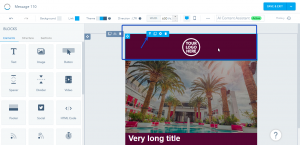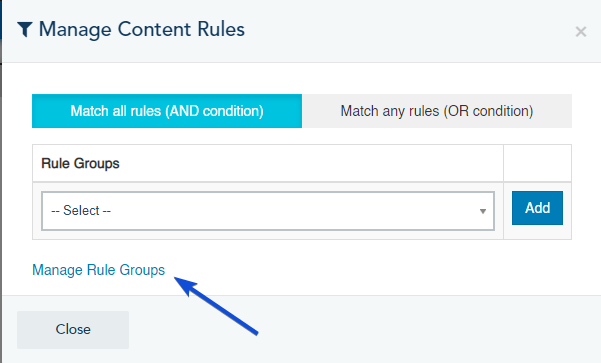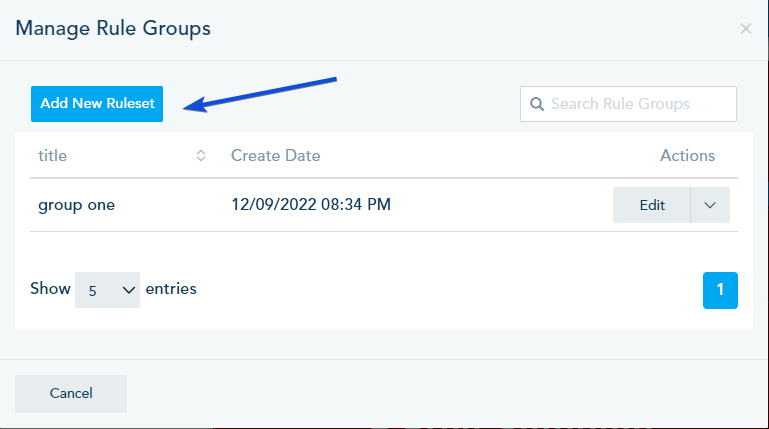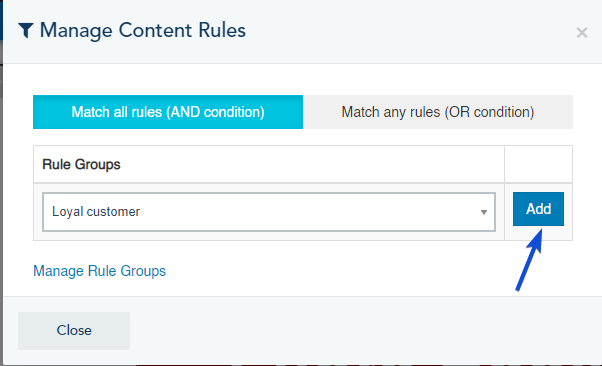You can use Dynamic block while building your email template, this block will be shown or hidden in the email sent to contacts that match certain rules and filters.
These blocks can be used when sending emails through automation only.
To set up your Dynamic block, follow the below steps:
Go to your email template, from the menu on top of the block, and click on the filter icon.
In the Classic builder:
In the New builder:
Click on Manage Rule Groups to create a new rule.
Next, click on Add New Ruleset to create a new rule or Edit to update an existing rule group.
Give it a name and add a new Rule. You can add multiple rules and you have the option to select: Match all rules (AND condition) or Match any rule (OR condition).
When you finish, click on Submit.
Close the Manage Rule Groups window to return to the Manage Content Rules window.
Select the Rule Group you want and click on Add.
You can add multiple Rule Groups with the option to select: Match all rules (AND condition) or Match any rule (OR condition).
Once done, this block will show in the email sent to the contact that matches the rule selected.