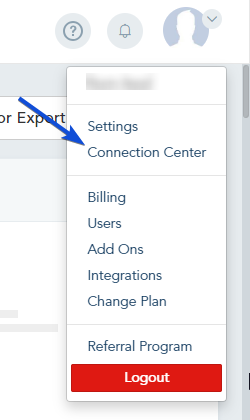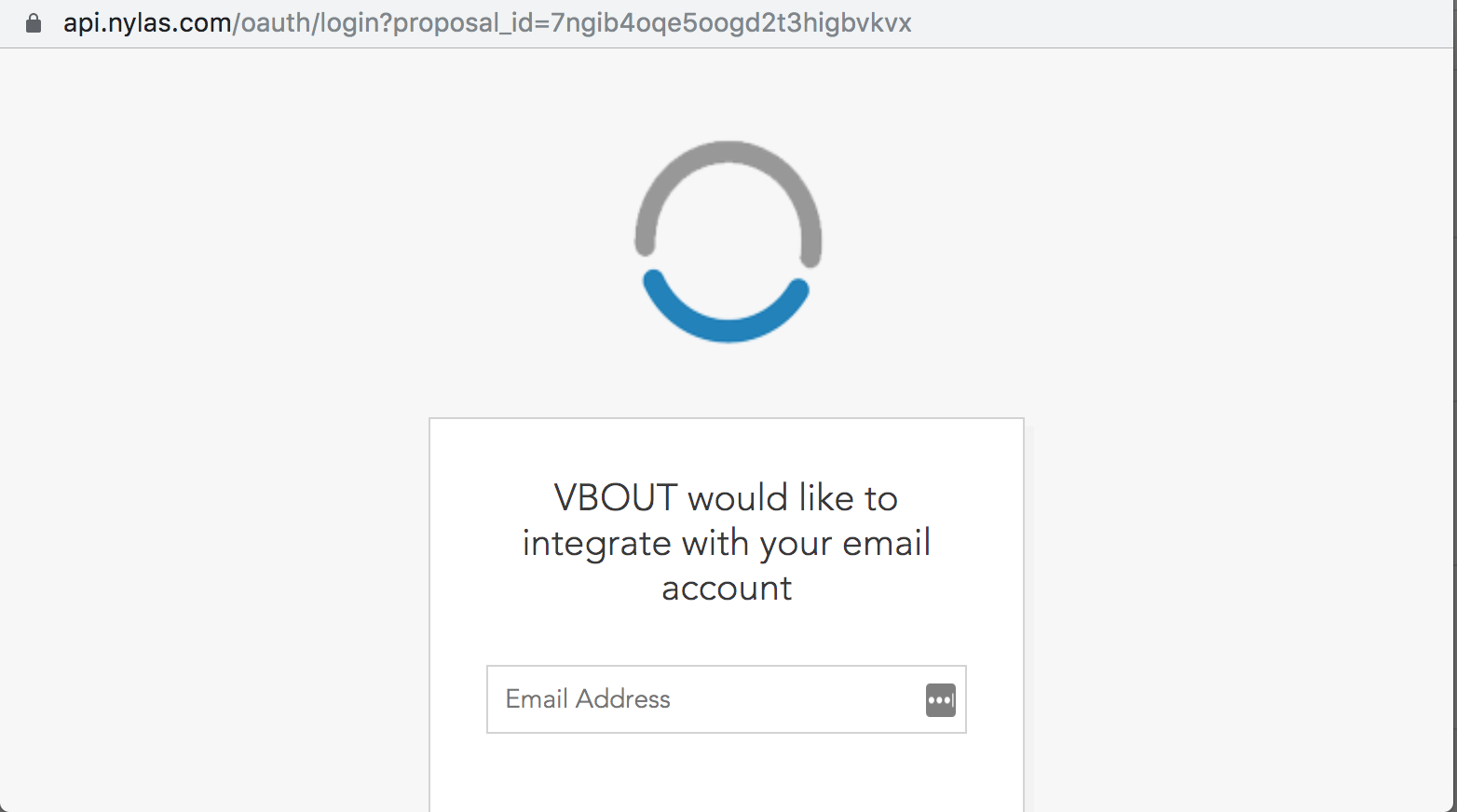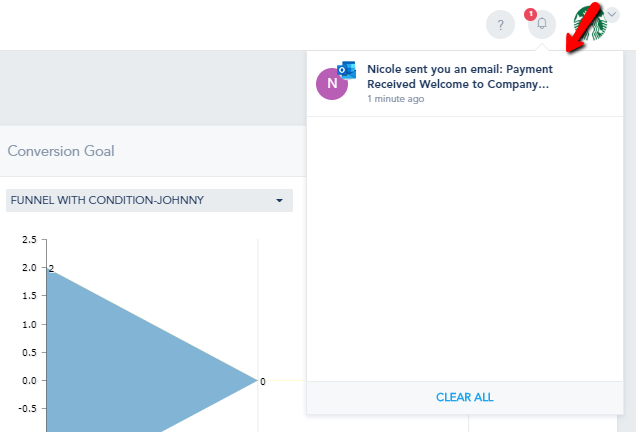The platform provides deep inbox integration, which allows you to get the latest conversations with your contacts in the lead’s activity timeline. Connect up to 10 additional email inboxes with your account and start tracking conversations directly from the contact profile. You can reply and add recipients to your lists directly from the conversation. Gmail accounts are currently not supported.
Adding Email Inboxes
• Navigate to the Connection Center.
• Under Communication tab, choose Email Inbox and click on Connect your Inbox.
• Upon clicking, you’ll be directed to an authentication page.
• Here, you can add the email inbox you wish to connect.
Note: When you sync your inbox, the emails received prior to connecting won’t appear, but only the ones from the moment you start the sync.
Accessing Email Inbox:
• After connecting, you can access your inbox from the contact profile.
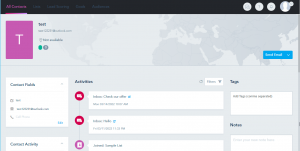
• Click on the message to view it in detail.
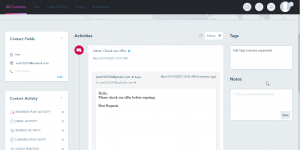
• You can reply, add recipients, and attach files directly from the conversation.
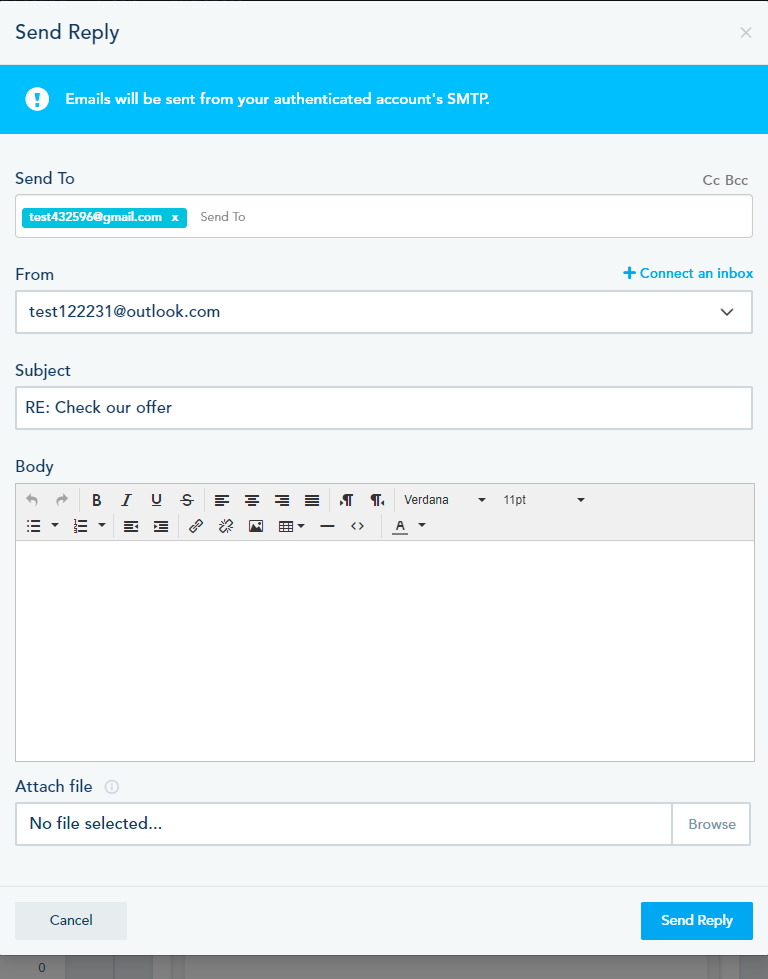
Adding Contacts to Lists:
• Hover over the email (from or cc) to view the information tooltip.
• Select Add Contact to include them in your lists.
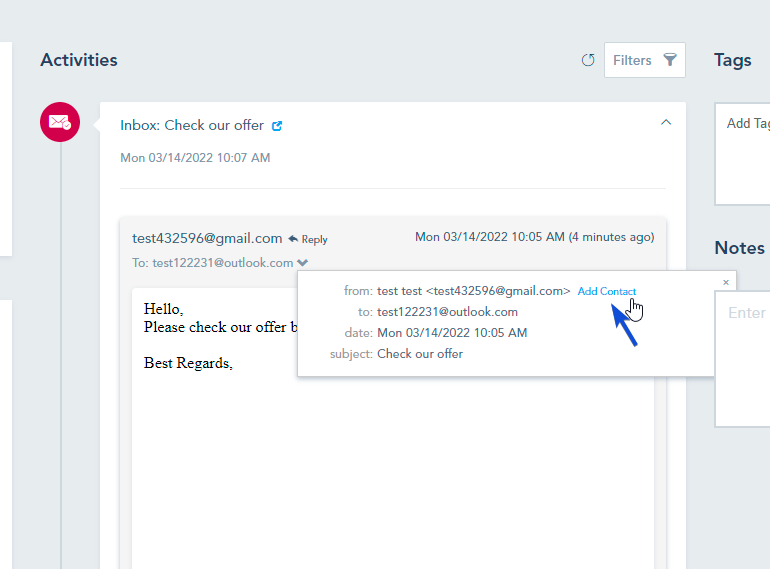
Notification for New Emails:
• The system will notify you of new emails through the top-right notification panel.
Note: The system only brings over the conversations from contacts on an existing list. If you wish to view all the emails that came through, simply add your connected email account to a list and all received emails will be pulled in.