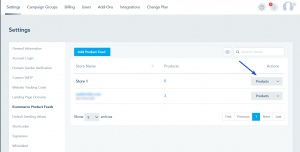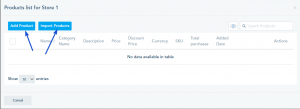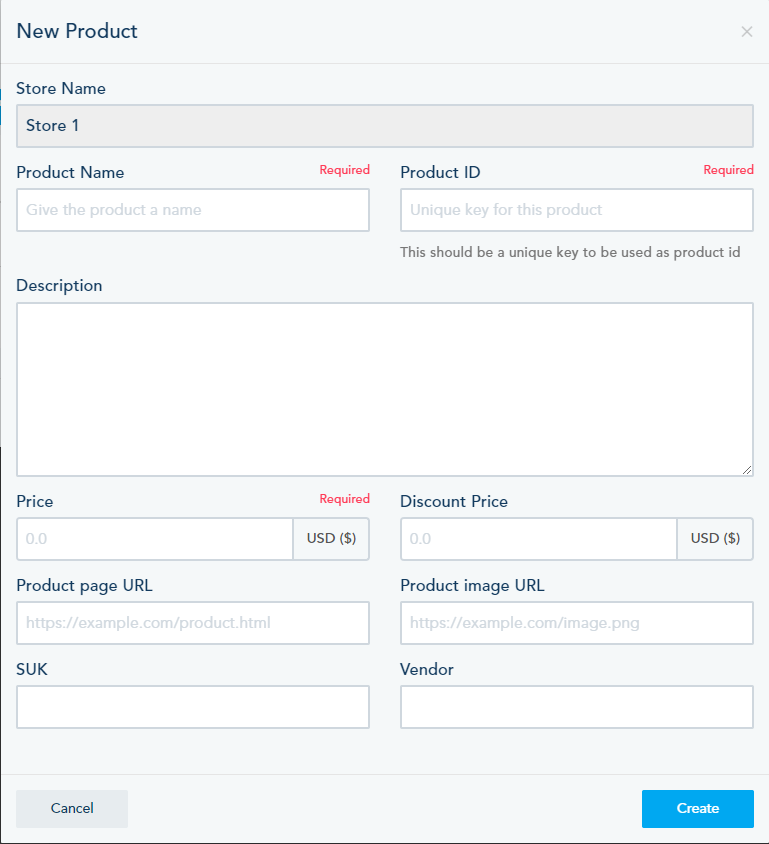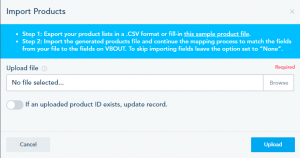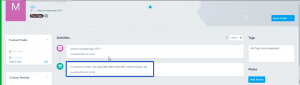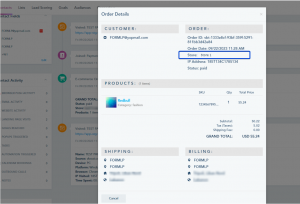You have the ability to generate your own product feed, market your products, and receive payments through the payment form. This functionality empowers you to establish your own online store (product feed) without requiring integration with platforms like Shopify or WooCommerce.
To achieve this, follow the below steps:
Step 1: Create your Product feed
- Navigate to the Settings -> E-commerce Product Feeds -> Add Product Feed
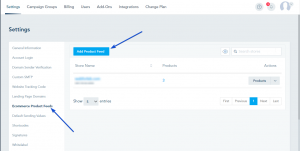
- Give your Product Feed a name and choose your currency.
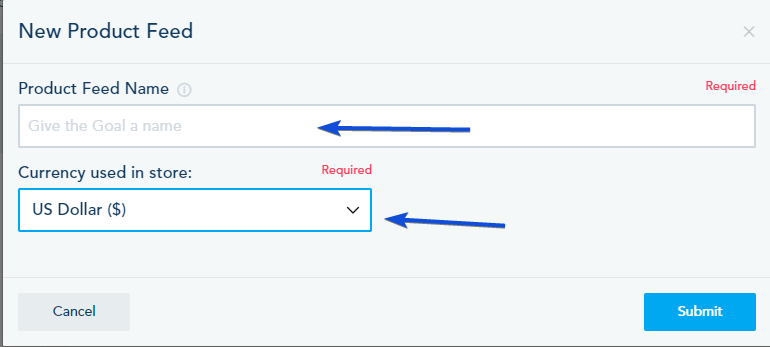
Step 2: Add your Products
Once your Product feed is created, proceed with the following actions:
Click on “Products” located next to your Product Feed.
You have two options: you can either create a new product or import existing ones.
To add a new product:
- Click on “Add Product.”
- Fill in the product details, ensuring that you include Product name, Product ID, and Price.
- Click on “Create” once you’ve filled in the information.
To import products:
- Click on “Import Products.”
- Follow the provided instructions to upload your file.
Step 3: Create your Payment form
- In the Form builder, locate the “Create New Field” section.
- Select “Payment” from the options.
- Click on “Products” to add the product payment field.
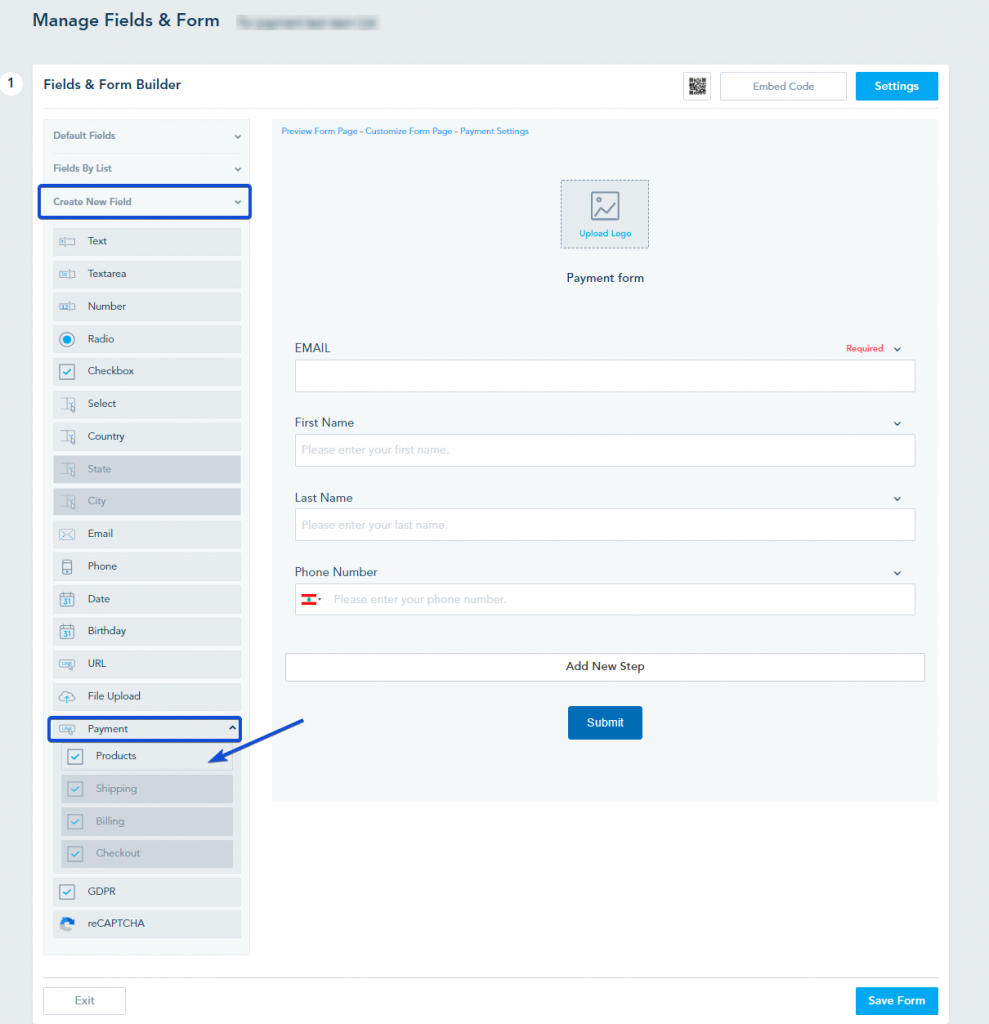
- After adding the “Payment Product” field, you will be prompted to select your e-commerce store.
- Choose the Product Feed you previously created.
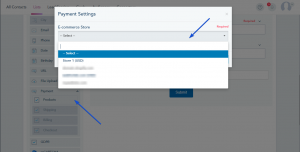
- You can then begin by clicking on “Add Product” to select an existing product or “Add New Product” to your Product feed.
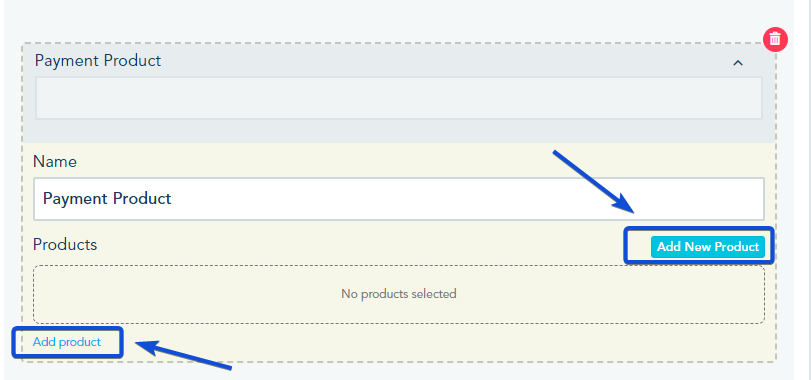
For more details on how to create a payment form, you can check this link.
Once a contact completes a payment form, the payment will show in the lead profile as a completed order.
In the order details, you can see your product feed as the store name.