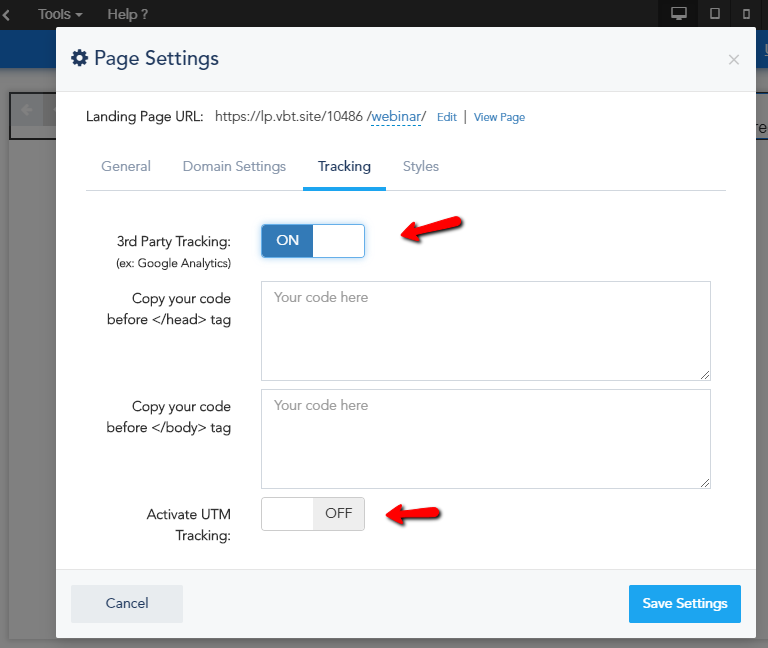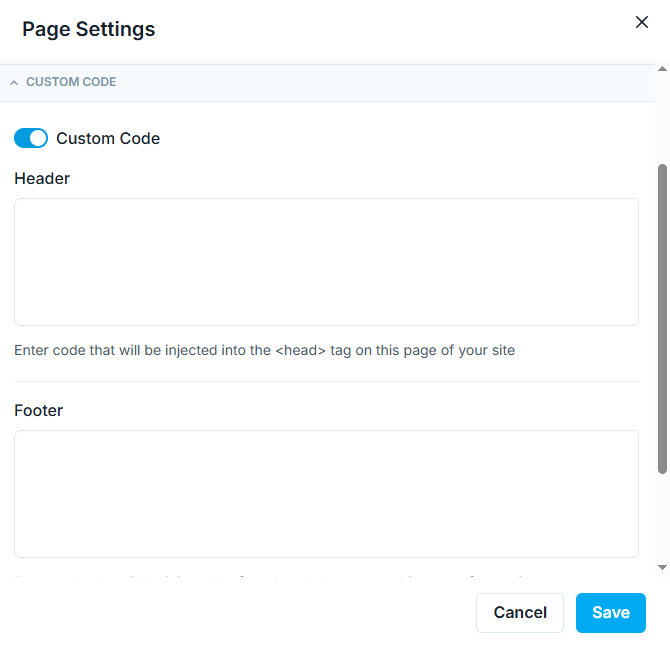If you’d like to use your own custom tracking (Google Analytics or others…) on your Landing Pages, you can do that from your landing page Settings window.
In Landing Page Classic Builder:
- Go to the Settings option from the left sidebar.
- Click on the Tracking tab from within the settings popup.
- Activate the 3rd Party Tracking option and you will see two fields for your tracking code, one for the code that needs to be inserted before the closing </head> tag and the bottom field for the code that needs to be inserted inside the closing </body> tag. Some services require two code options, ex: Google Tag Manager, while others might only require one, ex: Google Analytics.
- You can also Activate UTM Tracking
In Landing Page New Builder:
- Go to the Page Settings.
- Click on the Custom Code from within the settings sections.
- Activate the Custom Code option and you will see two fields for your tracking code, one for the code that needs to be inserted in the header and the bottom field for the code that needs to be inserted inside the footer.
- You can also Activate UTM Tracking