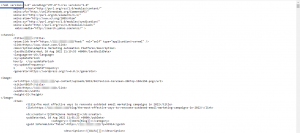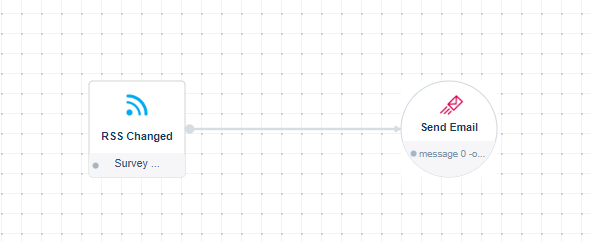The platform offers the possibility to send RSS feed by email once the content is changed. Please check the below steps to achieve that:
Get your RSS feed URL
You can find your RSS feed URL by going to www.yoursite.com/feed make sure it is an XML file and has all your blog content.
Create an Email with RSS dynamic block
RSS feeds blocks are used to insert your feeds in your landing page or email template, and their content will change dynamically once your feeds are updated.
To create your email to be sent using automation, you need to create it in the Automated message section.
From the Automation tab -> Automated Messages – > Create Automated message.
Please check this for more information on how to create Automated messages.
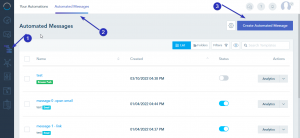
In the Email builder, add RSS Block
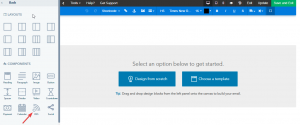
Inside the block settings, you can input the RSS feed URL and customize the number and the style of the posts then click Apply Settings.
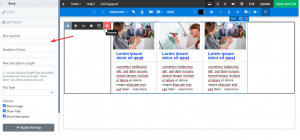
Once your done, save your email and it will be ready to be used in the automation workflow.
Set up your automation using RSS Changed trigger
RSS trigger is used as a trigger in Automation. This trigger executes when RSS content is changed. You specify your target specific list(s) or audience(s) and your RSS feed URL.
Go to Automation tab, create a new automation, from the trigger section, Drag and Drop the RSS Changed trigger.
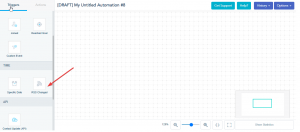
Double click on the trigger, enter a name for the trigger, specify your target specific list(s) or audience(s) and insert your RSS feed URL. Also, you can choose a specific day and time to check the RSS feed update.
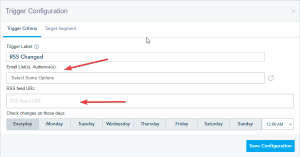
Once set, connect the trigger to Send Email action.
In the Send Email action, choose the automated message you have already created.
When you are done, save and publish your automation.