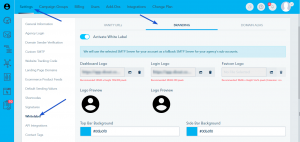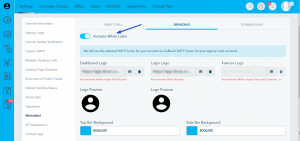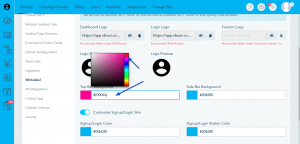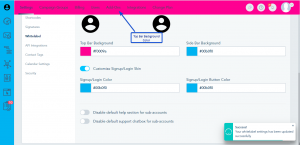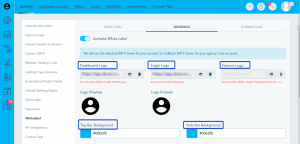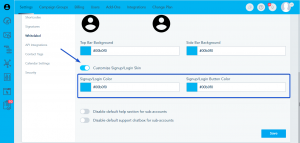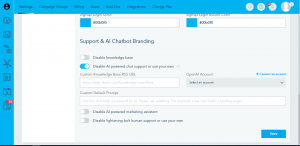Branding is a way to customize your account the way you like. How does it work?
In order to activate branding, go to Settings > Whitelabel, and select Branding
Afterwards, you can choose among many options to customize your account. But first, Activate White Label.
Then, you can choose for example to change the Top Bar Background. If you have a specific color in mind you can write its hex code, otherwise, you can choose from the panel. Don’t forget to Save.
Once you click Save, you will get the result as follows:
You can also change the Side Bar Background, the Dashboard Logo, the Login Logo and Favicon Logo.
For the Login Logo, you need to fill the Domain Alias
Never forget to Save.
You can also customize the Signup/ Login background and button colors.
You have the option for Support chat and AI branding as well.
- Disable knowledge base: This option will hide the Knowledge base section.
- Disable AI powered chat support or use your own: This option will hide the AI chat support or you can add your own Knowledge Base.
To use your own Knowledge base, please add your knowledge based RSS URL and choose your AI account.
Once added, a status for your RSS URL will show:
– Active: Your custom AI chatbot is now active on all your subaccounts. The learning model refreshes daily with your most recent content.
– Not Active
– Preparing: Your custom knowledge base is being processed by the learning model.
– URL Error: The system could not process your custom knowledgebase URL. Please check the RSS feed or try again once the model refreshes in 24 hours.
– URL Invalid: Your knowledgebase RSS URL is not valid.
– OpenAi Quota Limit: You have exceeded your OpenAI account credits. - Disable AI powered marketing assistant: This option will hide the AI marketing assistant.
- Disable lightening bolt human support or use your own: This option will hide the lightening bolt support or you can add your own custom script.
And this way, you’ll be able to customize your account the way you like.