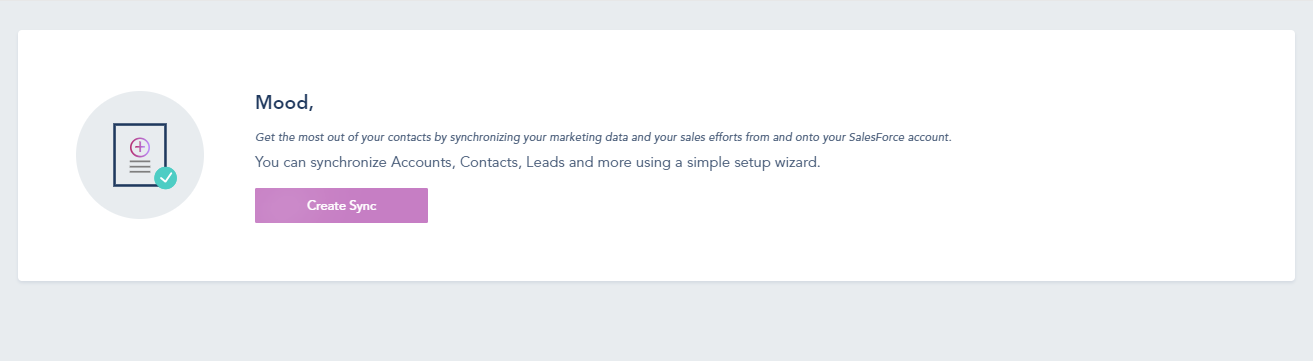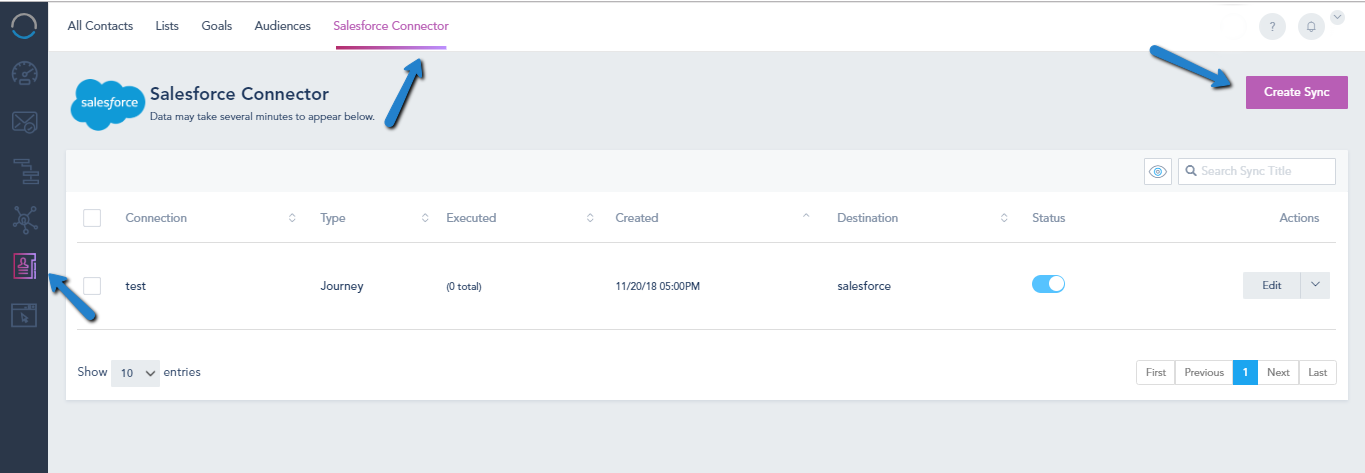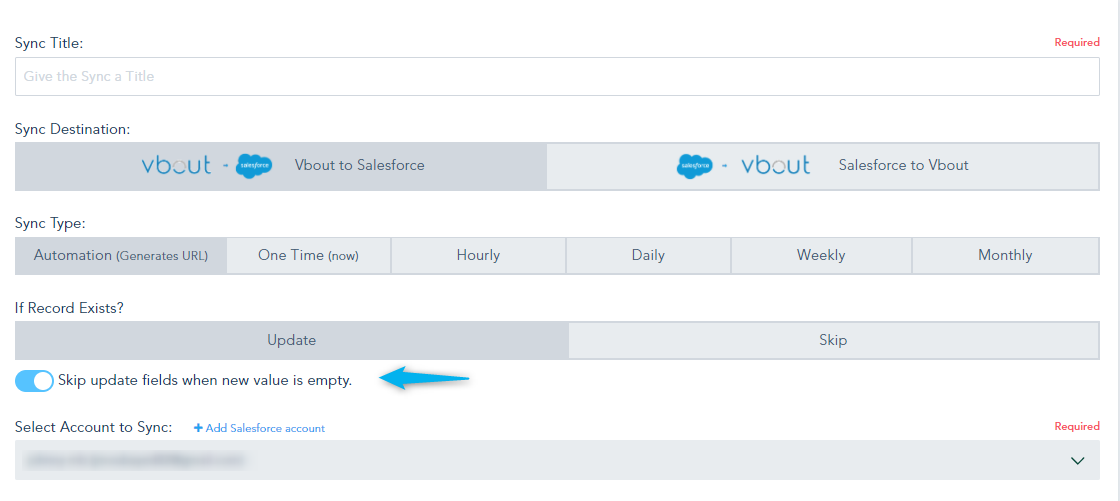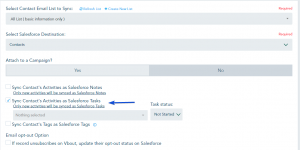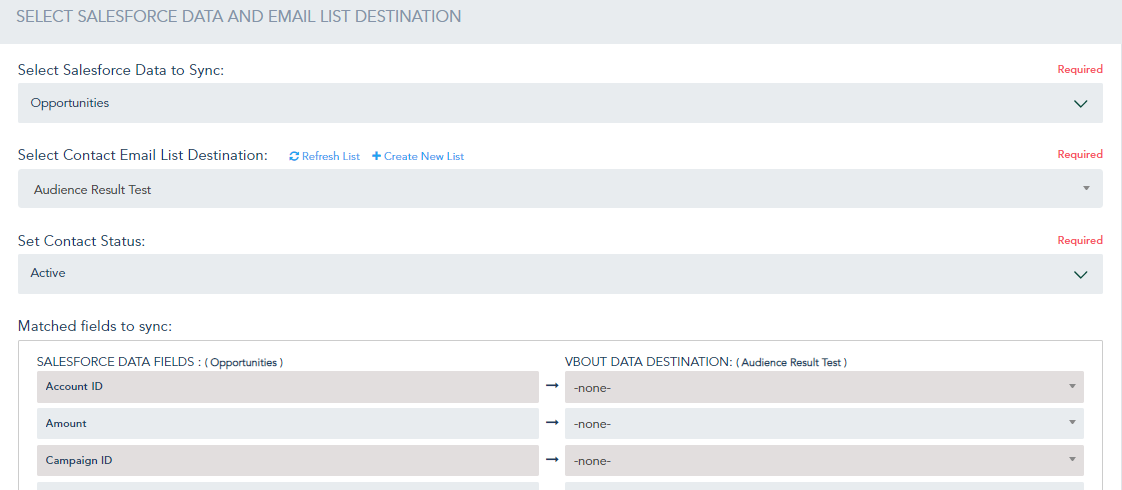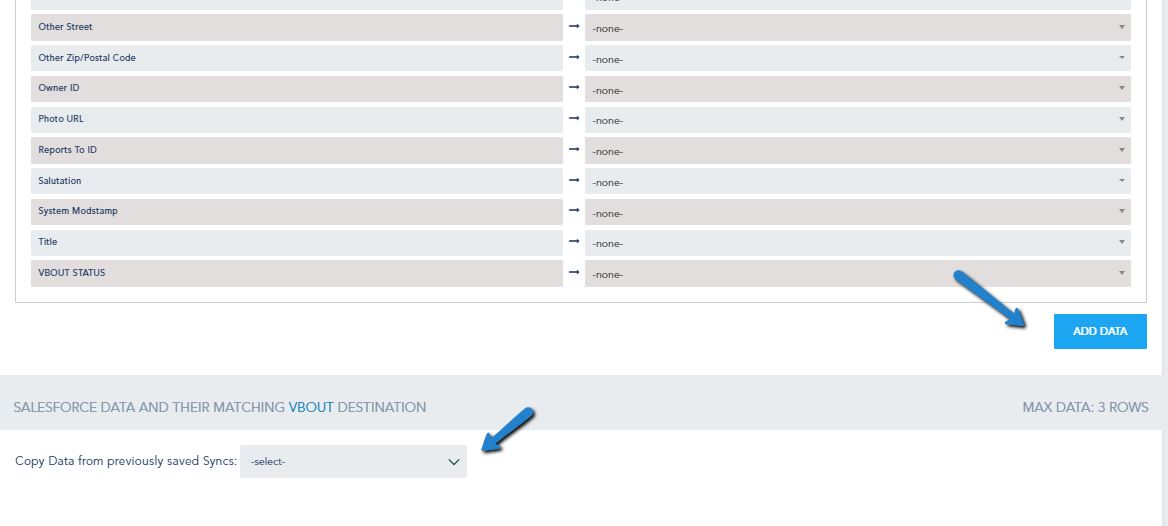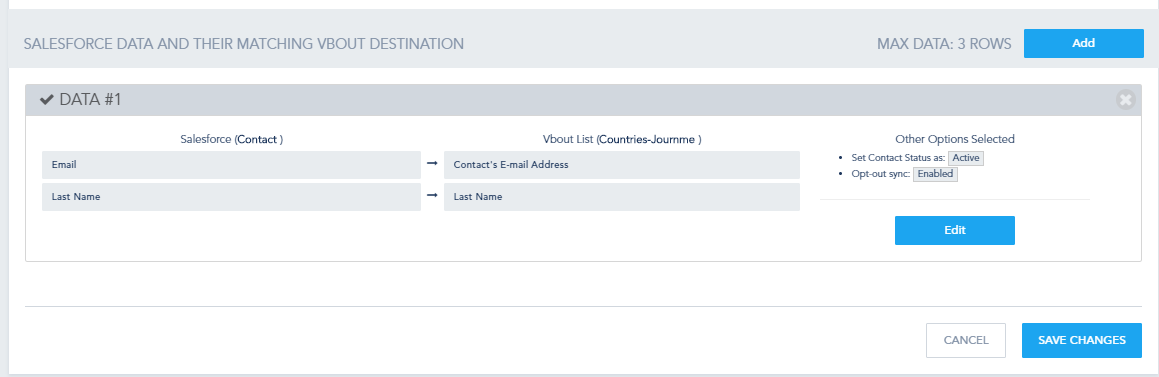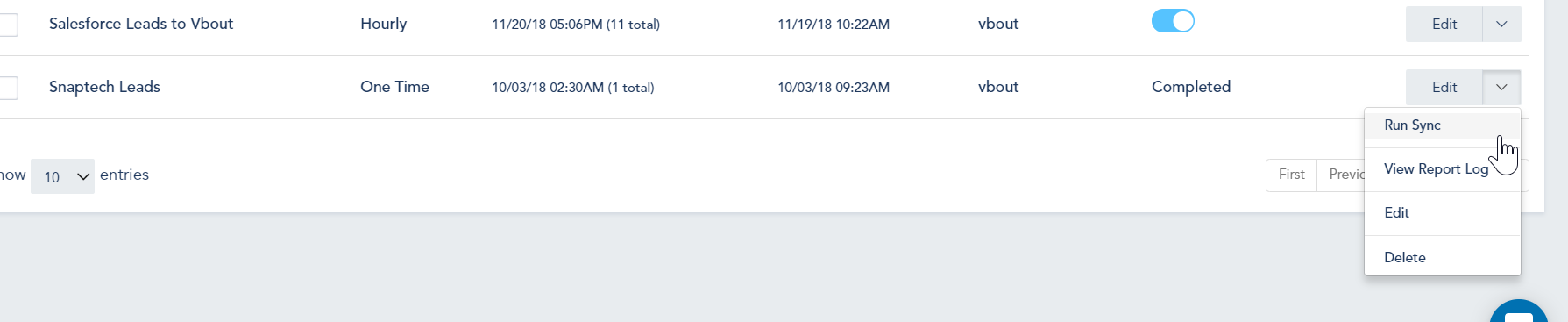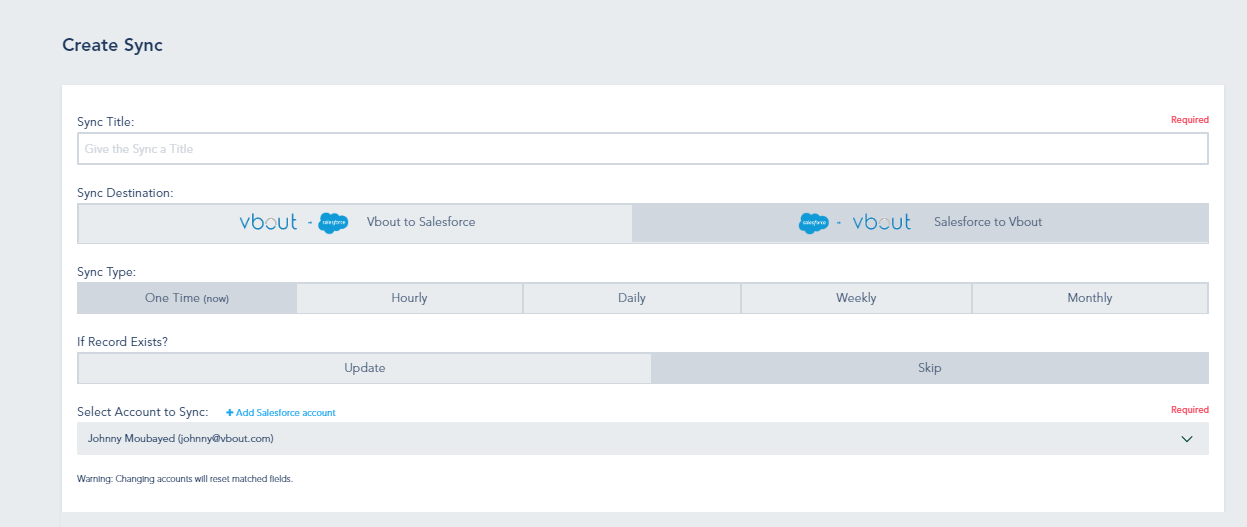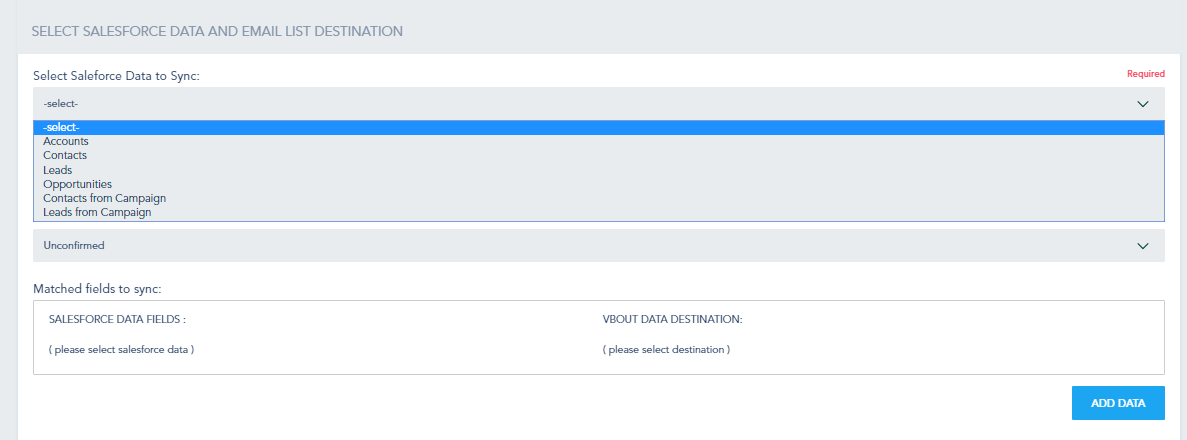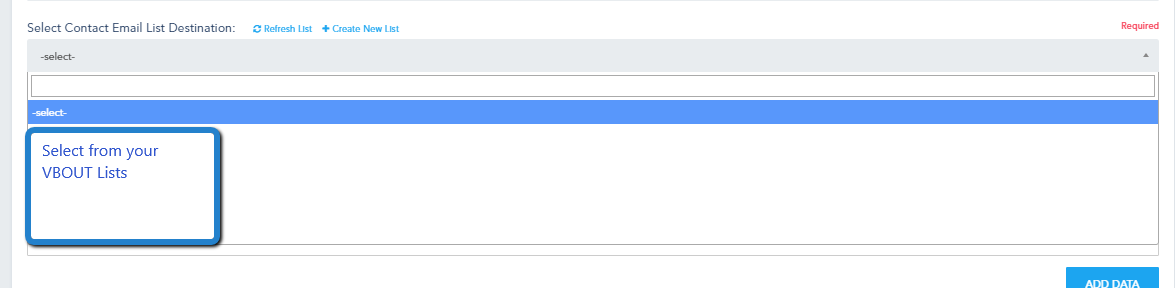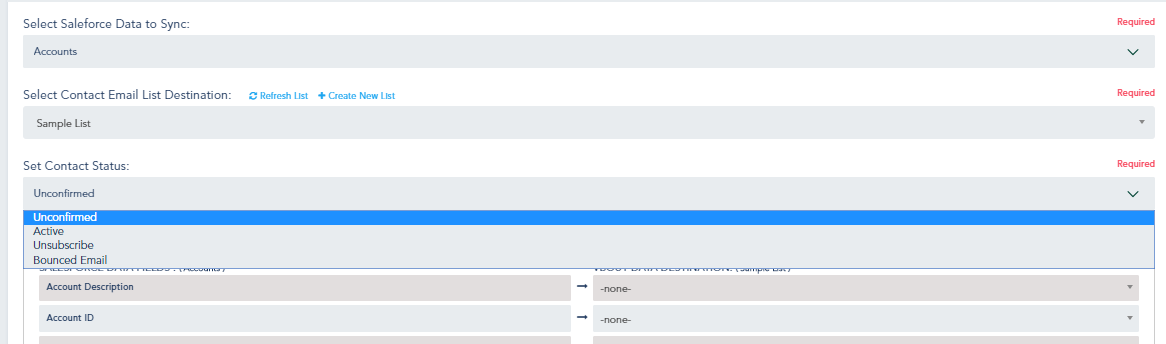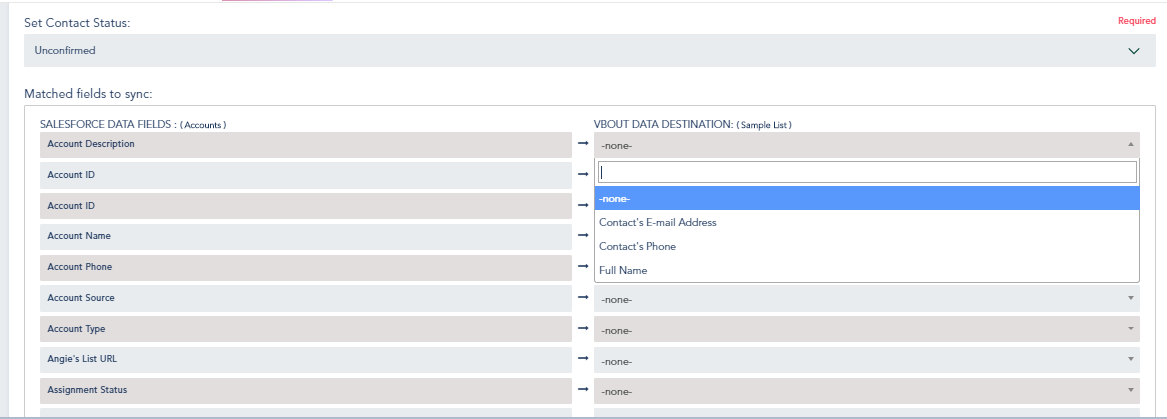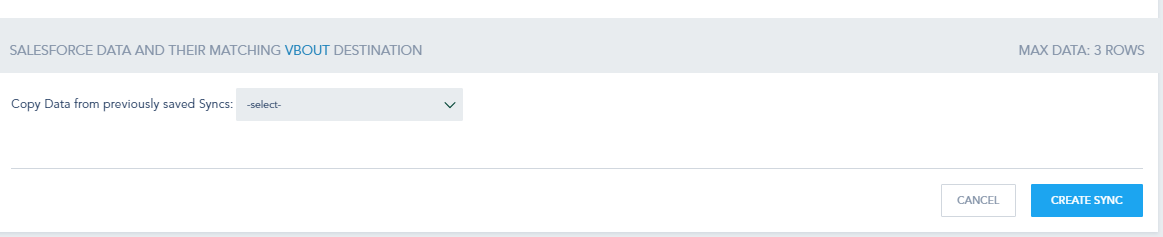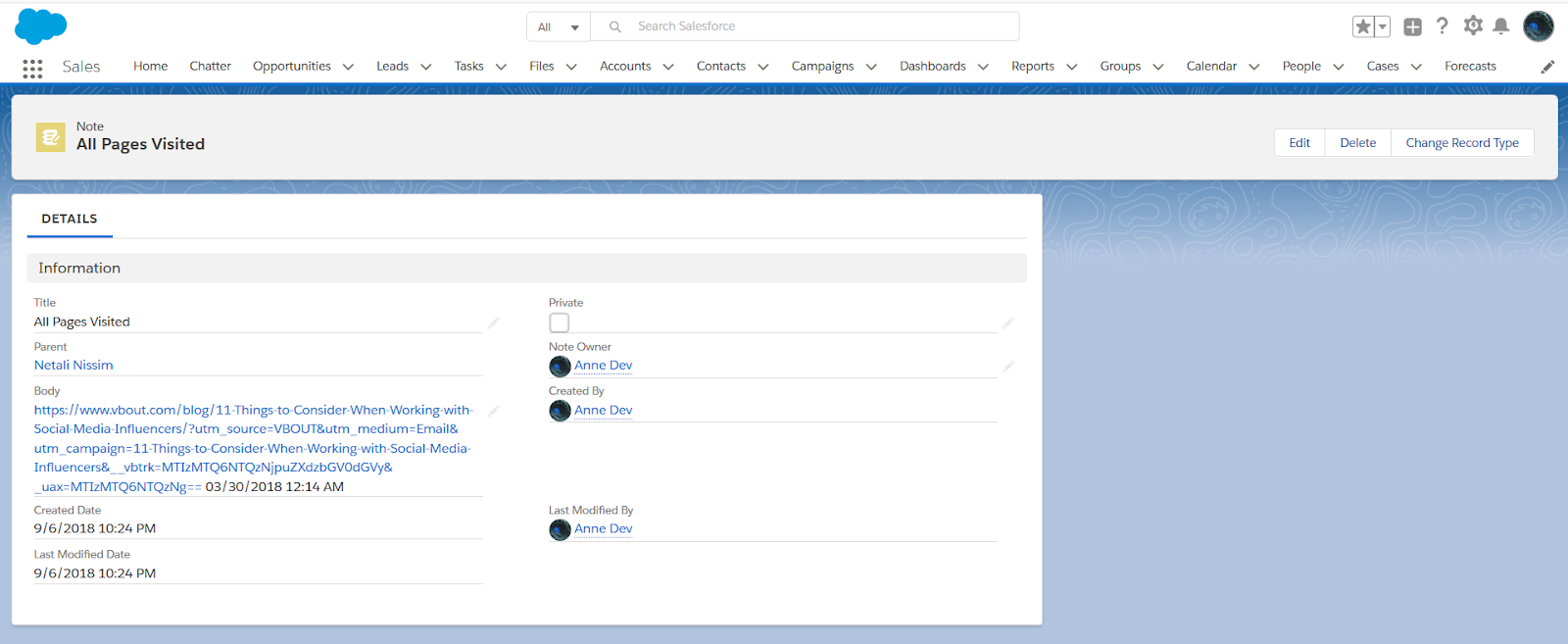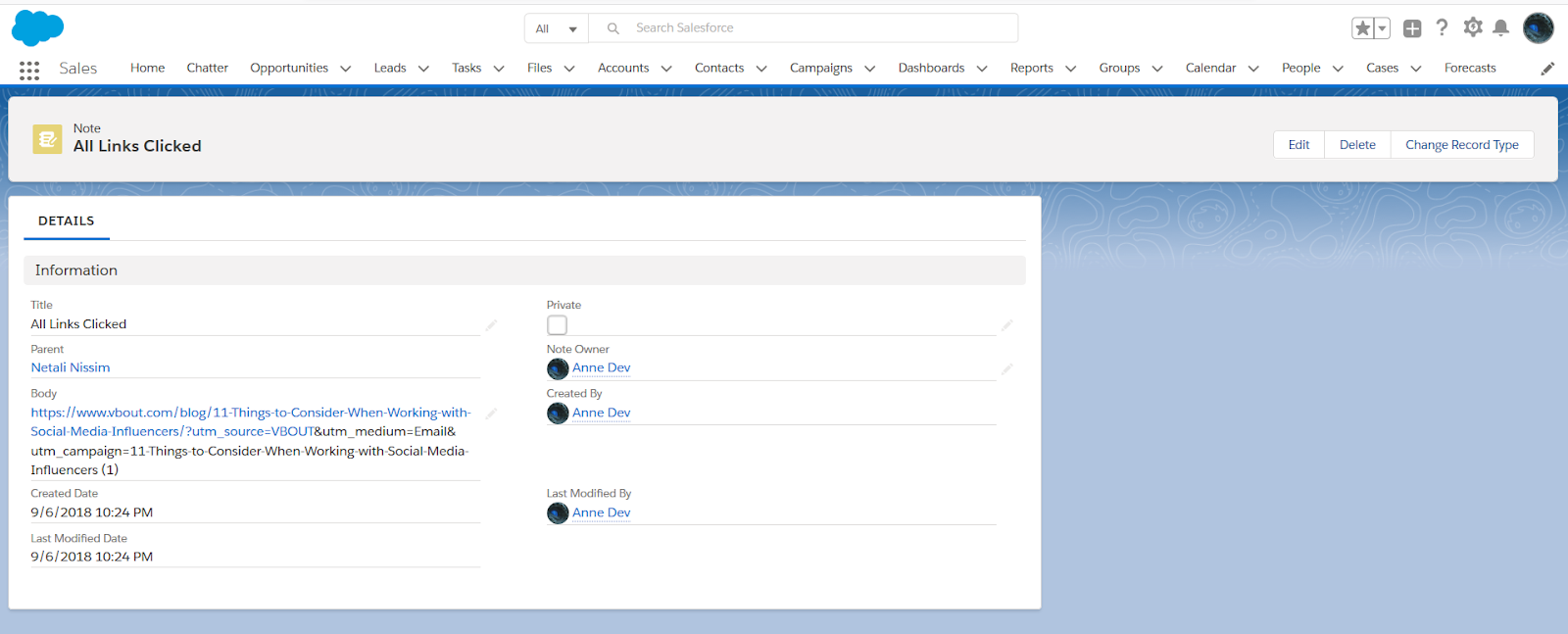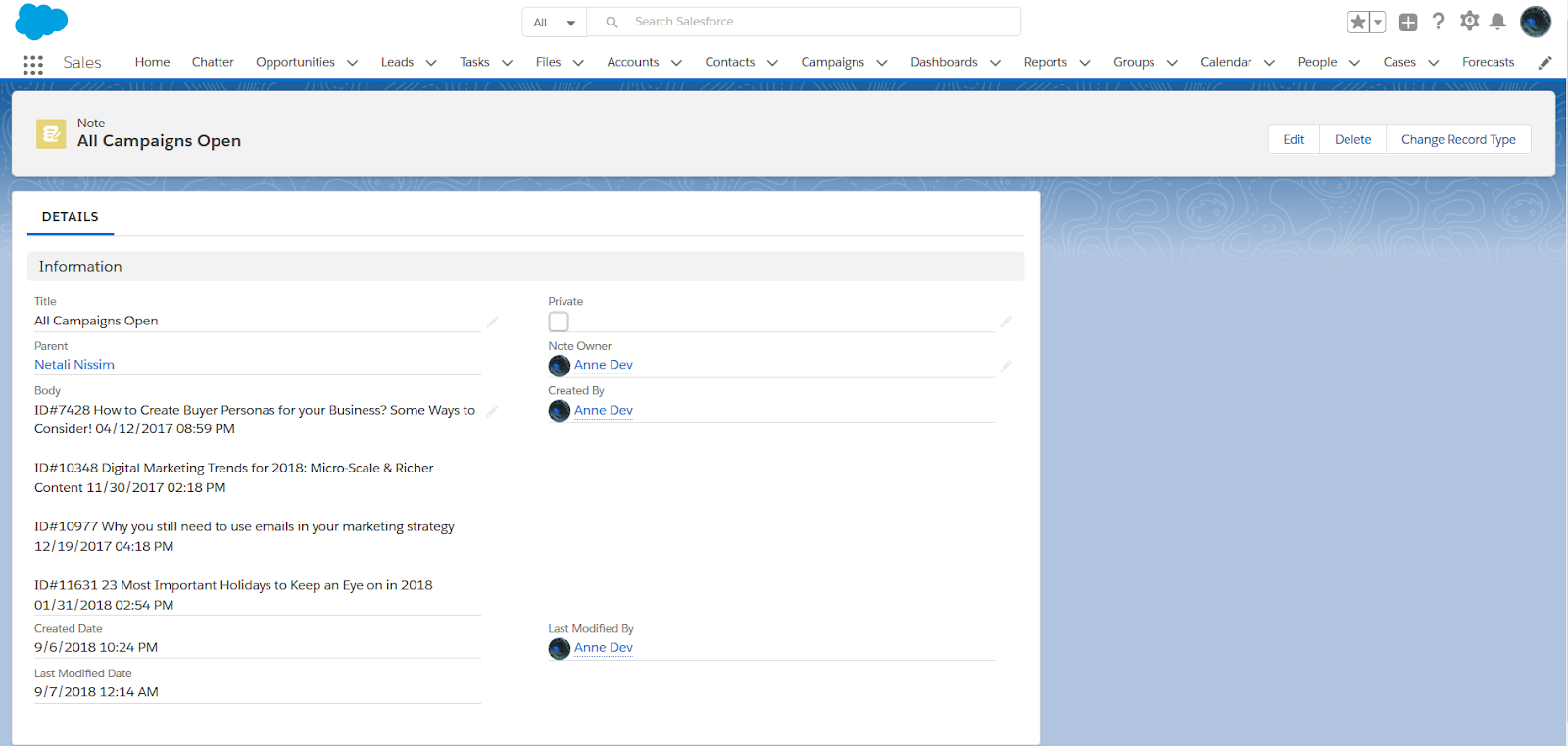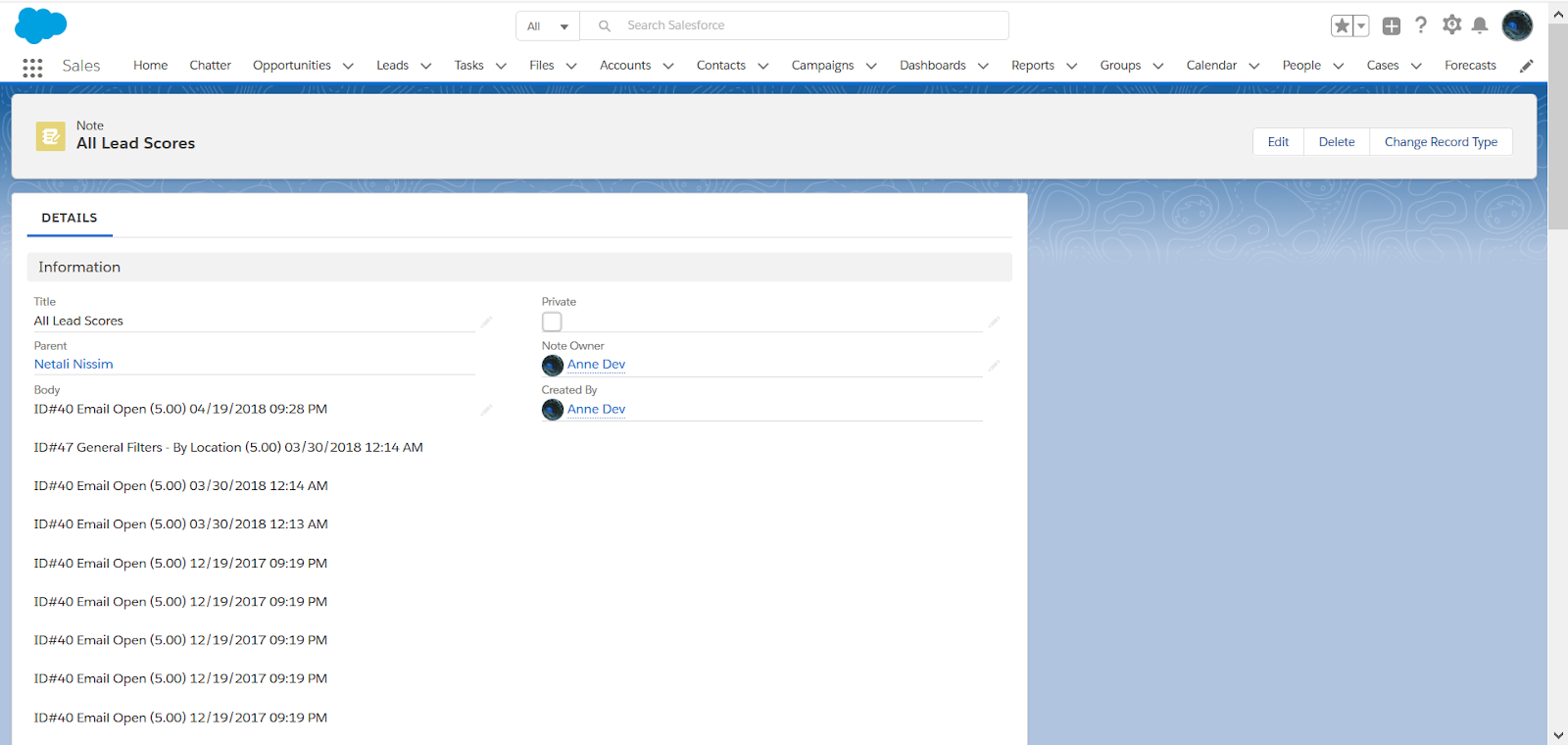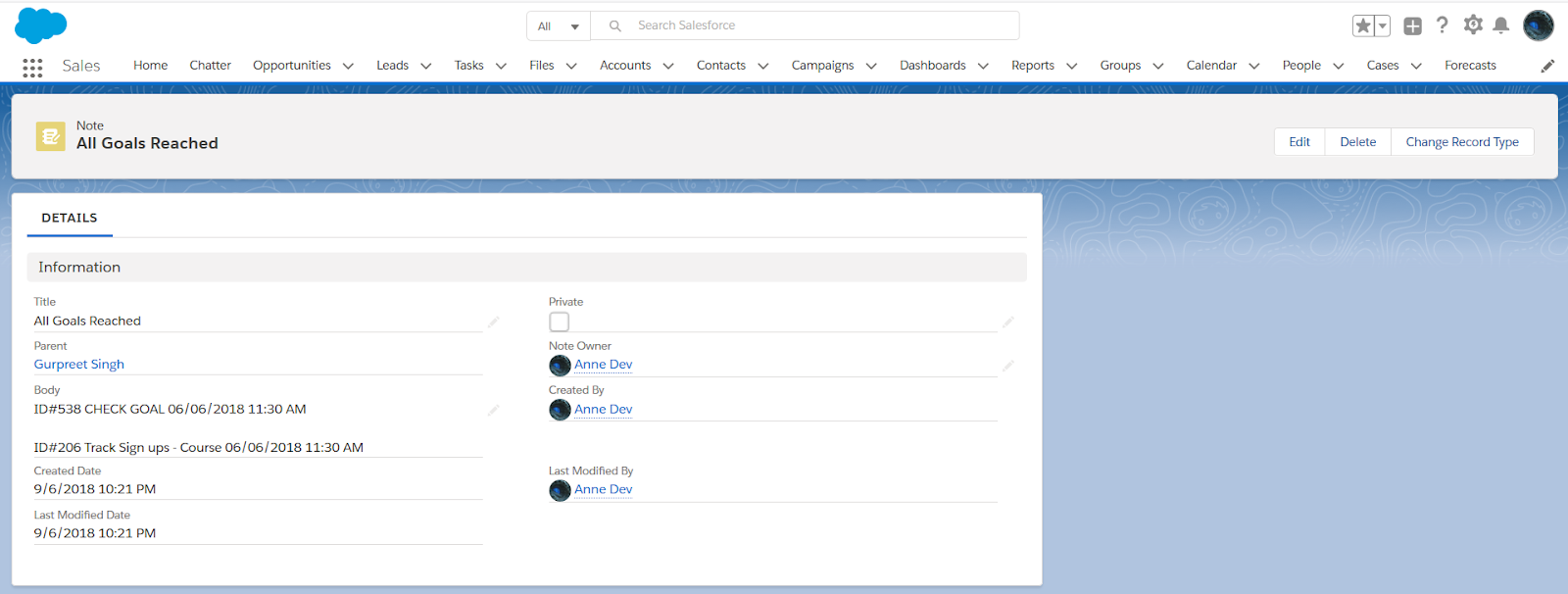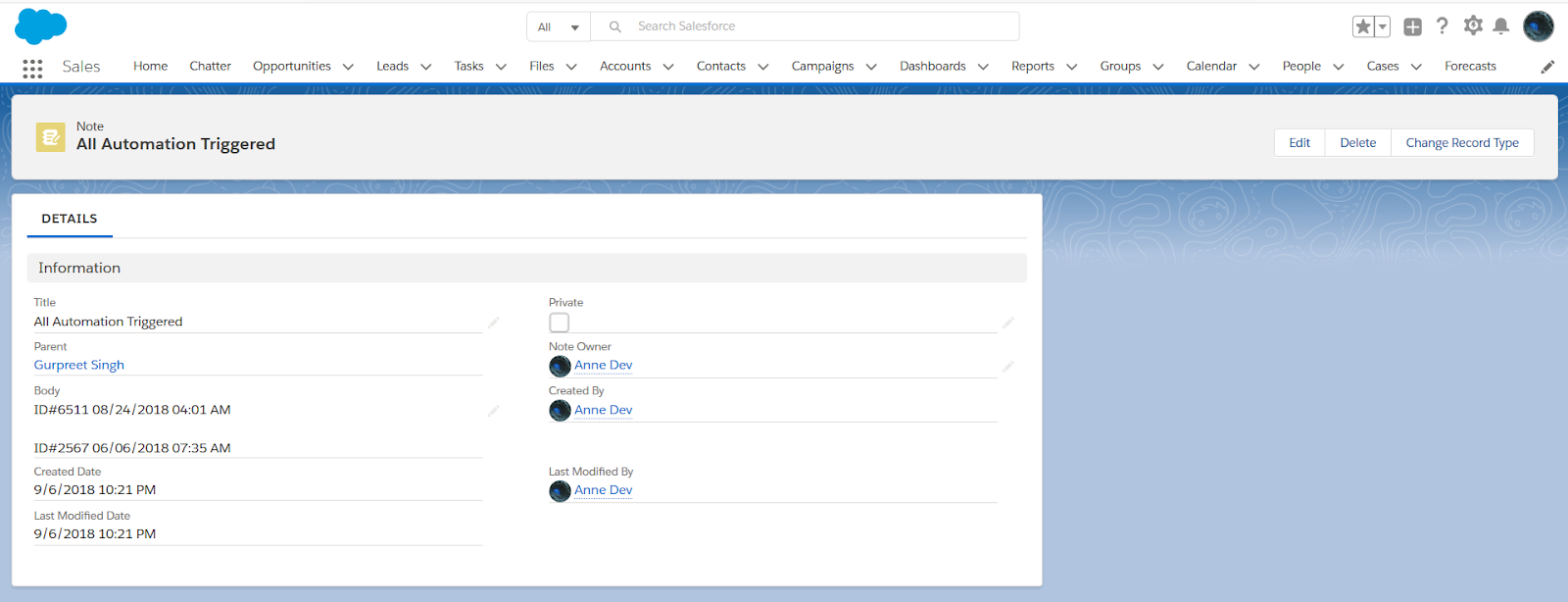You can synchronize VBOUT with Salesforce or Salesforce with VBOUT through the integration:
To access the integration tab for Salesforce, go to: Contacts > Salesforce Connector
Note: Salesforce is an Add-on that must be installed or part of your plan.
After going to Salesforce Connector, click Create Sync
The sync is bi-directional and can be customized as a one-time, recurrent or part of an Automation at the contact level:
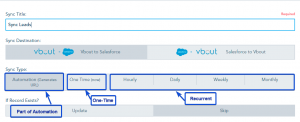
If you want to update an existing record, and not override an empty field, toggle this option:
Afterward, Select Contact Email List to Sync and Salesforce Destination; you can choose to Sync contact’s activities as Salesforce Notes by clicking the checkbox:
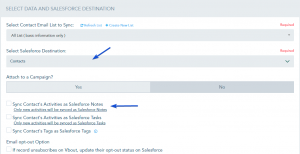
or, you can sync VBOUT activities to tasks on Salesforce:
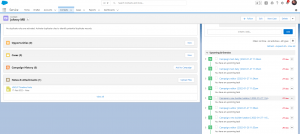
Also, you can choose to update the status of unsubscribe contacts in VBOUT to Opt-out in Salesforce.
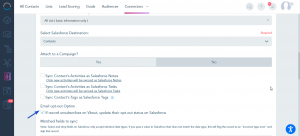
Once these are chosen, you will specify the data destination as follows:
NOTE: If the contact is unsubscribed on VBOUT, and you update that contact again from SF to VBOUT with the settings “Set status to active”, the system will ignore them completely and keep them unsubscribed.
Click on Add Data when you finish. You can choose to Copy Data from previously saved Syncs.
Once you finish, you will see the following:
You can Edit the Data based on what you want to change simply by clicking on the Edit button, it will take you to the previous step.
Once all is set, click Save Changes.
You can re-sync an existing one time sync, with an option to Pause, Resume.
If you choose the other way around (From Salesforce to VBOUT):
Note:
- Synching a lead from SF to VBOUT will be unique one time unless the email on VBOUT was set to NOT REQUIRED
- In case the lead’s email address is updated in Salesforce, it will be updated in VBOUT also.
First, you select which Data to Sync:
Then, you Select Contact Email List Destination:
Afterward, you Set Contact Status:
Once you finish these steps, you get to choose the VBOUT Data Destination for each Salesforce Data Fields:
Finally, you click Create Sync:
Here are some examples of how data will look like on Salesforce
- Pages Visited:
- Links Clicked:
- Campaign Open:
- Lead Score:
- Lead Status:
- Goals Reached:
- Automation Triggered: