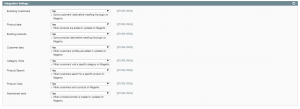Installation
1. Backup your web directory and store database.
Before installing the plugin, make sure to backup your files and database.
If you are going to use the native Magento backup function, navigate to System -> Tools -> Backups and perform System and Database backups.
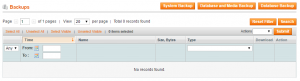
2. Log in to the Magento backend
3. Disable compilation
Navigate to System -> Tools -> Compilation.
If Compiler status is Disabled, you can skip to the next step.
If Compiler is enabled, disable it.
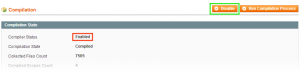
IMPORTANT: after the extension is installed, you can enable the compilation again; IT IS CRUCIAL that you use “Run Compilation Process” function, not just “Enable button”
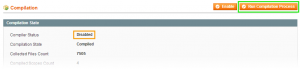
Installing an extension with the Compilation enabled will result in store downtime.
4. Flush store cache
You can flush the store cache in 2 ways:
- via the backend:
Navigate to System -> Cache Management menu, and click Flush Magento Cache button
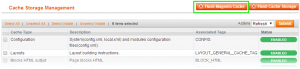
- via filesystem:
On your server, navigate to Magento root folder, then proceed to /var/cache/; delete all the content there.
5. Copy the content of /step_1/ folder to your store’s root directory
In case you are using a custom theme, it is recommended to copy the design files to your current theme’s folders. In case there are several themes in use for the same store, the design files must be copied to each of them.
-
- Find this folder in the package: /step_1/app/design/frontend/base/default/ ; copy its content to /app/design/frontend/[your_package]/[your_theme]/
- Find this folder in the package: /step_1/skin/frontend/base/default/ ; copy its content to /skin/frontend/[your_package]/[your_theme]/
6. Copy the content of /step_2/ folder to your store’s root directory
7. Flush store cache again; log out from the backend and log in again.
Configuration
The Settings of the VBOUT extension can be configured in System -> Configuration -> VBOUT -> VBOUT backend page.

Include jQuery Library – this option allows include jQuery if Magento site not available jQuery.
You can find your unique API User Key in your VBOUT account.
Go to your VBOUT account – Settings -> API Integrations (https://app.VBOUT.com/Settings) to get API Key:
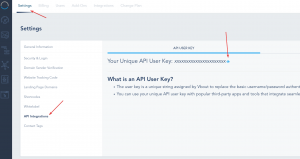
In Integration Settings tab, you can activate the data points you wish to sync between Magento and your VBOUT account. Choose ‘Yes’ to enable the options as below: