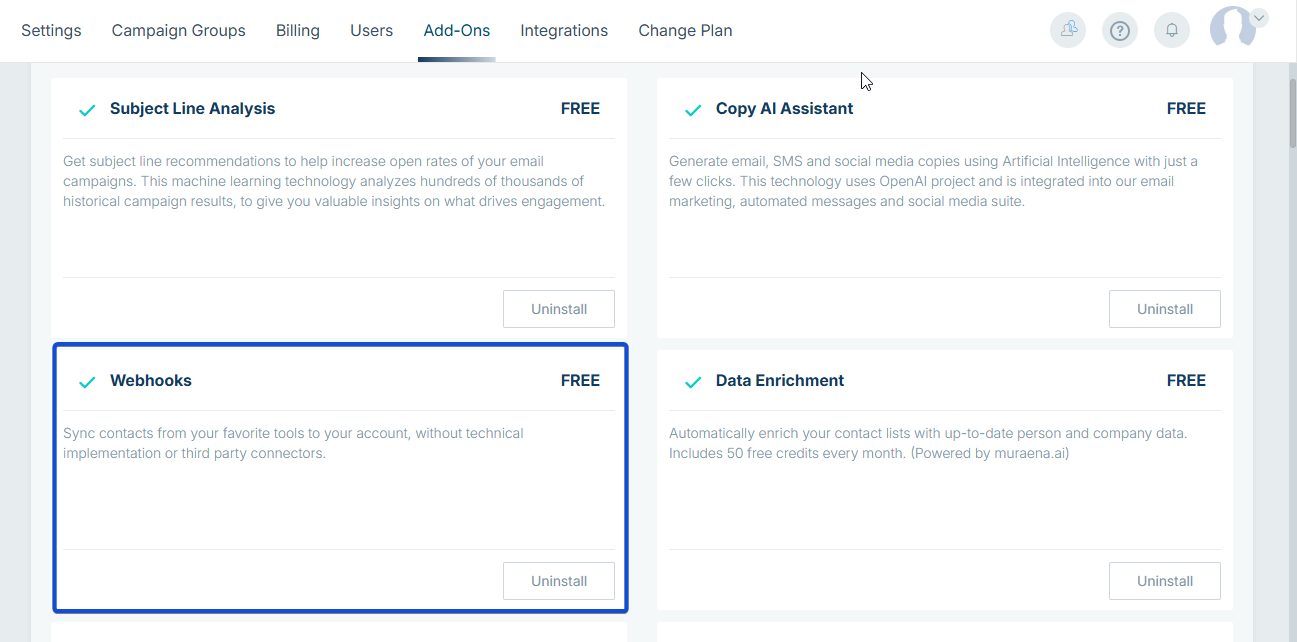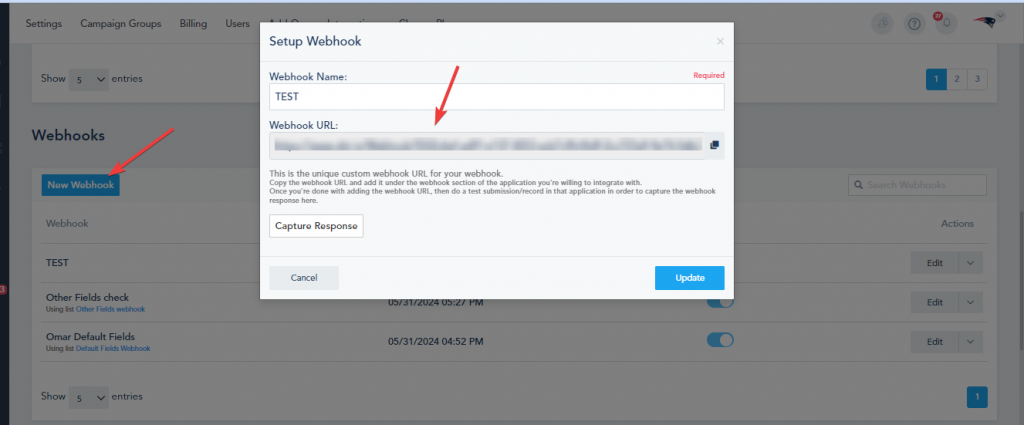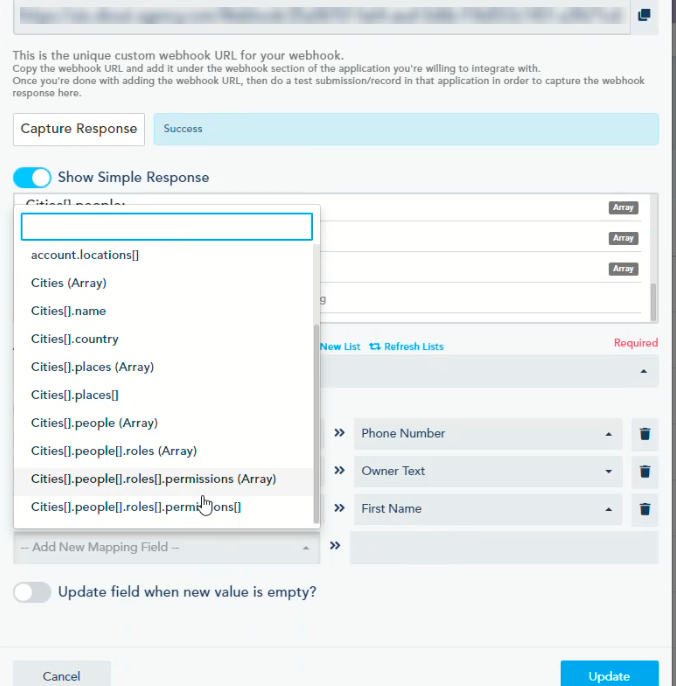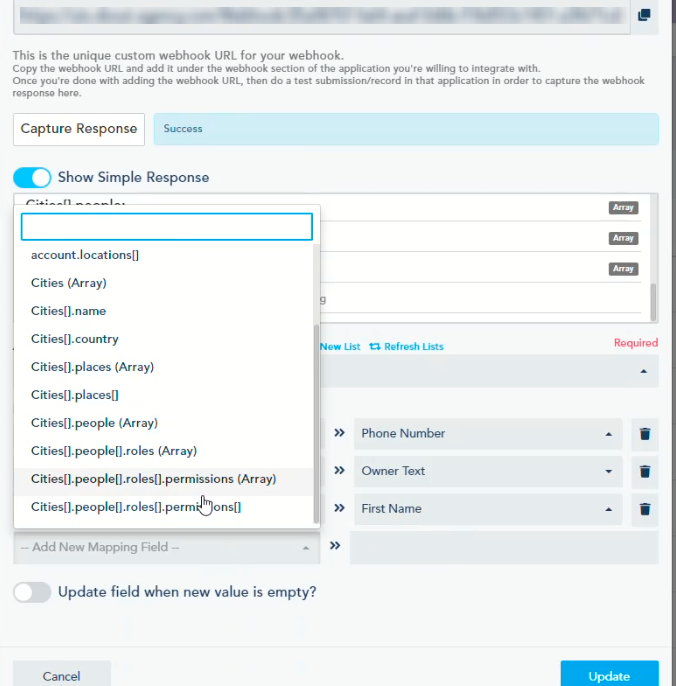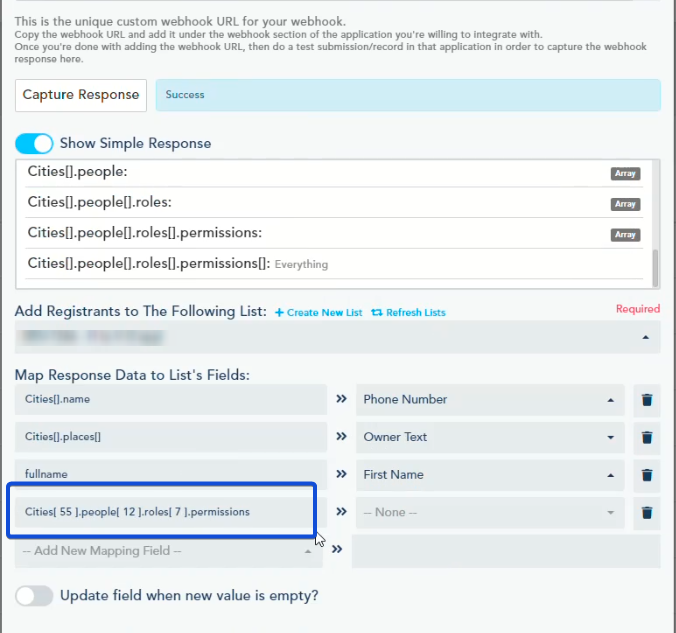You can start pushing data from other systems to the platform using the webhook URL created in your account.
First, you need to install the Webhook add-on from the add-ons section to be able to use it.
Here’s how you setup a webhook:
1- From the Settings page, go to the Integration tab and find the Webhook section.
2- Create a New Webhook. You can use this URL anywhere outside this platform to push data to the platform.
3- Click on Capture Response.
4- Finally, the data will show and you can map it to any list in the platform.
Using Array field in Webhook
In webhooks, an array field allows multiple values to be grouped under a single field, representing a list of related elements. When accessing these elements in the webhook payload, they are displayed in a specific format: main_field.sub_field[].
Here, main_field is the main category, and sub_field[] is an array of values under that category.
If you want to map a specific element from this array, you can refer to it by specifying an index inside the brackets. For example, main_field.sub_field[3] will access the 4th element in the array (since indexing starts at 0). If you don’t specify an index, the default is 0, meaning it will use the first element.
Using Webhook in Automation
You can trigger an automation workflow whenever data is pushed through a webhook.
In the automation builder, Add a Webhook trigger and start creating your workflow.