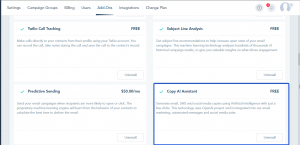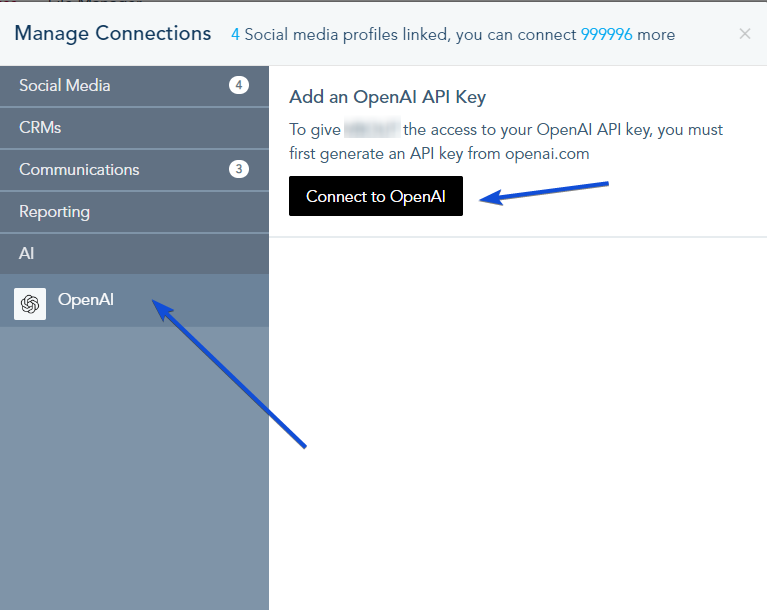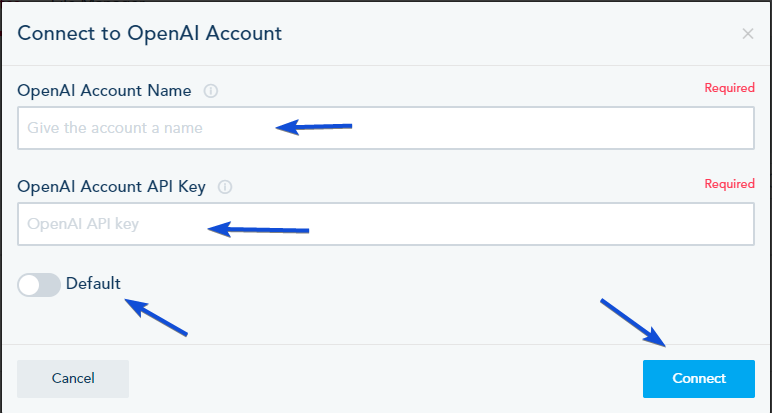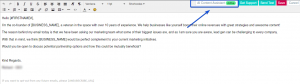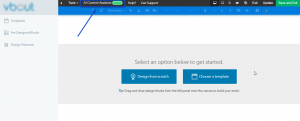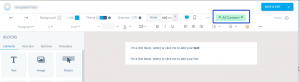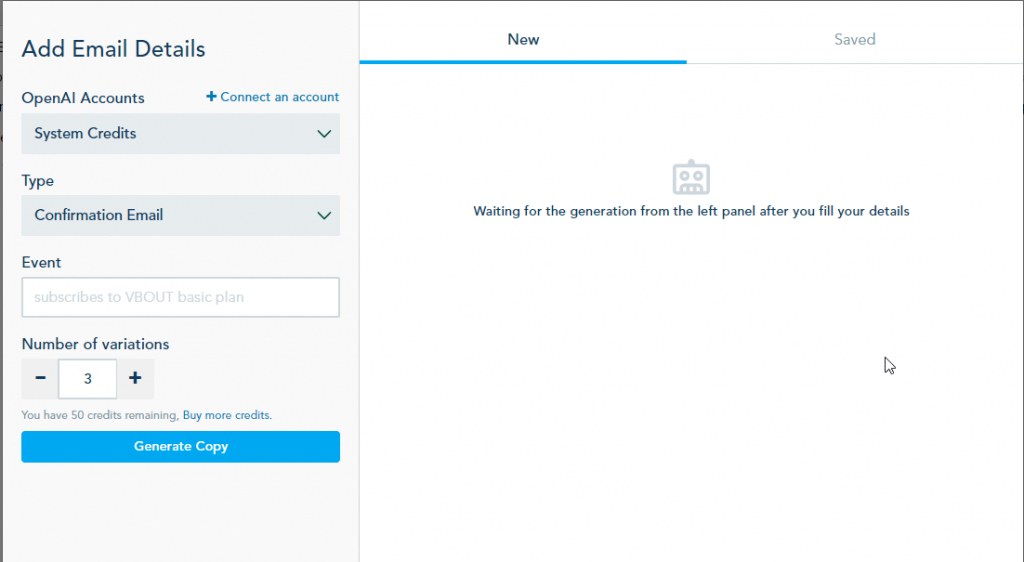How to use Copy AI Assistant in the platform
The AI generation feature provides the capability to generate different versions of content/image.
It can be used to generate content for Email, SMS, Landing pages, and Social Media posts.
To start using this feature, you need to install the Copy AI Assistant add-on from the Add-ons section or connect your own OpenAI account (free of charge) by navigating to the Connection Center and clicking on “Connect to OpenAI.”
- Provide a name for your OpenAI account and enter your API key.
- Optionally, select this account as your default for AI content generation.
Using AI Content Assistant in emails
Locating the AI content assistant:
When creating a new email design, whether in the Campaign, Email Template, or Automated Message sections, you will find the Email Content feature available. It can be accessed through the Template Designer or Basic Editor.
To Generate Email Content, click on AI Content Assistant in the top toolbar.
Start generating Email Content
- Choose whether to use the AI Content Assistant add-on credits (System Credits) or connect your own OpenAI account for content generation.
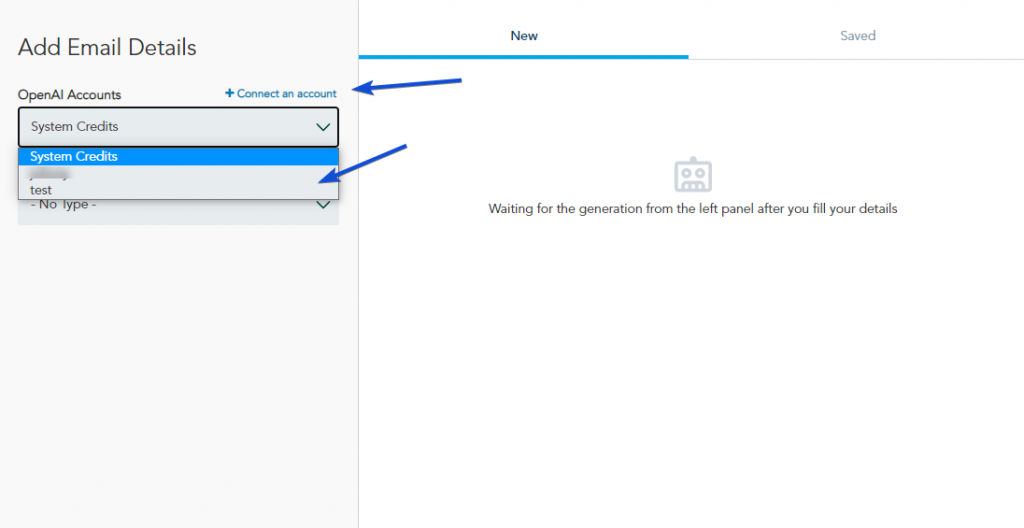
- Select the appropriate email type and fill in the relevant settings. These settings play a crucial role in influencing the content generation process. Additionally, indicate the number of email variations you wish to generate. Once you’ve provided all the necessary information, click on “Generate Copy.”
For more details, you can refer to the Email Content Generation article.
Using AI Content Assistant in SMS
Locating the AI content assistant:
- You can find the AI Content Assistant while creating your SMS/MMS template.
- Click on “AI Content Assistant” to access the feature.
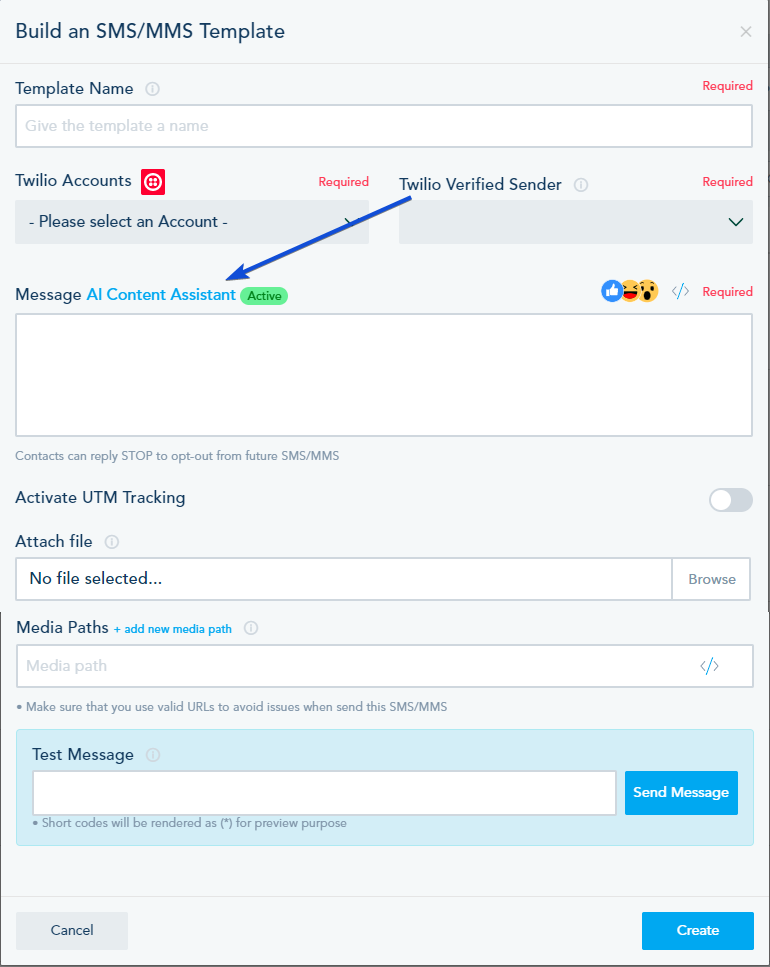
For more details, you can refer to the SMS Content Generation article.
Using AI Content Assistant in Social Media Posts
Locating the AI content assistant:
- When composing a new social media post, you can find the AI Content Assistant in the Compose post window.
- Click on “AI Content Assistant” to access the feature.

For more details, you can refer to the Social Post Content Generation article.
Using AI Content Assistant in Landing Pages
Locating the AI content assistant:
- You can find the AI Content Assistant while editing a heading or text block in your landing page.
- Click on “AI” to access the feature.
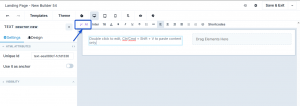
For more details, you can refer to the Using Content Generation in landing pages article.
Using AI Image Generation in Landing Pages
Locating the AI image generation:
- Add an image to your landing page
- From the image design menu on the left, click on AI Image Generation.
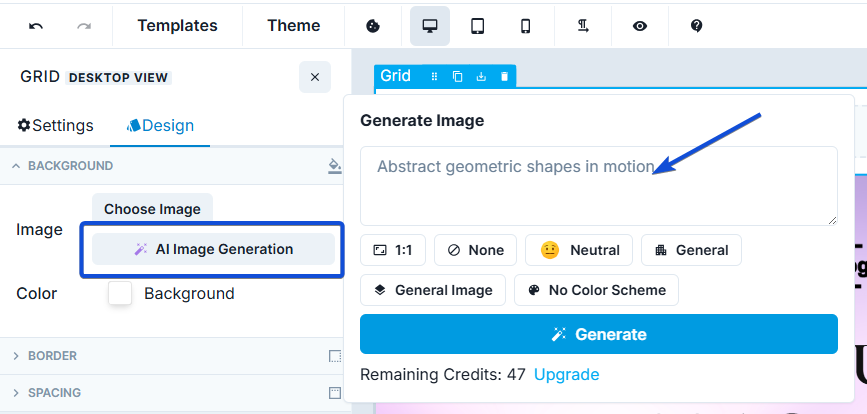
For more details, you can refer to the AI Image Generation in Landing Pages article.