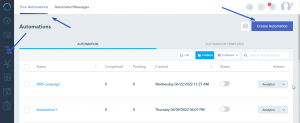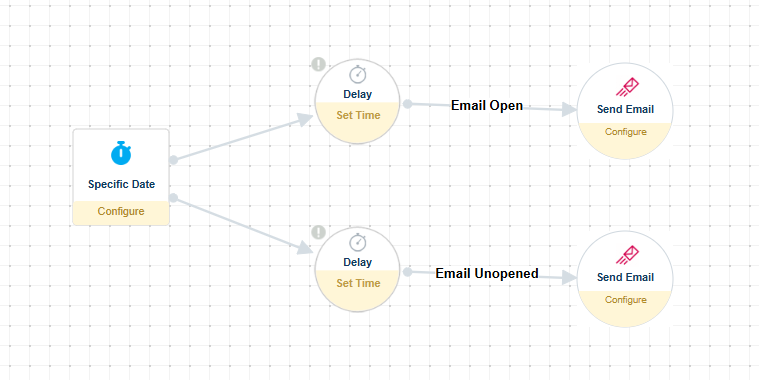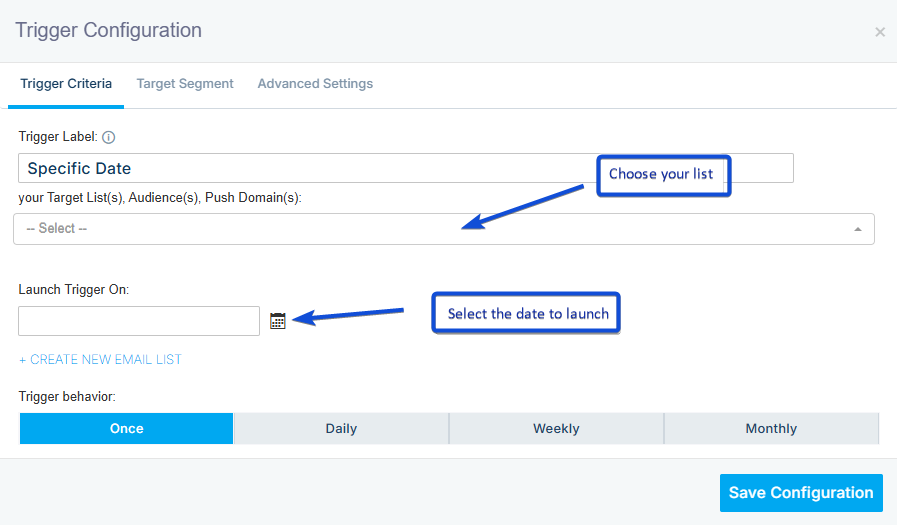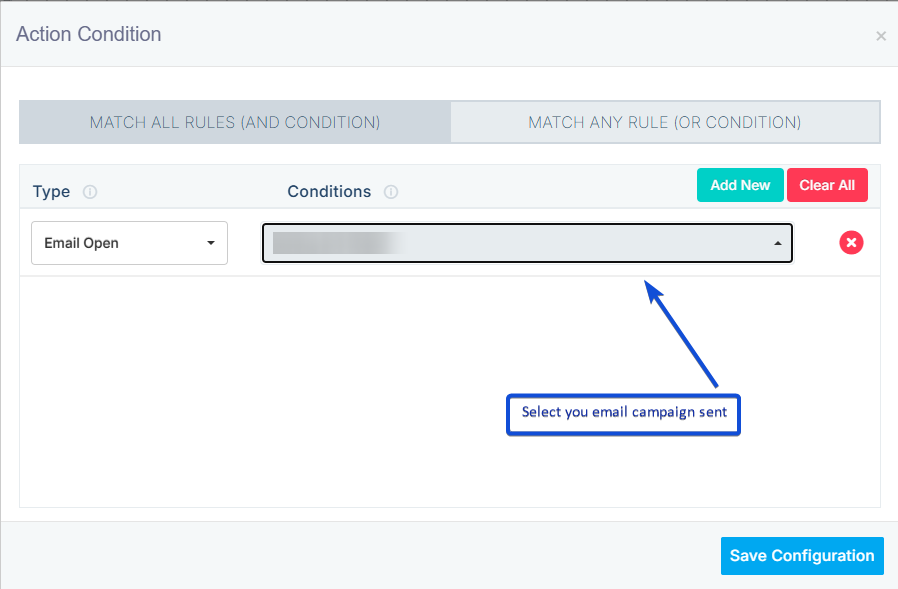After you send an email campaign, you can create automated follow-up emails for both openers and non-openers. Here’s how to set it up:
Create an Automation
- Navigate to Automation → Automations → Create Automation.
- Start your automation with a Specific Date trigger, followed by delays and send email actions.
Configure the Trigger
- In the Specific Date trigger, select the list used for your email campaign.
- Choose a date that ensures the campaign has finished sending before the automation starts.
Set Delays
- Add a delay to allow contacts enough time to open the original email.
- We recommend waiting at least 1 day or more before sending the follow-up.
Add Conditions
- Define conditions for Email Opened and Email Not Opened based on the campaign you want to track.
Send Follow-Up Emails
- Create two separate automated messages:
- One for contacts who opened the original email.
- Another for contacts who did not open the original email.
- Assign these messages in the send email actions to the corresponding conditions.
Once all steps are configured, click Save and Publish to activate your automation.
This setup ensures that your audience receives personalized follow-ups tailored to their engagement with your original campaign.