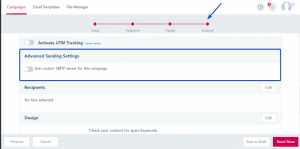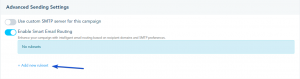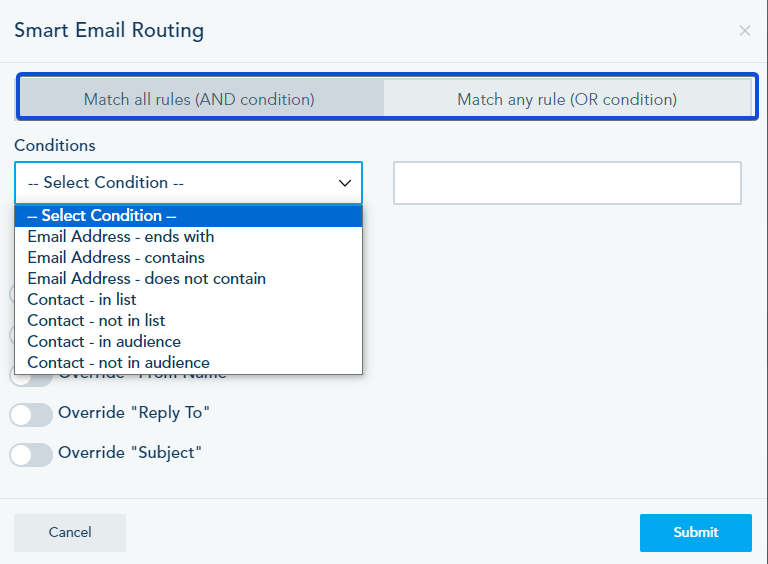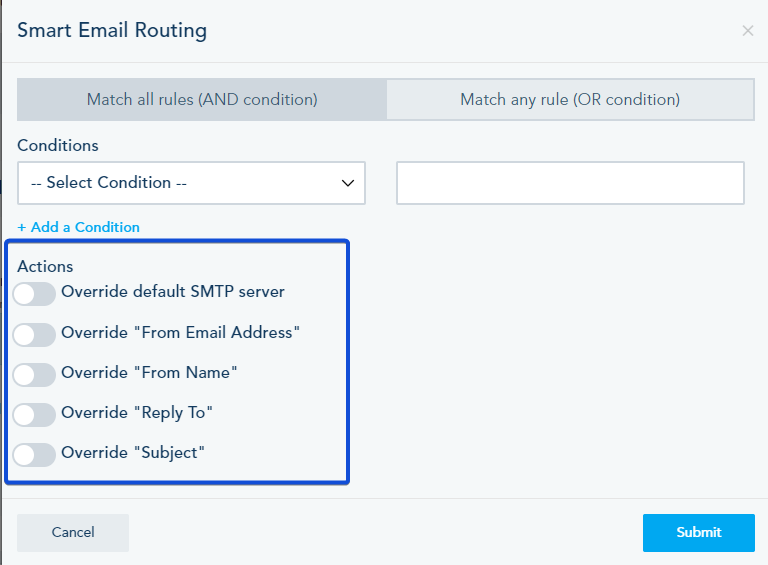Advanced sending settings allow you to customize your campaign’s delivery options, either for the entire campaign or for specific groups of contacts. These settings override your account’s default settings.
You can access the advanced sending settings in the summary tab when creating a campaign.
Use custom SMTP server for this campaign
To send your campaign using a specific SMTP server rather than the default one, enable the Use custom SMTP server option.
This will ensure your emails are sent through the custom SMTP domain specified for this campaign only.
Enable Smart Email Routing
Activate the Smart Email Routing option to apply specific sending rules based on conditions. This feature allows you to set unique settings for different groups of contacts within the same campaign.
To use Smart Email Routing:
a. Add a New Ruleset: Click to create a new ruleset for your campaign.
b. Select Conditions: Define the conditions for selecting contacts. You can add multiple rules and choose to match either all conditions (AND) or any condition (OR).
c. Choose an Action: Specify the action that will override the default campaign settings and input the new settings you wish to apply.
Emails will be sent using the new specified settings for contacts that meet the defined conditions.